Created
:2023.07.28

When changing personal information such as your phone number, Myforex uses a two-factor authentication method for heightened security. Use the authenticator app to receive security codes required to log in or to change your personal settings.
You can set an authenticator app as your two-factor authentication method as follows.
After logging in to Client Manager, click (1) your icon > (2) Security in the top right corner.
After logging in to Client Manager, tap (1) your icon > (2) Security in the top right corner.
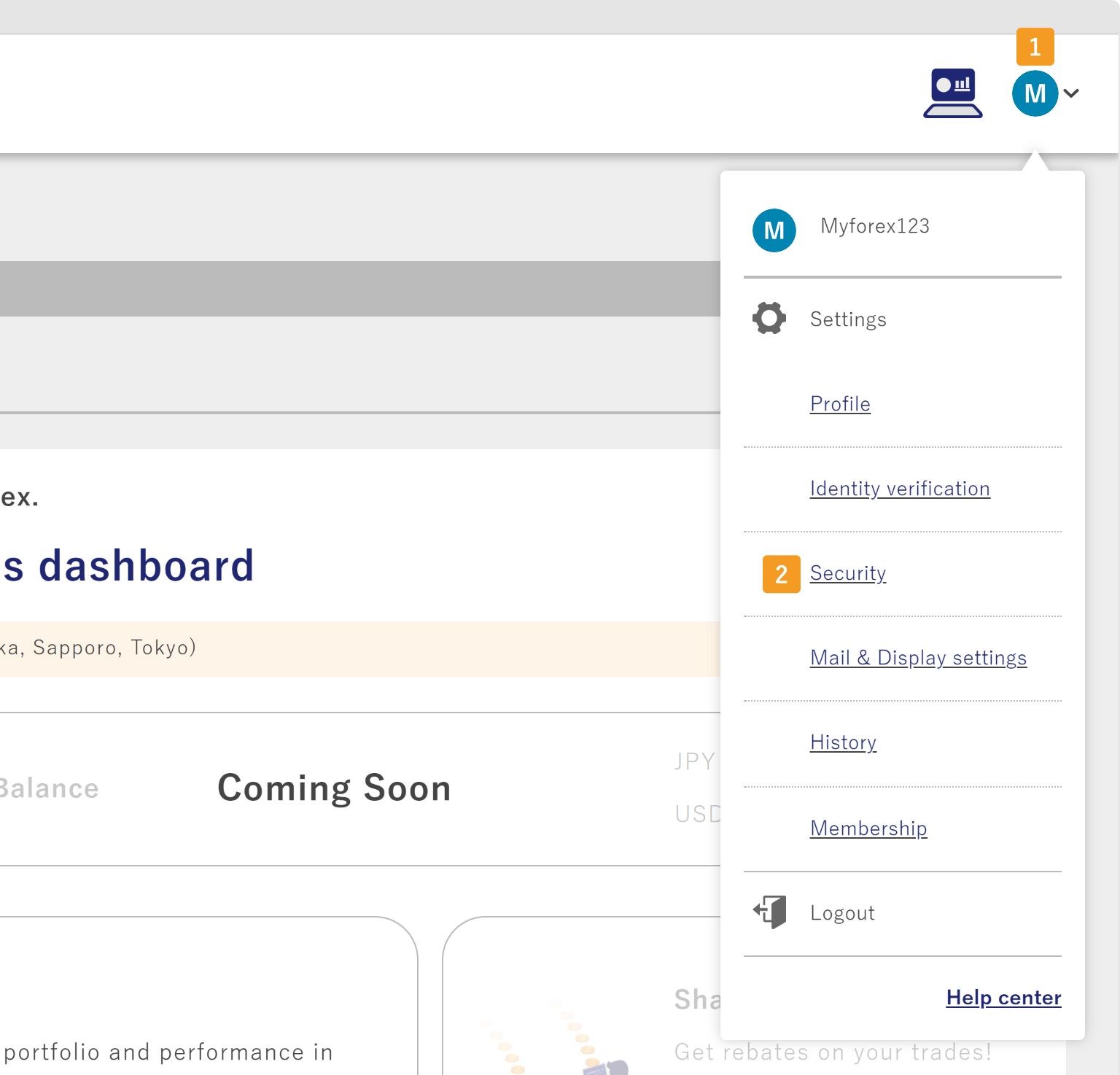

Go to (1) Two-factor authentication and click (2) "Two-factor authentication with authenticator app".
Go to (1) Two-factor authentication and tap (2) "Two-factor authentication with authenticator app".


On the "Change two-factor authentication method" window, click "Next".
On the "Change two-factor authentication method" window, tap "Next".


From the App Store or Google Play, install the (1) Google Authenticator app on your phone and click (2) "Next".
From the App Store or Google Play, install the (1) Google Authenticator app on your phone and tap (2) "Next".
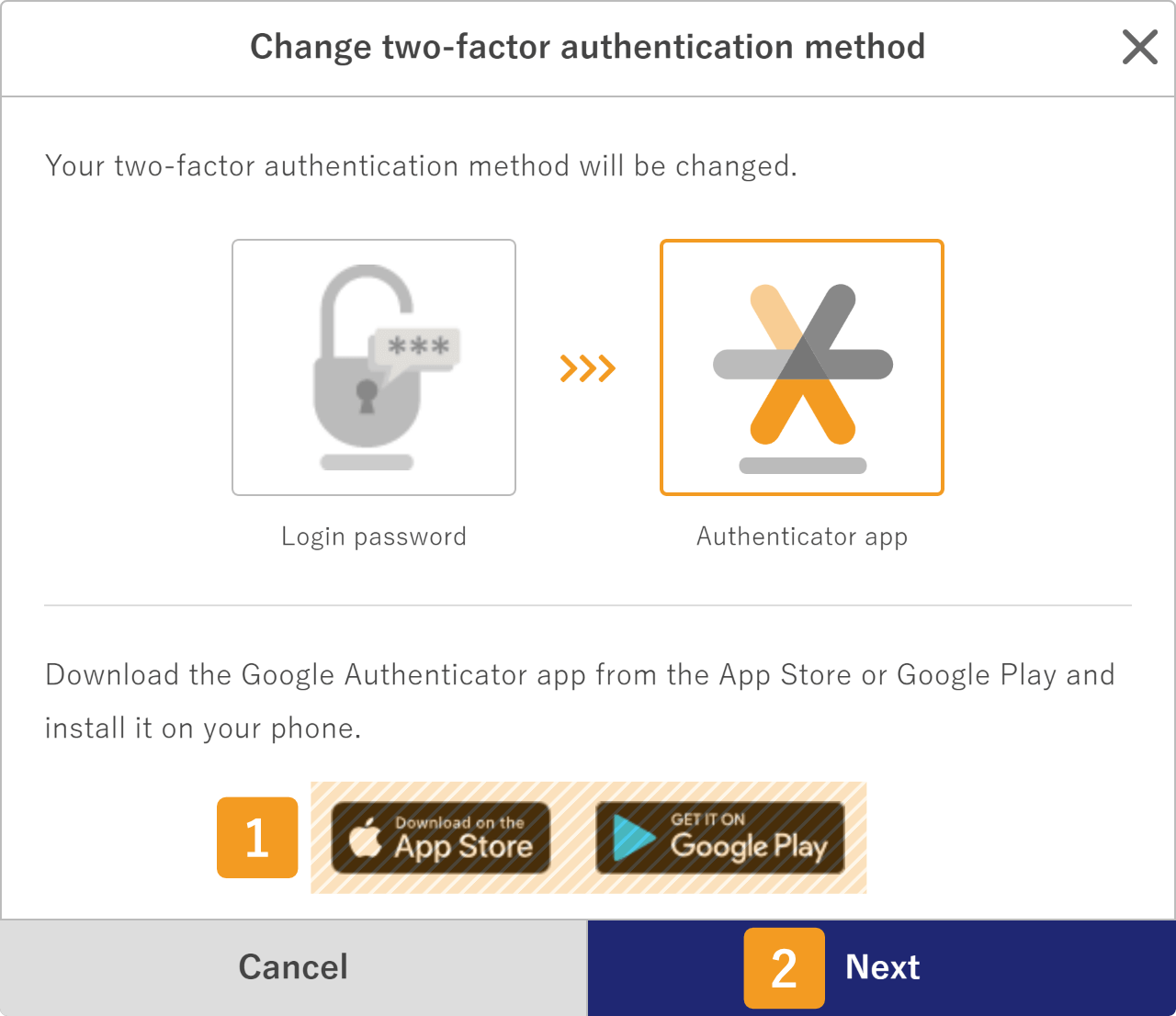

You can skip this step if Google Authenticator is already installed on your phone.
Open the installed Google Authenticator app. Scan the QR code on the screen or copy and paste the secret key into the app.
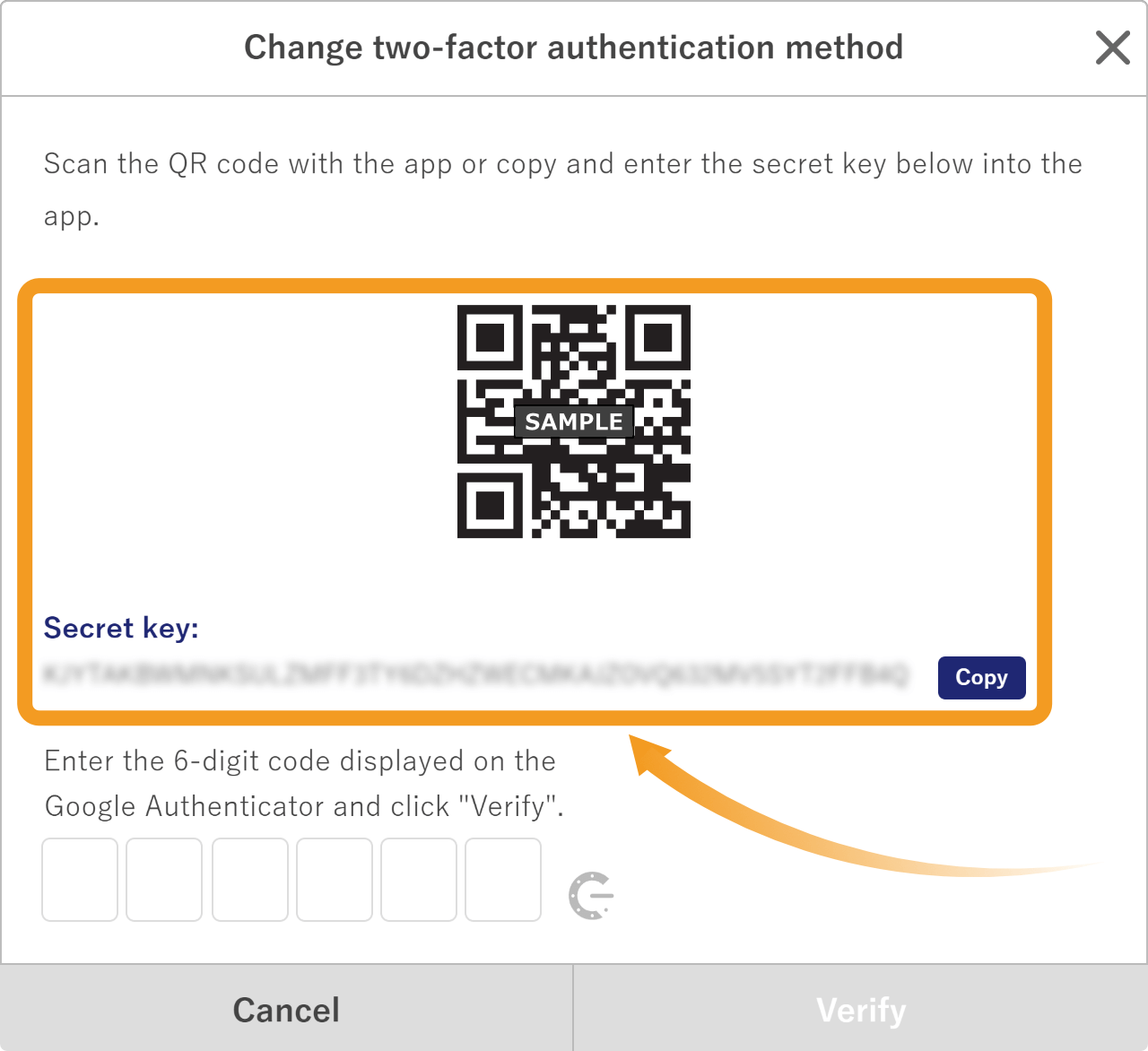
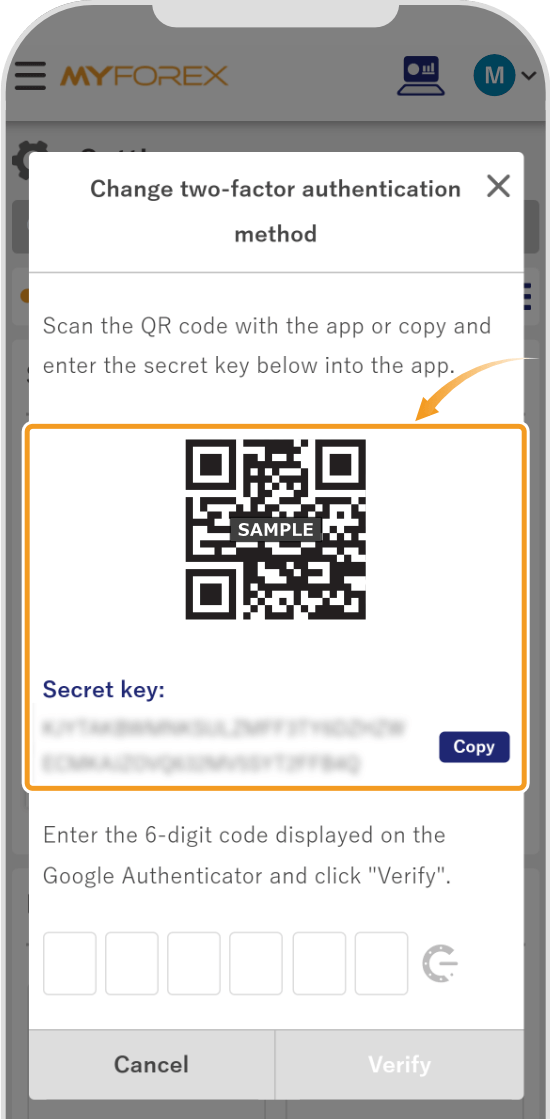
Enter the 6-digit code displayed on the Google Authenticator app.


The security code changes every 30 seconds. If you get an authentication error at the time of change, please try again with a new code.
On the confirmation window, click "Change".
On the confirmation window, tap "Change".


Two-factor authentication may be required.
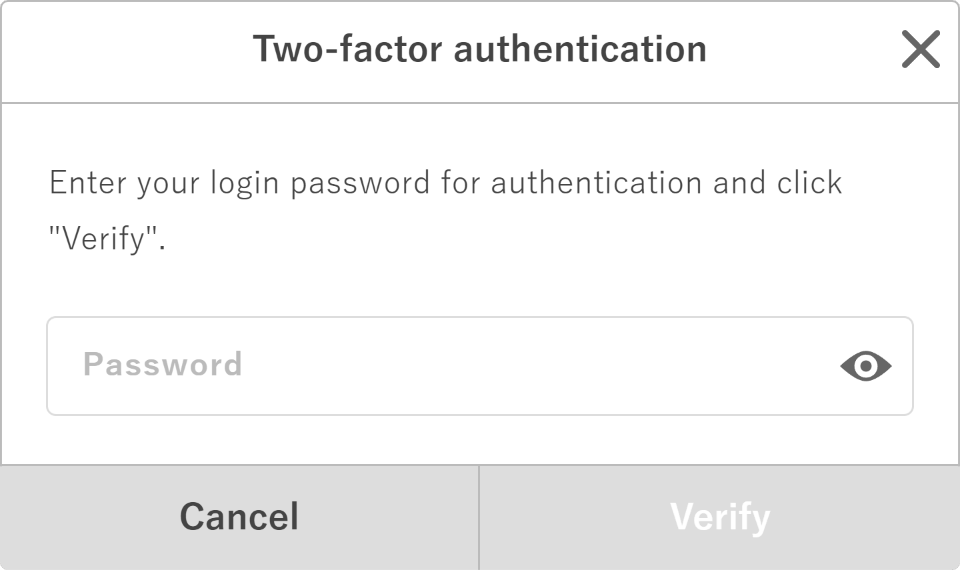
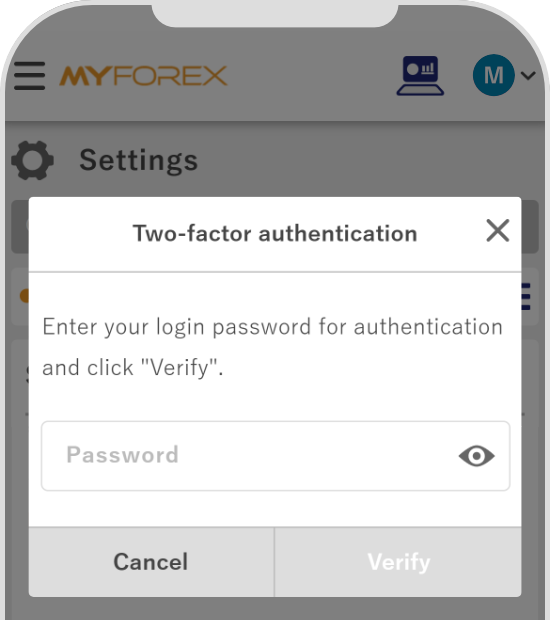
Once the method has been changed, the completion message will appear. The following email will be sent to your email address.
Subject:【Myforex】Your two-factor authentication method has been changed
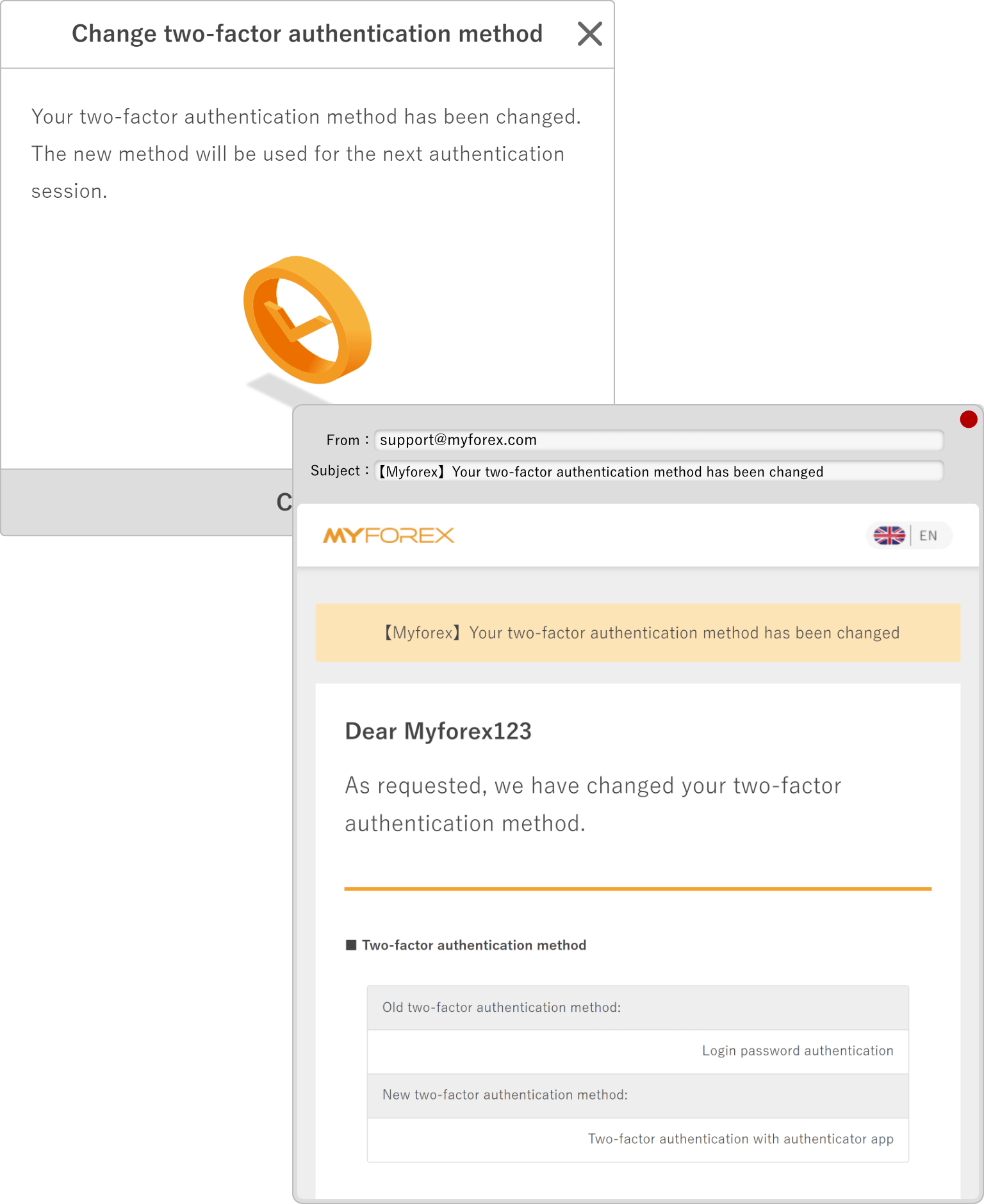

There are three methods of two-step authentication to choose from: login password, two-factor authentication using your email address, and two-factor authentication using authenticator app.
| Related articles: | I want to change my two-factor authentication method to login password. |
| I want to use e-mail address for two-Factor authentication. |
![]()
Created
:2023.07.28
![]()
Last updated
:2025.01.27
Was this article helpful?
That’s Great!
Thank you for your feedback
Sorry! We couldn't be helpful
Thank you for your feedback
Feedback sent
We appreciate your effort and will try to fix the article
We hope you find this article useful. Any comments or suggestions will be greatly appreciated.
We are also looking for writers with extensive experience in forex and crypto to join us.
Please contact us at support@myforex.com

Disclaimer:
All information and content provided on this website is provided for informational purposes only and is not intended to solicit any investment. Although all efforts are made in order to ensure that the information is correct, no guarantee is provided for the accuracy of any content on this website. Any decision made shall be the responsibility of the investor and Myforex does not take any responsibility whatsoever regarding the use of any information provided herein.
The content provided on this website belongs to Myforex and, where stated, the relevant licensors. All rights are reserved by Myforex and the relevant licensors, and no content of this website, whether in full or in part, shall be copied or displayed elsewhere without the explicit written permission of the relevant copyright holder. If you wish to use any part of the content provided on this website, please ensure that you contact Myforex.