Created
:2023.09.19

Level 1 authentication verifies your identity with a government-issued identification document. It is done online using your phone. Please have a photo ID ready at hand, such as a driver's license or passport. Submitted documents will be reviewed by us. Please complete your profile before proceeding with the identification verification process.
After logging in to Client Manager, click (1) your icon > (2) Identity verification in the top right corner.
After logging in to Client Manager, tap (1) your icon > (2) Identity verification in the top right corner.
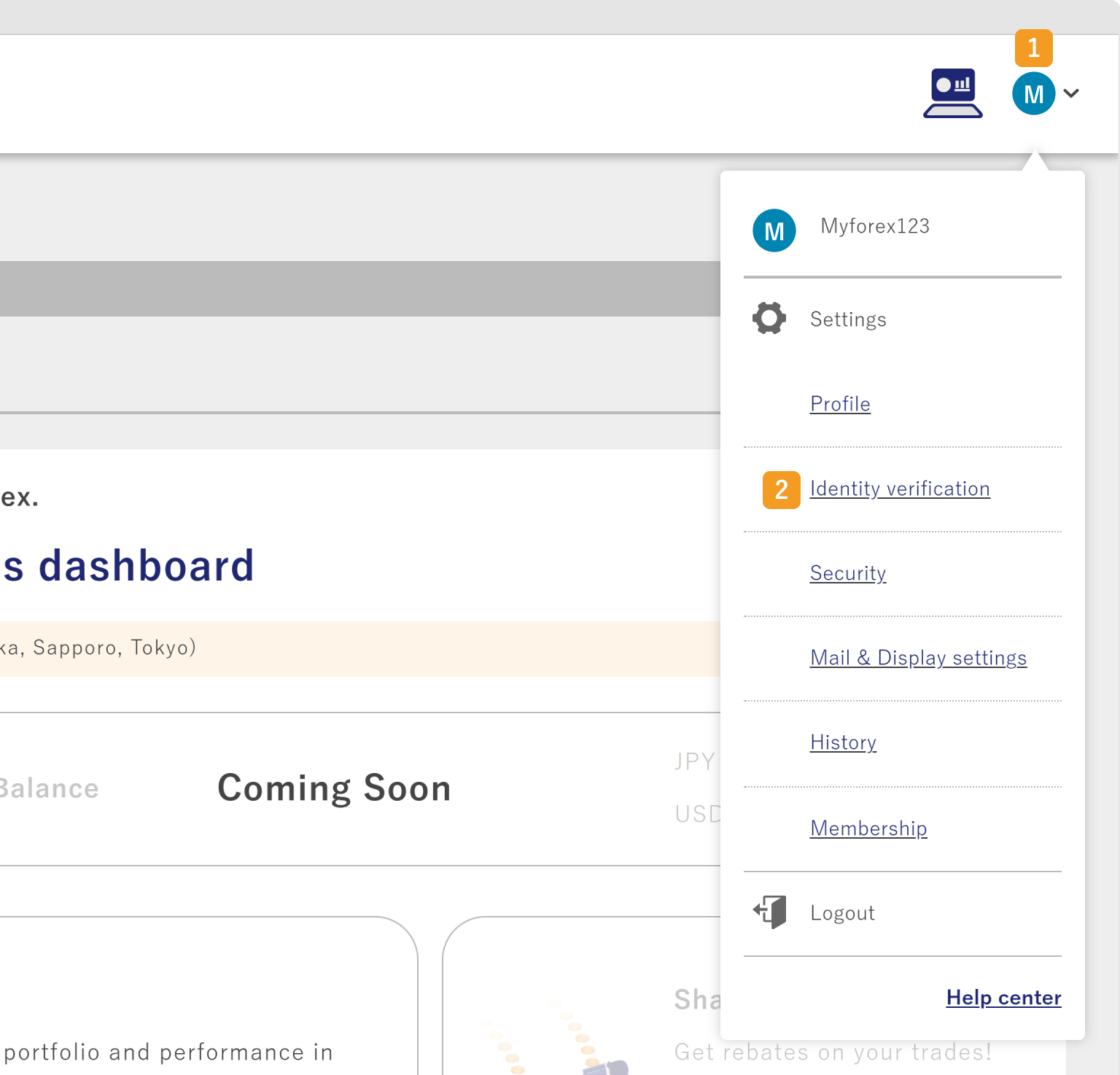
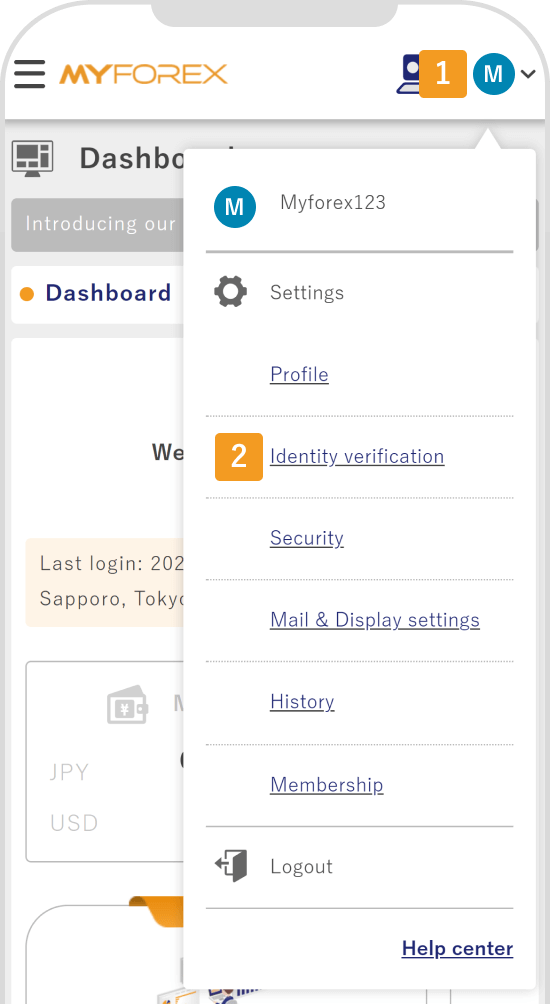
Check your identity verification level. If your documents are ready, click "Start Level 1 authentication on your smartphone".
Check your identity verification level. If your documents are ready, tap "Start Level 1 authentication".
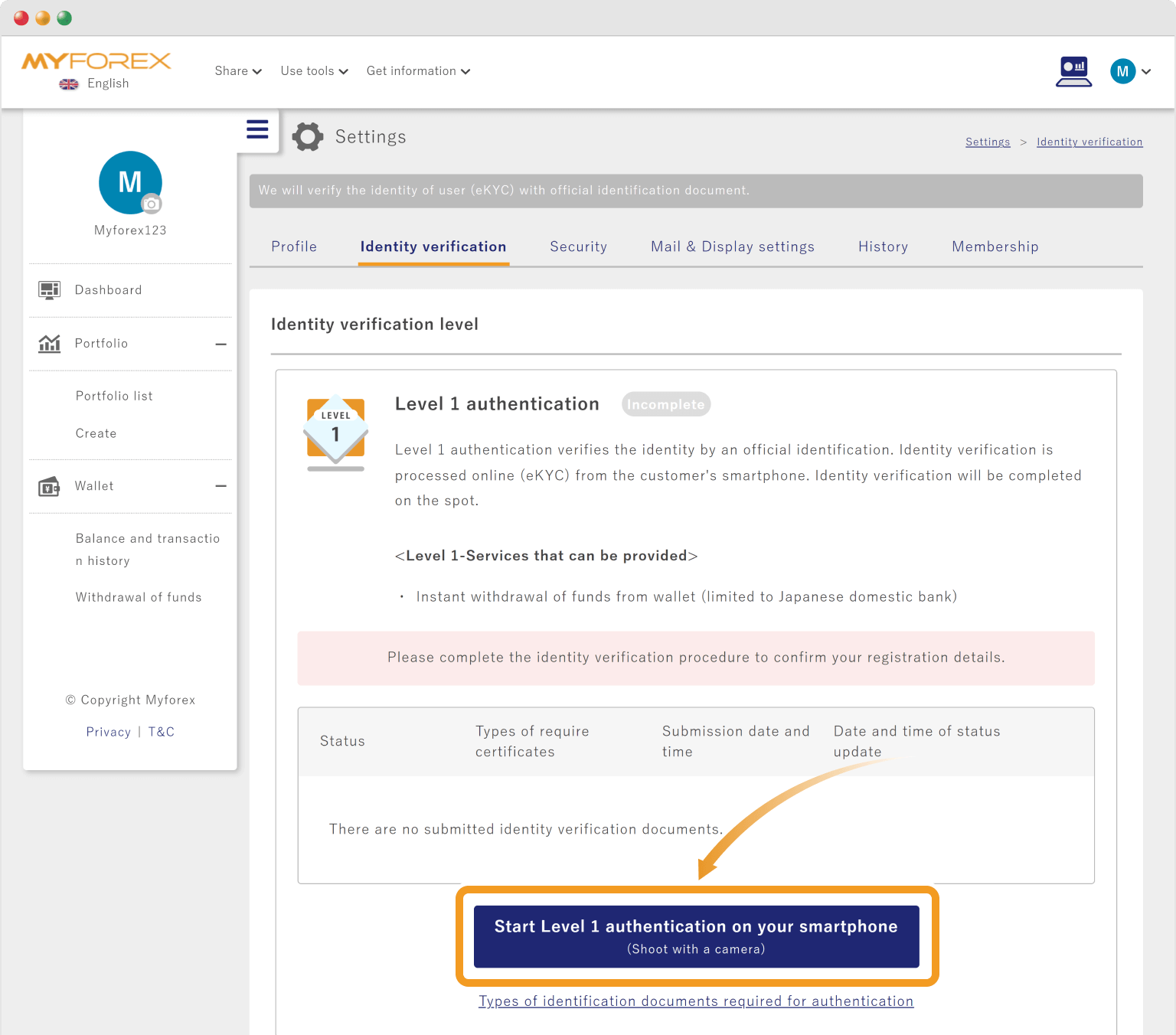
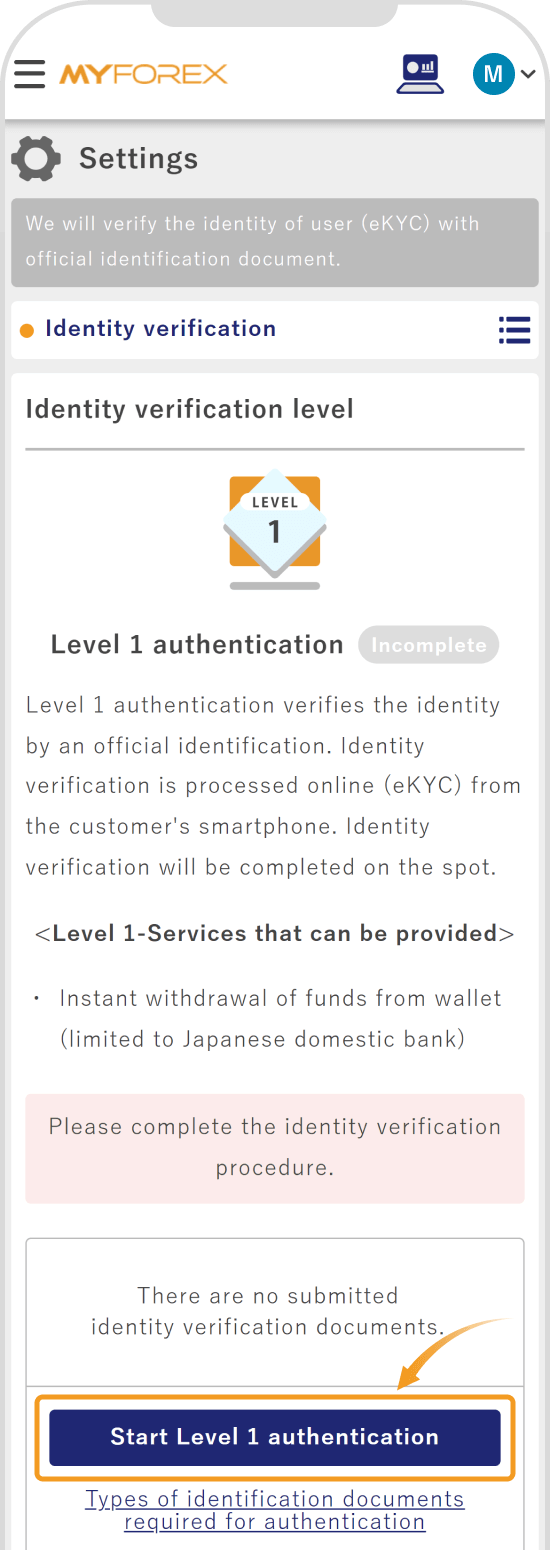
Check out the following article for information on acceptable ID documents.
Related article: What documents do I need for identity verification?
Scan the QR code with your phone.
On the verification page, choose your document type.
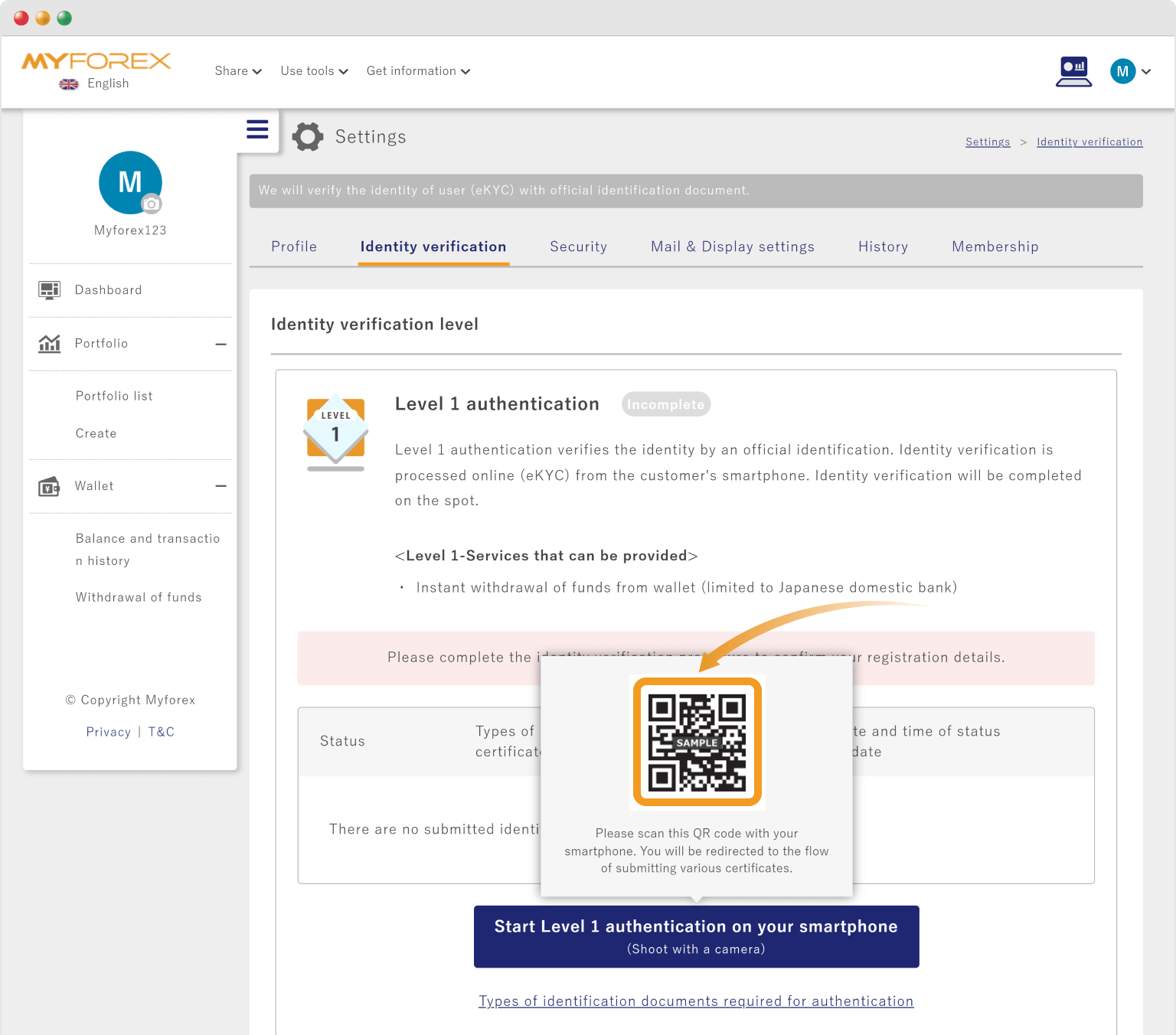
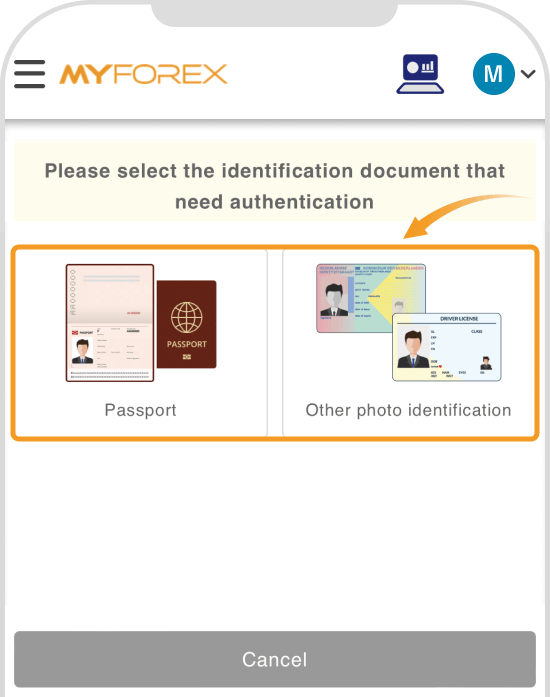
On the verification page, choose your document type.
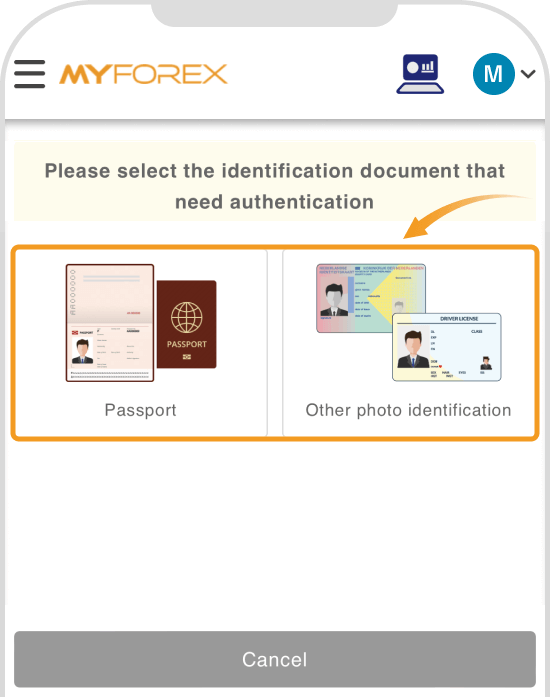
Please hold the document in your hand and wait for the server connection.
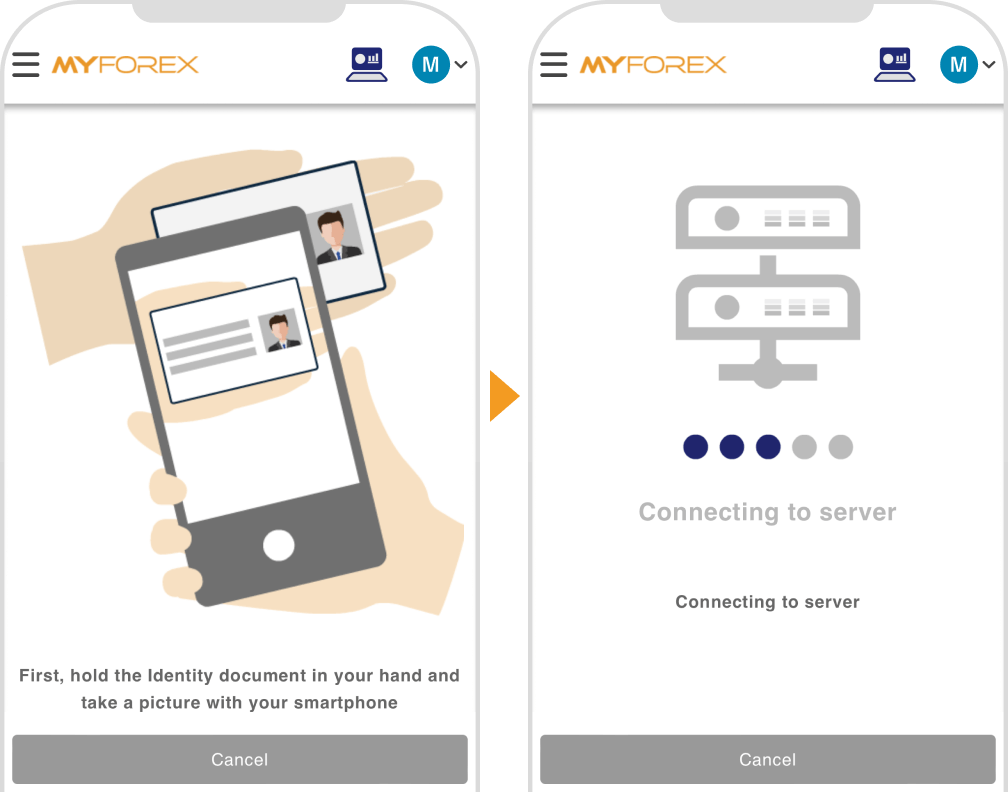
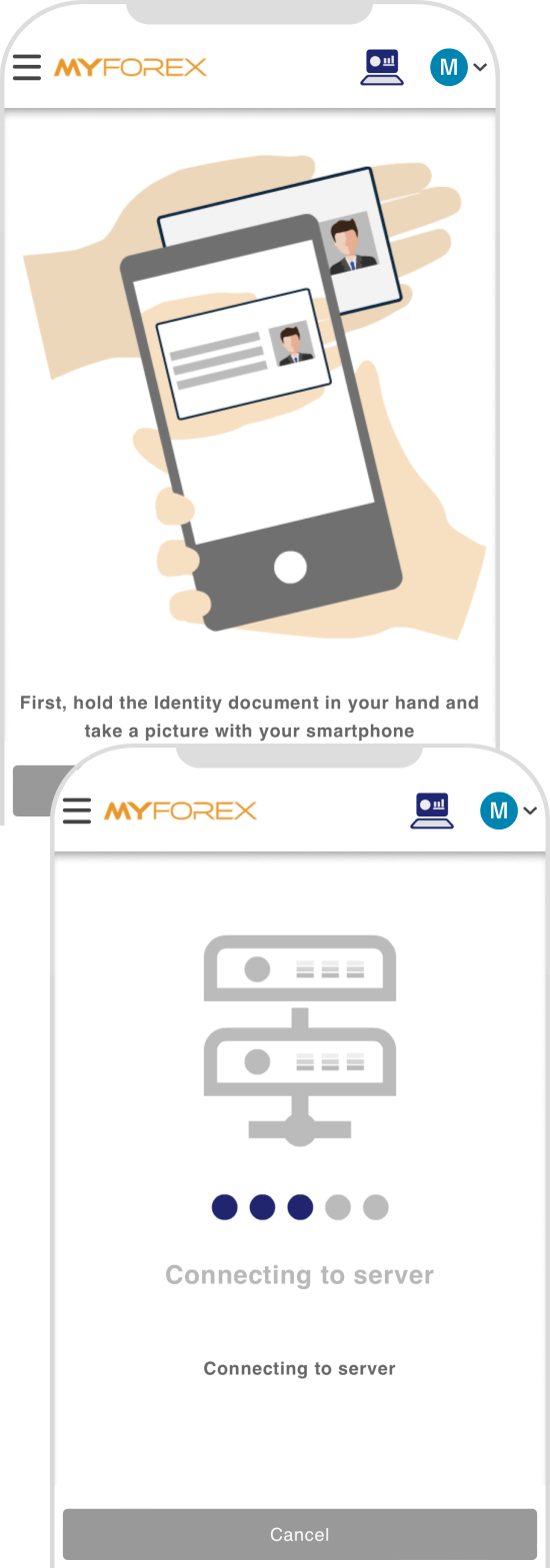
The back camera will turn on. Place the document face up, fit it in the frame, and hold the camera still. When the frame and camera icon turn green with the message "Please remain still", tap the camera icon to take a photo. It is successful if the message "The image has been saved" is displayed.
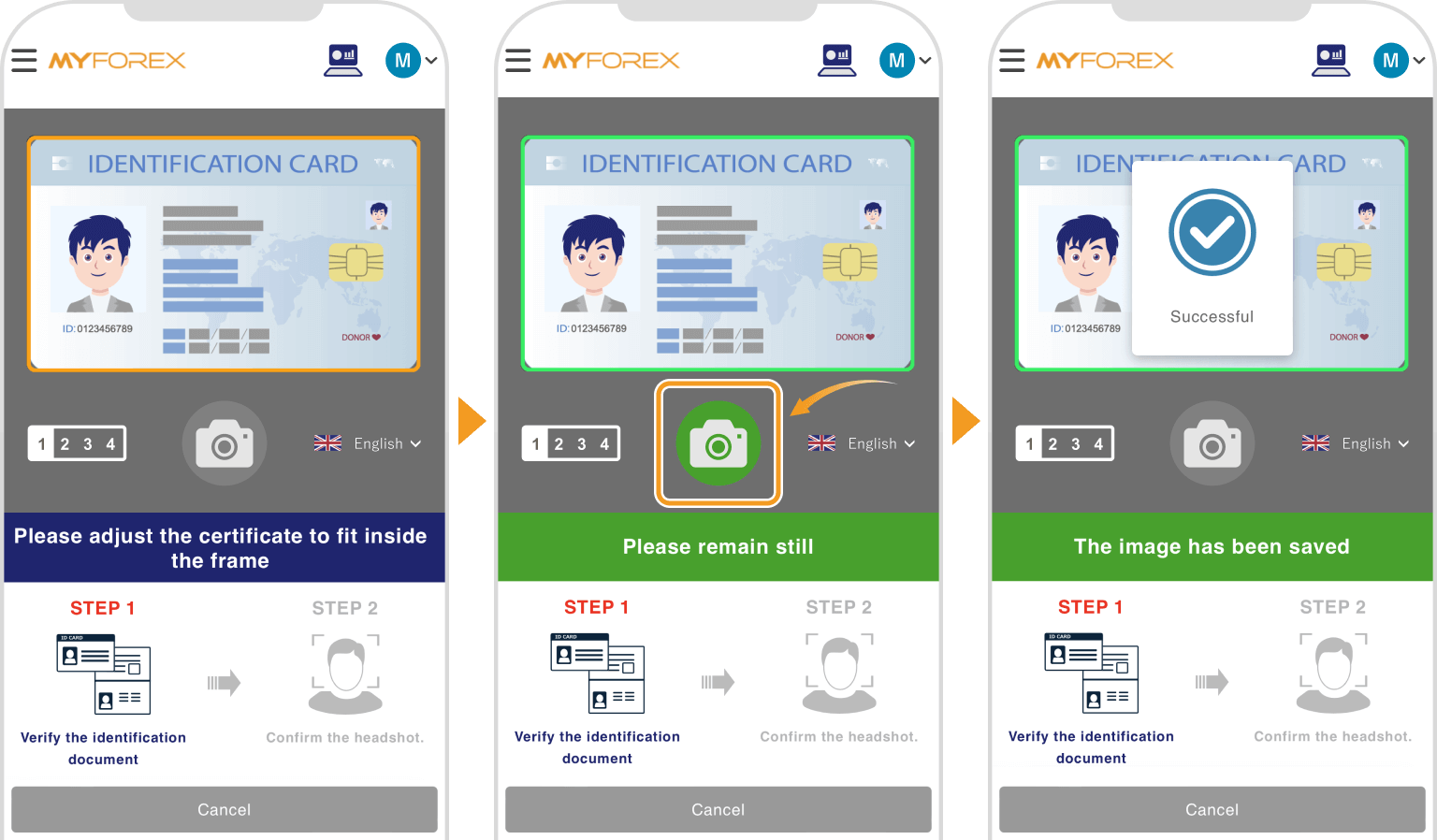

Follow the instructions on the screen and take photos of the (1) 65° view, (2) side, and (3) back of the document.
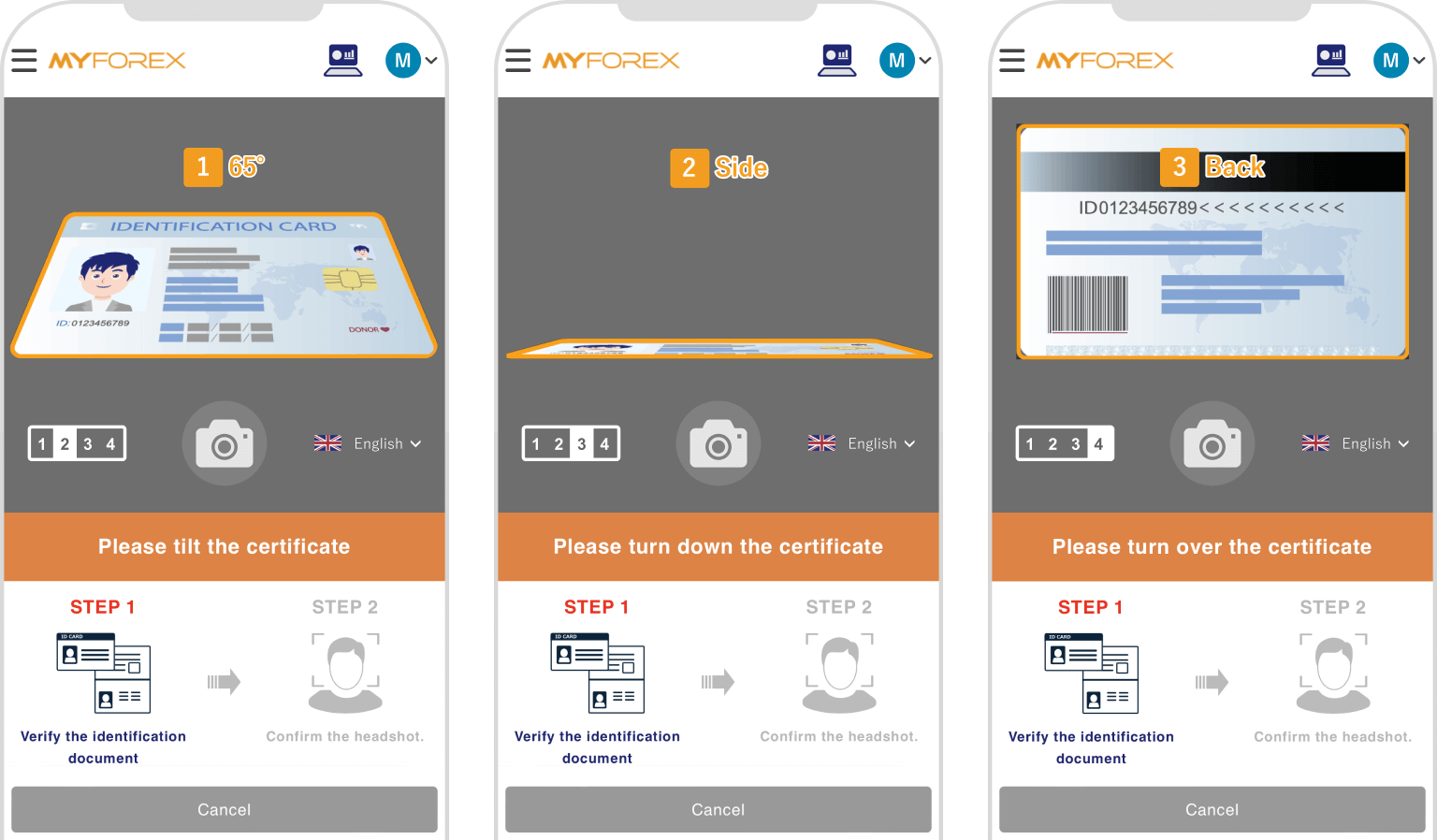

Photos should be sharp and readable. Adjust the focus to make them clear.
Next, the front camera will turn on. Fit your face in the frame, and hold the camera still. When the frame and camera icon turn green with the message "Please remain still", tap the camera icon to take a photo. It is successful if the message "The image has been saved" is displayed.
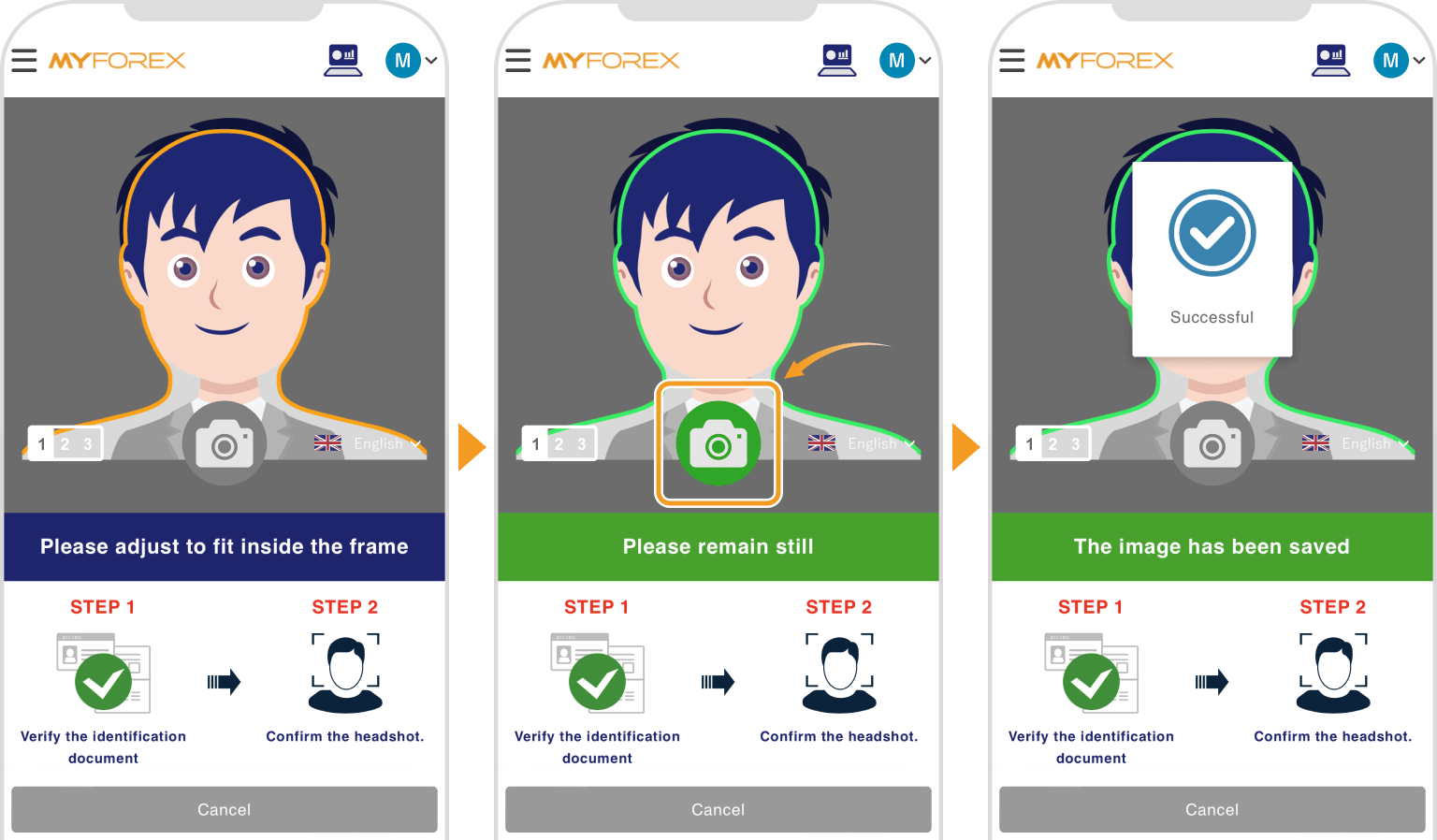

In the same way, take photos of your face at around 30 degrees to the (1) left and (2) right.
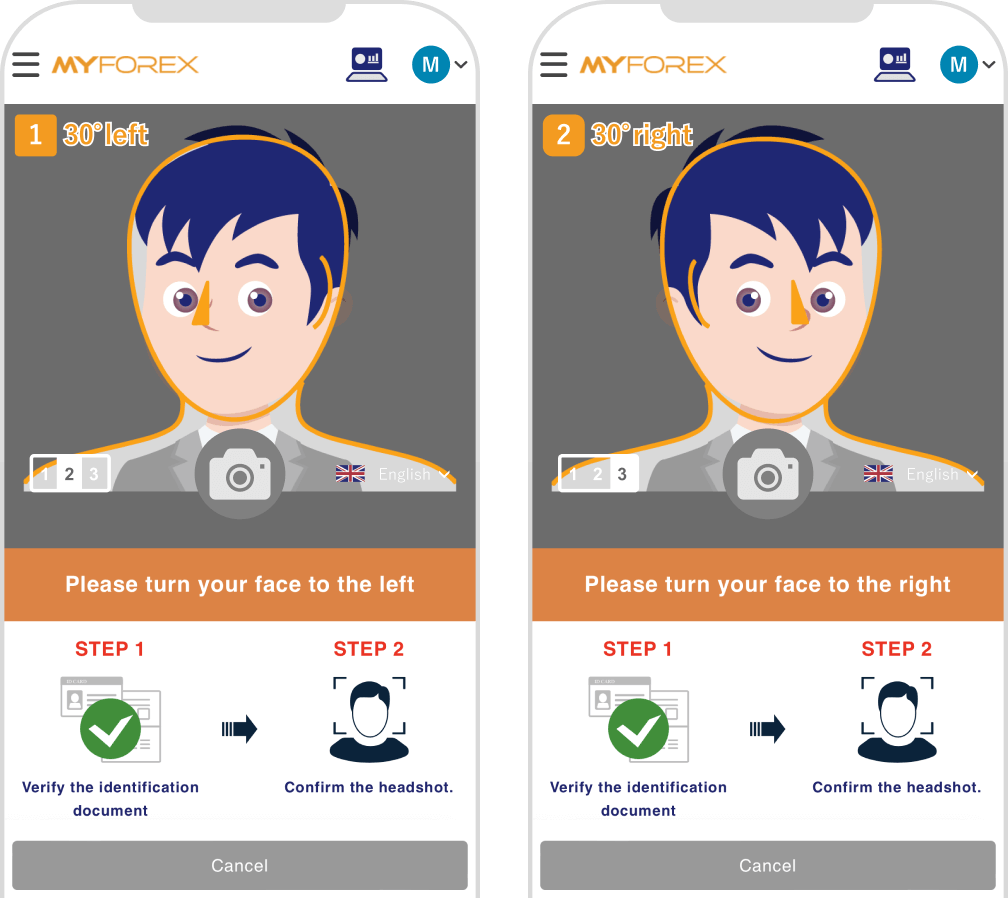
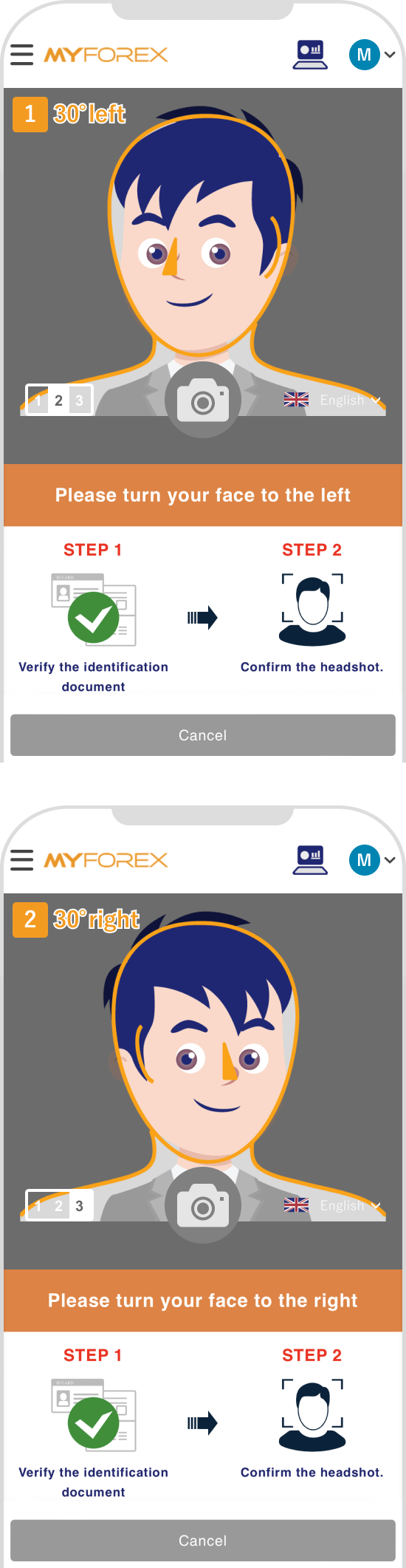
Take photos in good lighting where your face can be recognized properly. Backlight should be avoided. Adjust the focus to make your face clear.
The following email will be sent to your email address. It will take up to one business day to review the documents. Once the review process is completed, we will send you another email.
Subject:【Myforex】Your identity document has been accepted
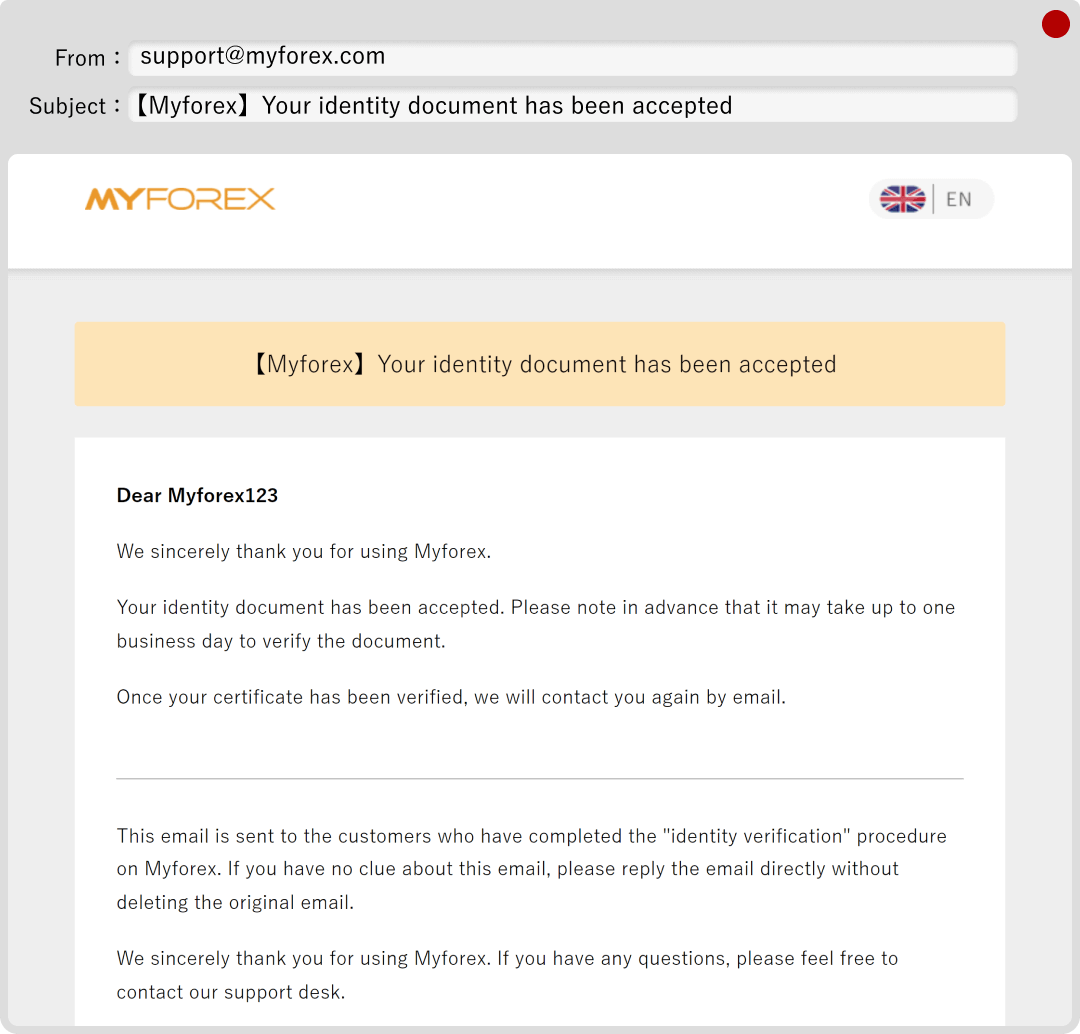
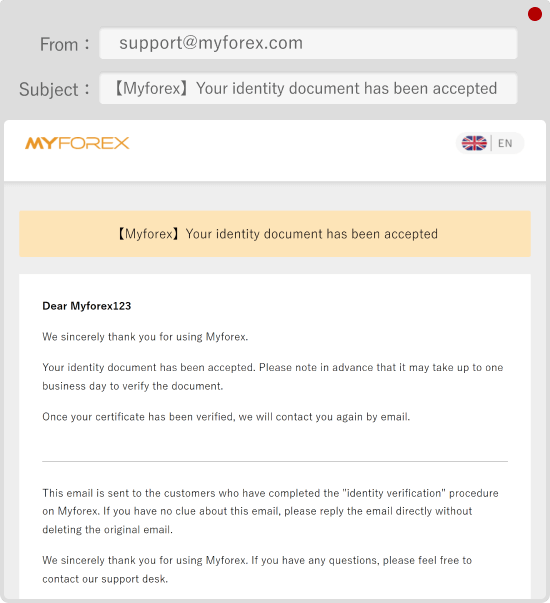
Once the review process is completed, we will send you the following email. If your application is incomplete, we will also contact you by email.
Subject:【Myforex】All features have been activated
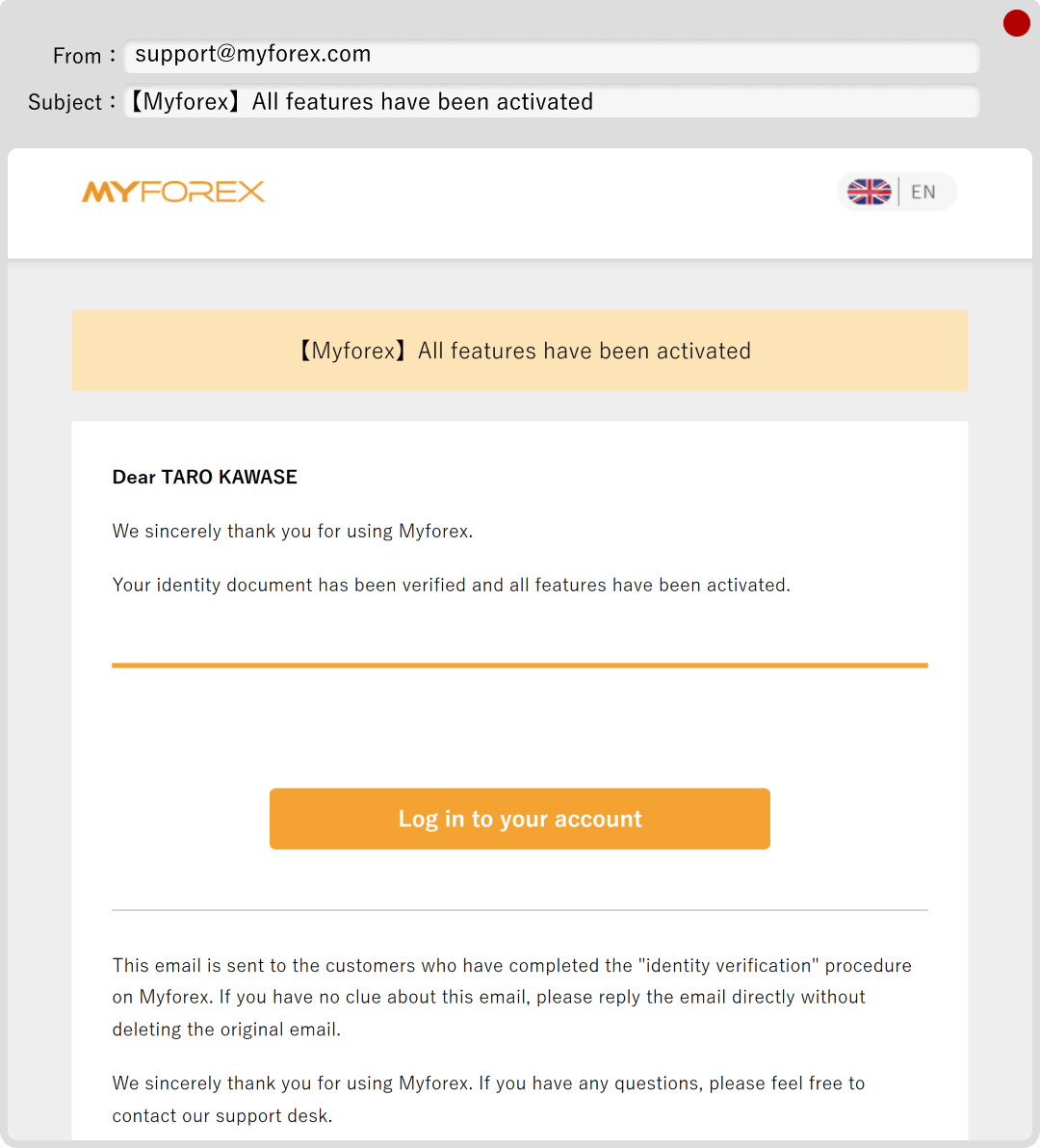
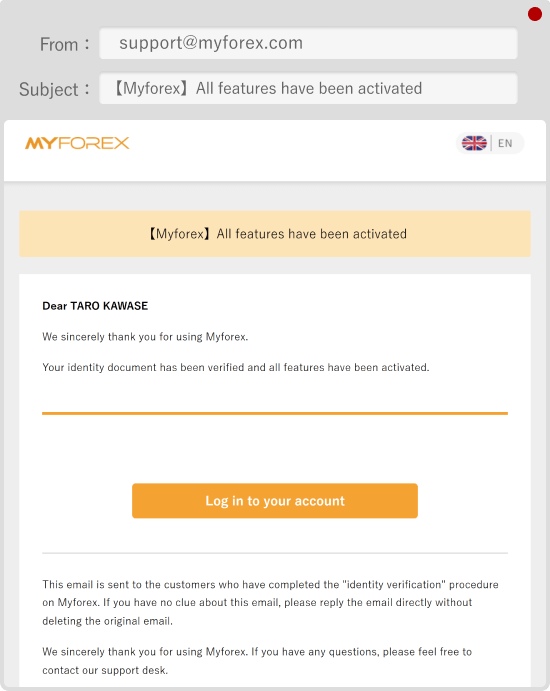
After completing the verification, please make sure the status has been changed to Approved.
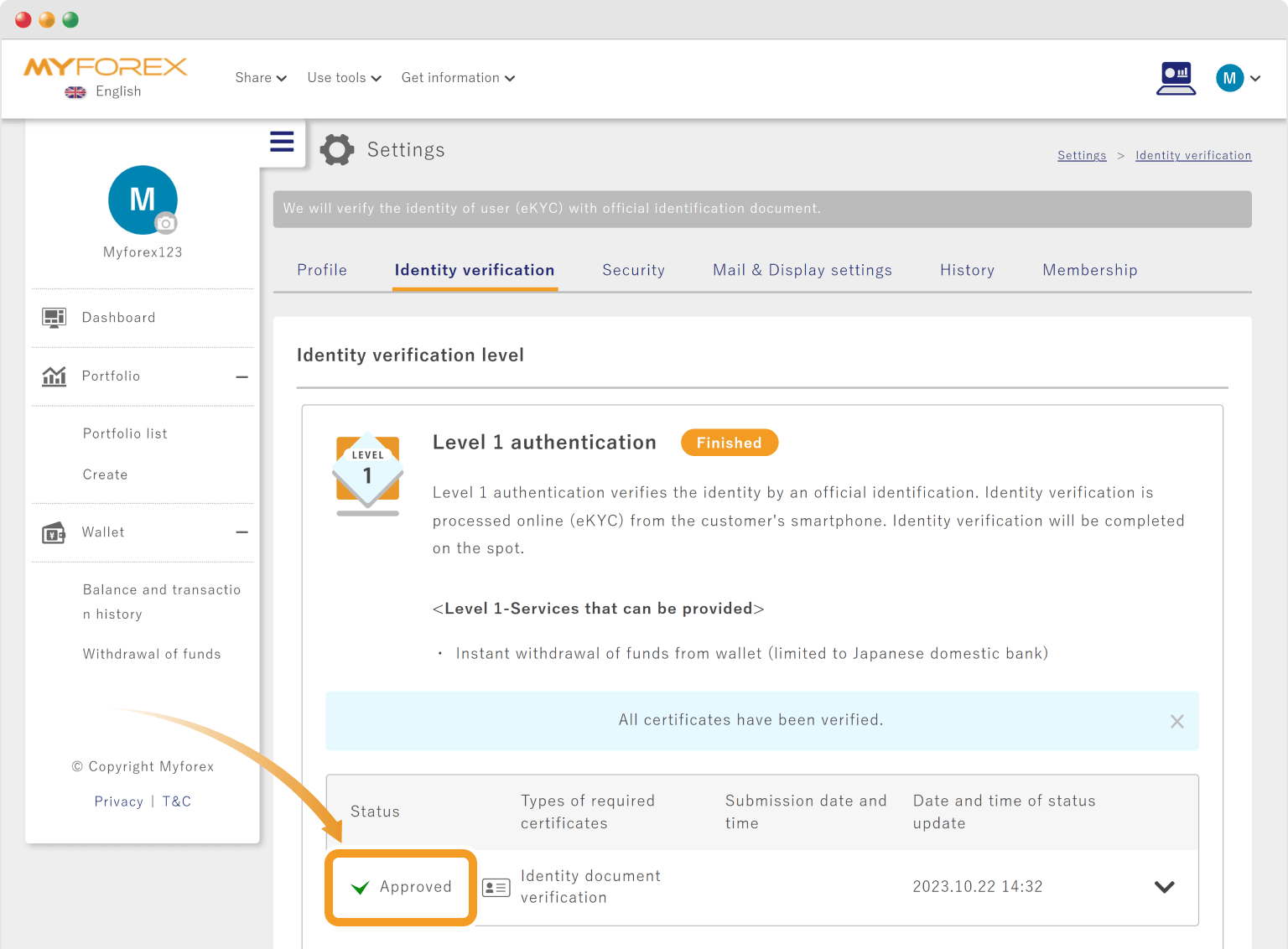
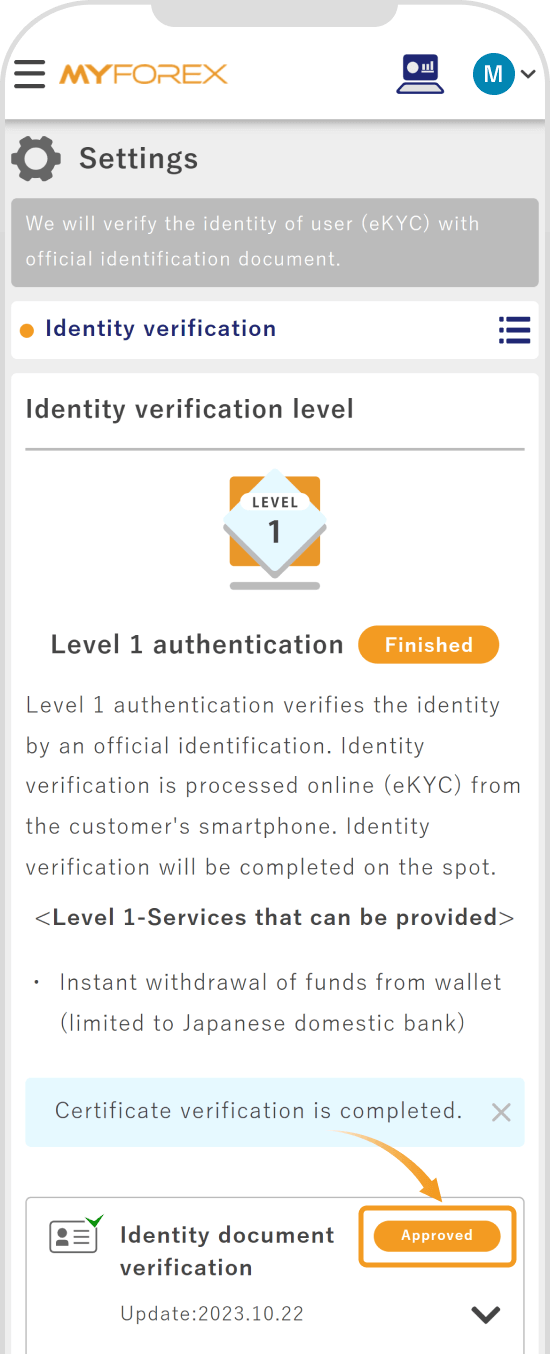
![]()
Created
:2023.09.19
![]()
Last updated
:2025.11.21
Was this article helpful?
That’s Great!
Thank you for your feedback
Sorry! We couldn't be helpful
Thank you for your feedback
Feedback sent
We appreciate your effort and will try to fix the article
We hope you find this article useful. Any comments or suggestions will be greatly appreciated.
We are also looking for writers with extensive experience in forex and crypto to join us.
Please contact us at support@myforex.com

Disclaimer:
All information and content provided on this website is provided for informational purposes only and is not intended to solicit any investment. Although all efforts are made in order to ensure that the information is correct, no guarantee is provided for the accuracy of any content on this website. Any decision made shall be the responsibility of the investor and Myforex does not take any responsibility whatsoever regarding the use of any information provided herein.
The content provided on this website belongs to Myforex and, where stated, the relevant licensors. All rights are reserved by Myforex and the relevant licensors, and no content of this website, whether in full or in part, shall be copied or displayed elsewhere without the explicit written permission of the relevant copyright holder. If you wish to use any part of the content provided on this website, please ensure that you contact Myforex.