Created
:2023.09.29

If your ID documents are not approved, check your verification status. When the status is "Rejected", resubmit the documents from "Start Level 1 authentication on your smartphone".
Please follow the steps below to check your identity verification level.
After logging in to Client Manager, click (1) your icon > (2) Identity verification in the top right corner.
After logging in to Client Manager, tap (1) your icon > (2) Identity verification in the top right corner.
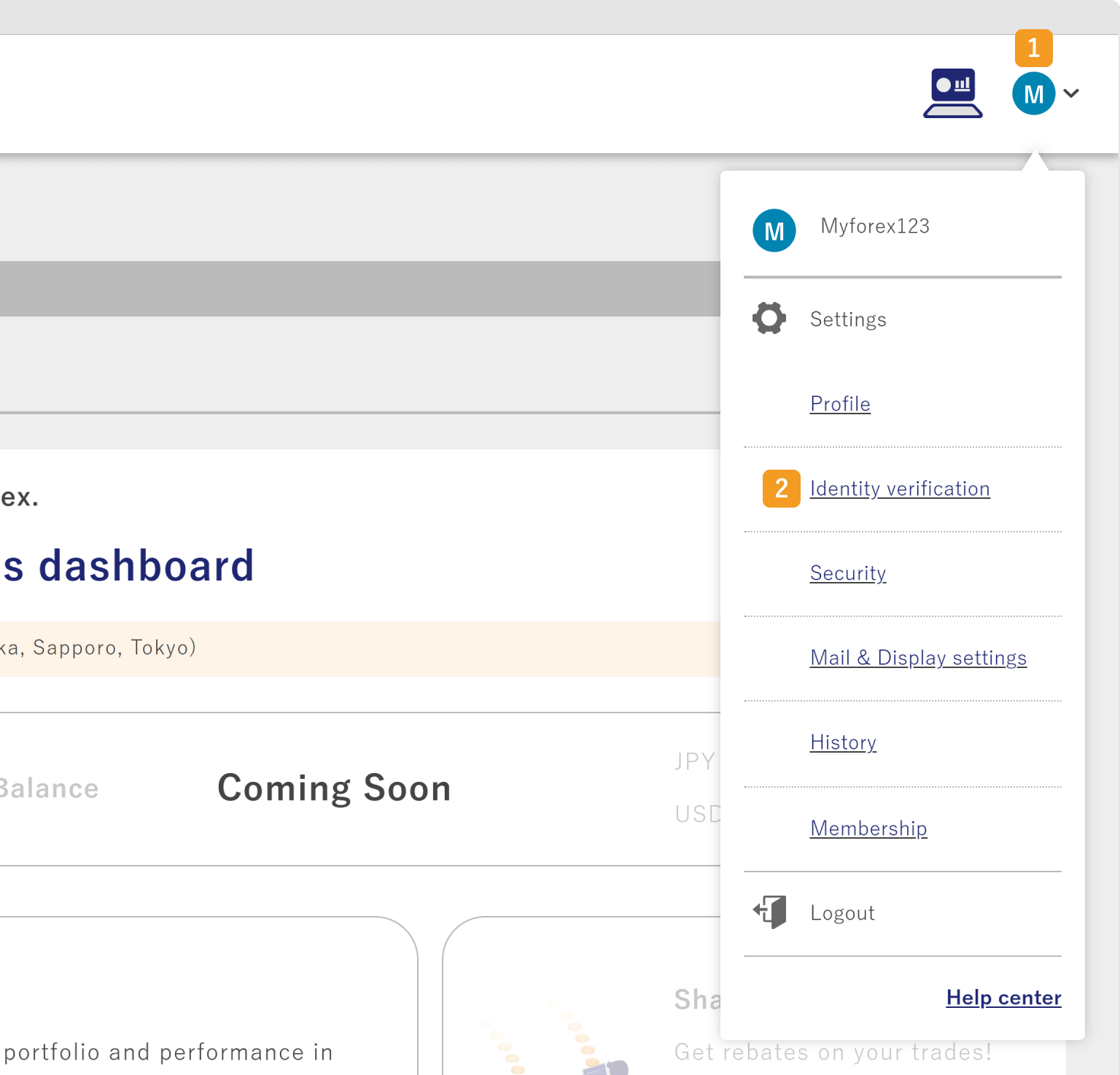
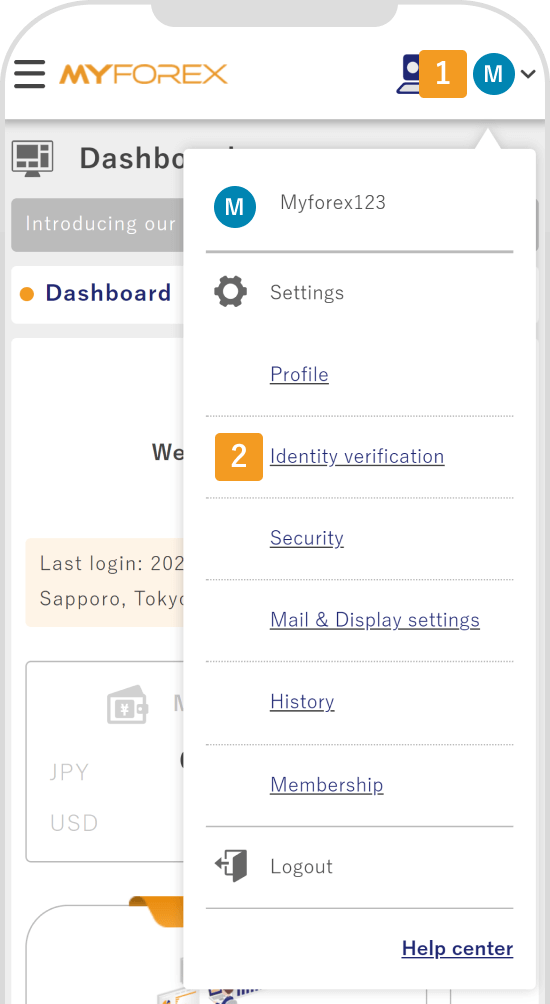
Check your identity verification level. If there is a message (1) "Please complete the identity verification procedure to confirm your registration details.", and the status is (2) Rejected, click (3) "Start Level 1 authentication on your smartphone" to retry the verification.
Check your identity verification level. If there is a message (1) "Please complete the identity verification procedure.", and the status is (2) Rejected, tap (3) "Start Level 1 authentication" to retry the verification.
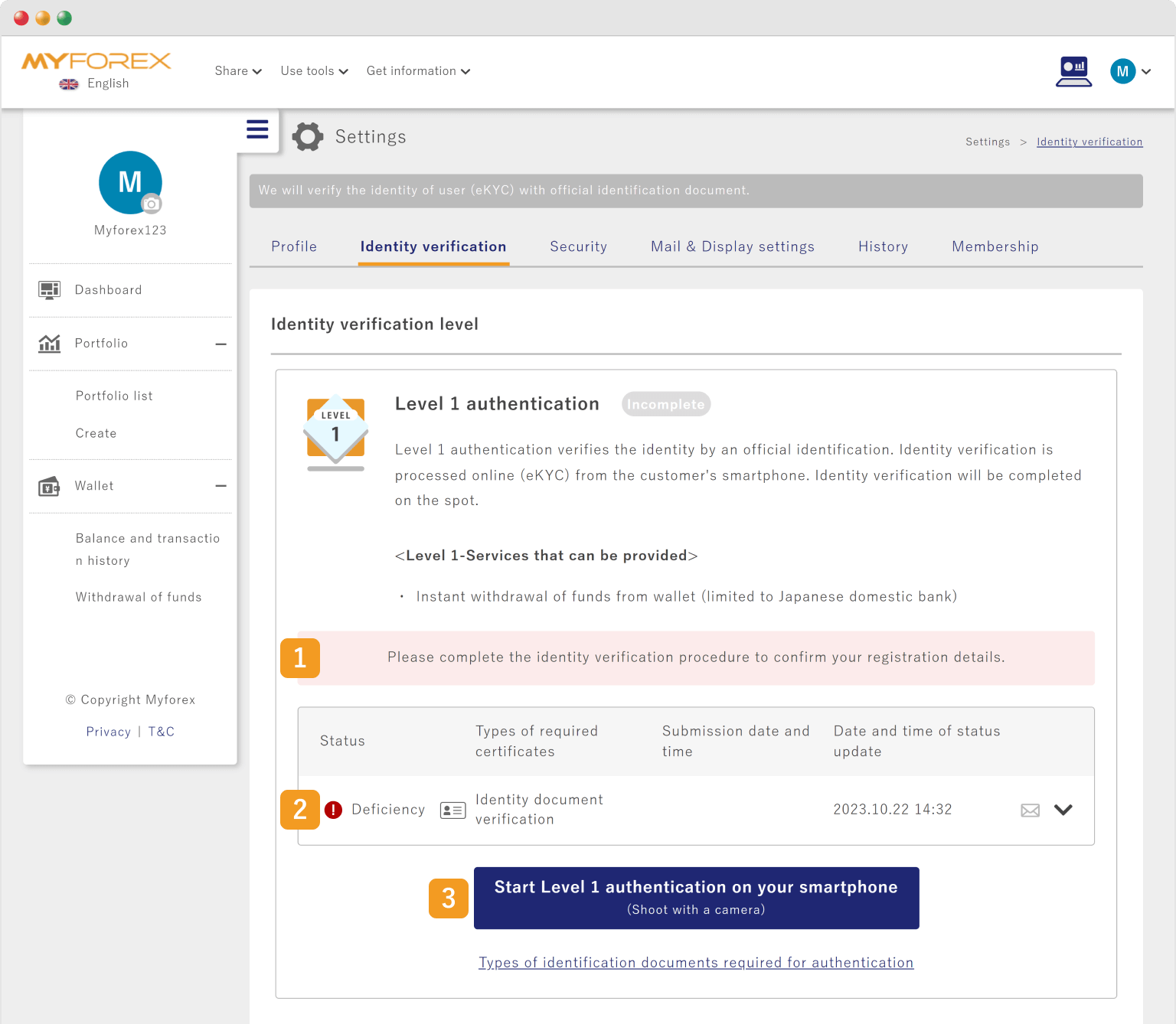
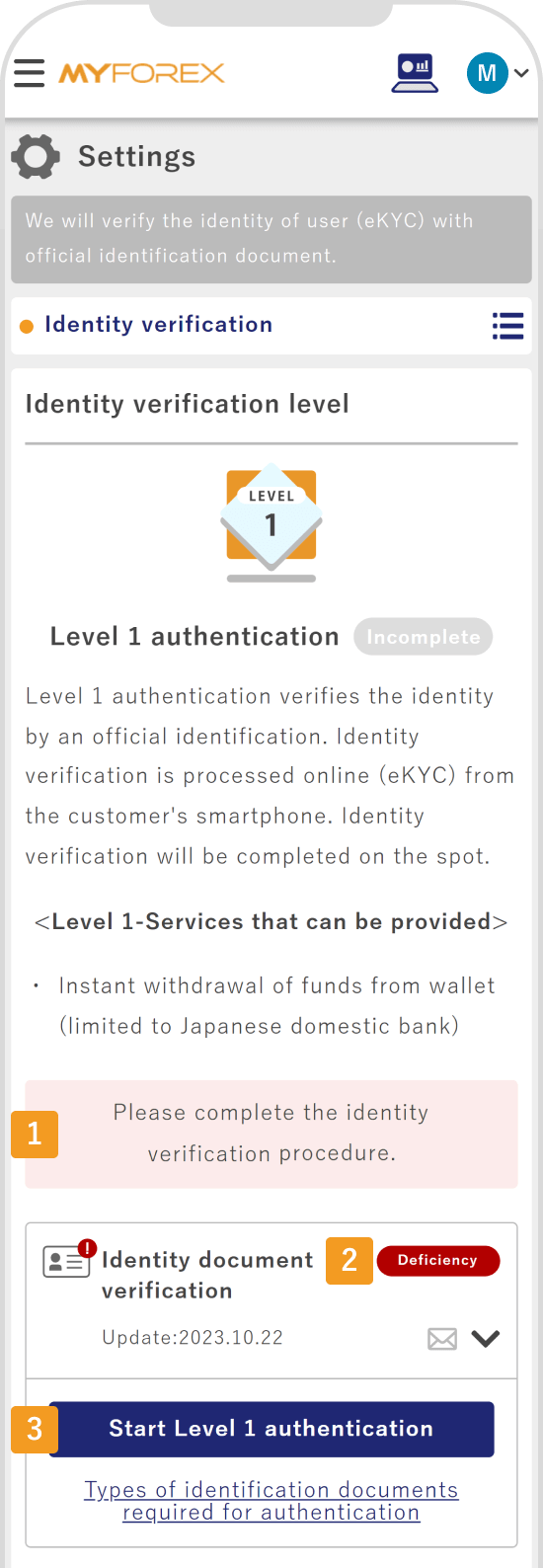
There are five verification statuses.
| Required | Documents have been submitted and are awaiting verification by the support desk. |
|---|---|
| Processing | The support desk is reviewing the submitted documents. |
| Approved | The support desk has approved the submitted documents. |
| Rejected | The submitted documents were found to be incomplete and the support desk couldn't verify your identity. |
| Closed | You have decided to redo eKYC. |
Please read the following article for how to verify your identity.
Related article: How do I verify my identity?
Documents are usually reviewed within one business day and the results will be sent to your email. Check your identity verification level on the (1) Identity verification page. If your identity has been verified successfully, you will see a message (2) "All certificates have been verified.", and the status will be (3) Approved.
Documents are usually reviewed within one business day and the results will be sent to your email. Check your identity verification level on the (1) Identity verification page. If your identity has been verified successfully, you will see a message (2) "Certificate verification is completed.", and the status will be (3) Approved.
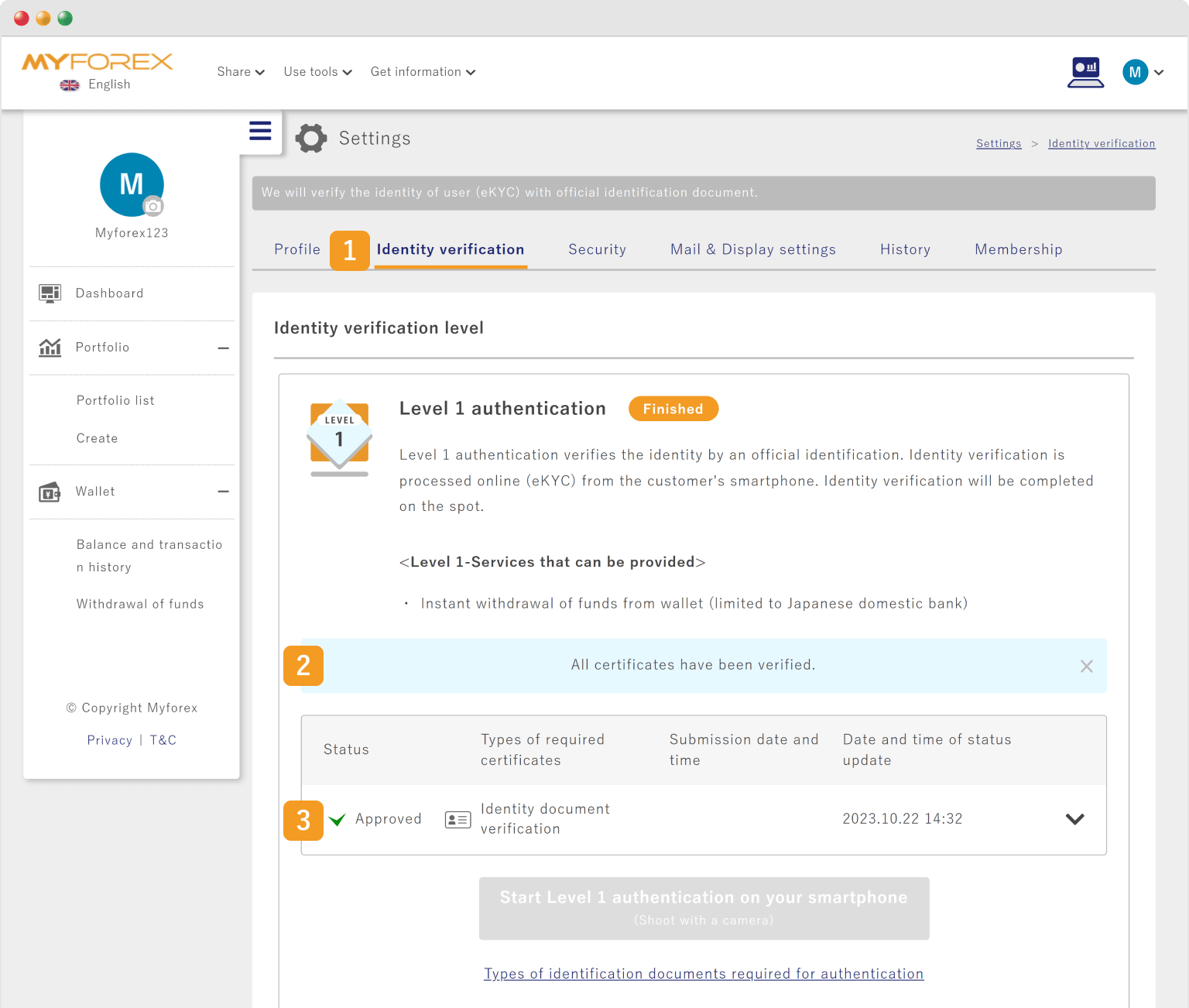
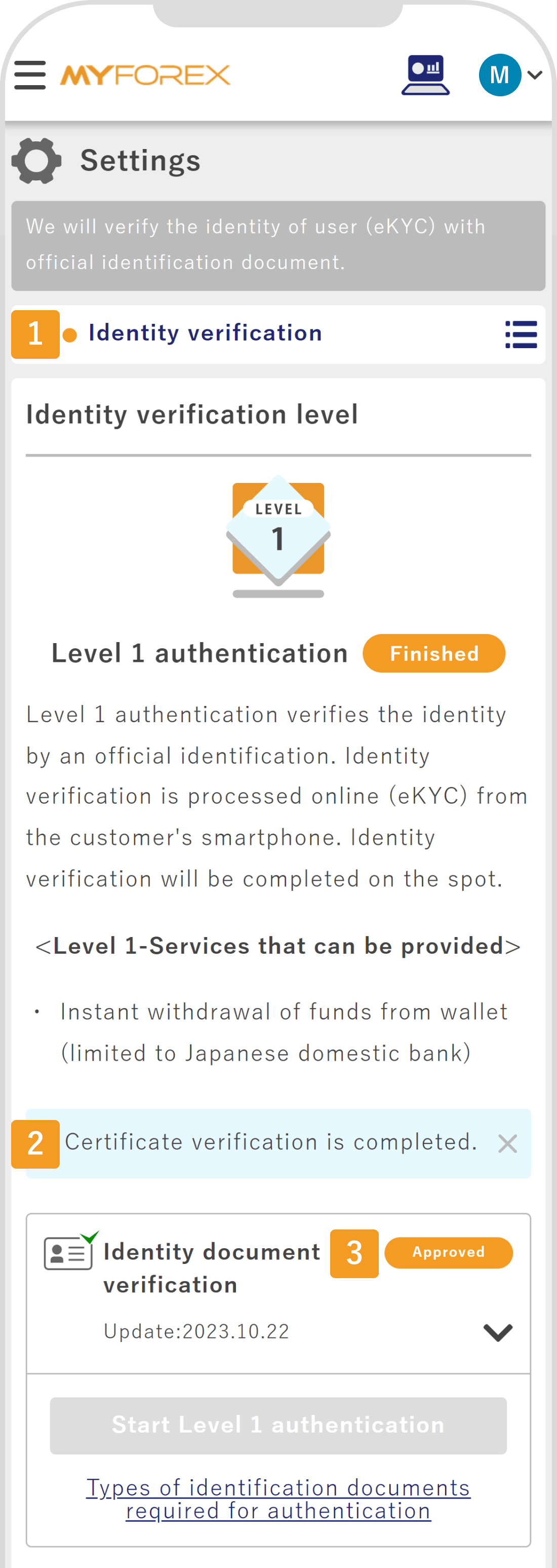
![]()
Created
:2023.09.29
![]()
Last updated
:2025.11.28
Was this article helpful?
That’s Great!
Thank you for your feedback
Sorry! We couldn't be helpful
Thank you for your feedback
Feedback sent
We appreciate your effort and will try to fix the article
We hope you find this article useful. Any comments or suggestions will be greatly appreciated.
We are also looking for writers with extensive experience in forex and crypto to join us.
Please contact us at support@myforex.com

Disclaimer:
All information and content provided on this website is provided for informational purposes only and is not intended to solicit any investment. Although all efforts are made in order to ensure that the information is correct, no guarantee is provided for the accuracy of any content on this website. Any decision made shall be the responsibility of the investor and Myforex does not take any responsibility whatsoever regarding the use of any information provided herein.
The content provided on this website belongs to Myforex and, where stated, the relevant licensors. All rights are reserved by Myforex and the relevant licensors, and no content of this website, whether in full or in part, shall be copied or displayed elsewhere without the explicit written permission of the relevant copyright holder. If you wish to use any part of the content provided on this website, please ensure that you contact Myforex.