Created
:2023.11.21

For the best experience, use Chrome or Safari to verify your identity (eKYC) on Myforex. If the camera on your smartphone doesn't start during verification, it may be due to your device's permissions or browser settings. Please check permissions and camera/microphone settings beforehand.
When the verification process starts, a pop-up window will ask you to allow access to the camera. If the screen is blank or the recording button doesn't work, access may not have been allowed properly.
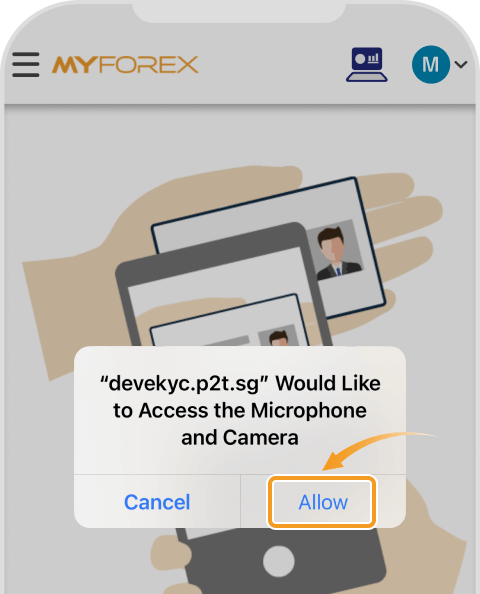
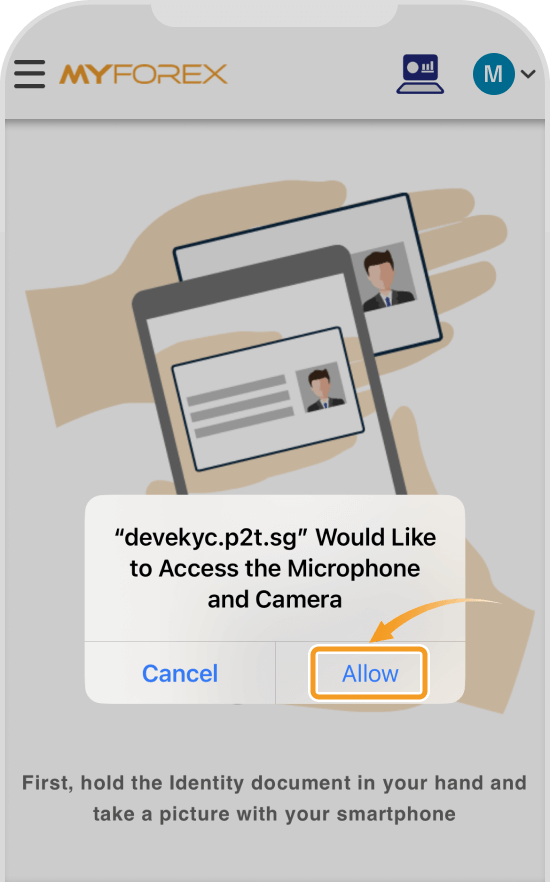
If the "Request camera fail, please try again ! " error message appears and the camera does not work, you need to turn on the camera permission setting in your browser app. Also, the camera may not work if it is running on the other browser tab. In this case, please close the unused tabs and restart the device to see if the camera works.
Open the Chrome app on your Android device.
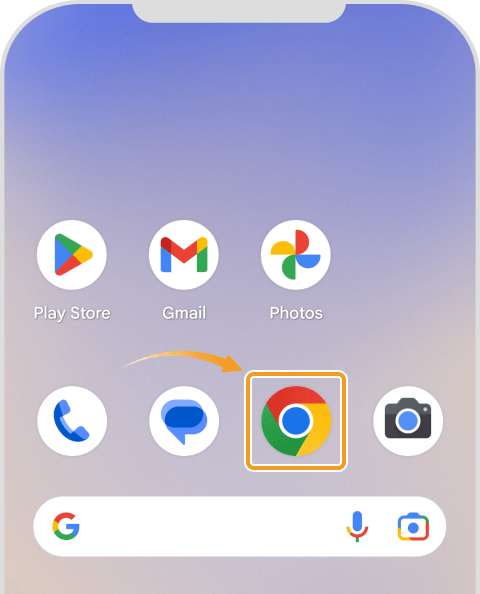
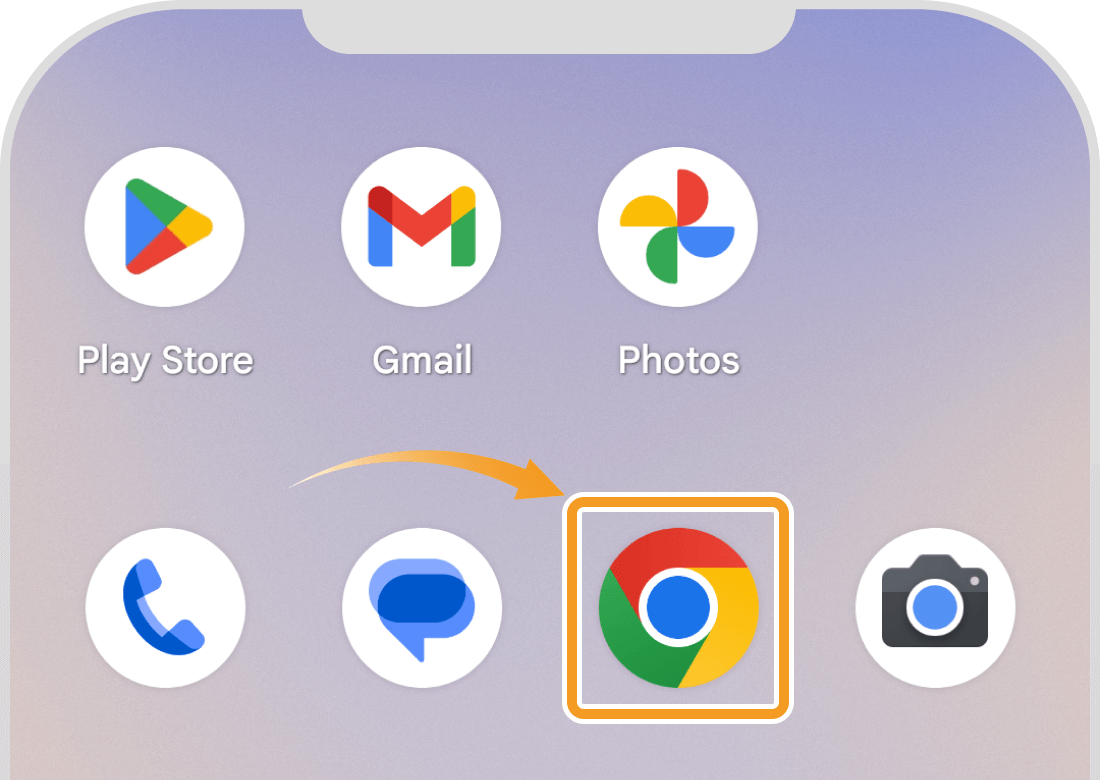
Tap the Settings button (︙) at the top right.
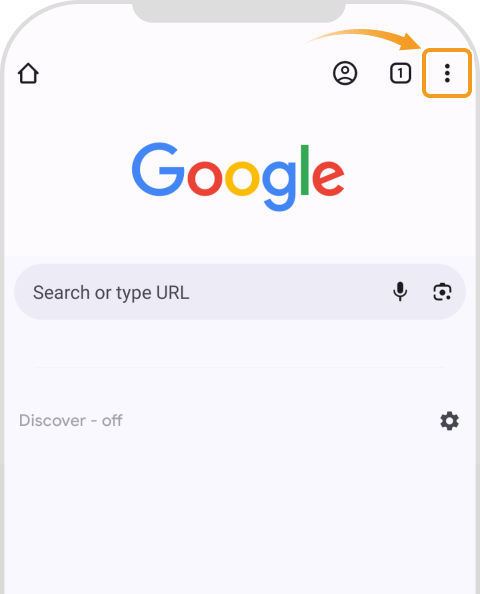
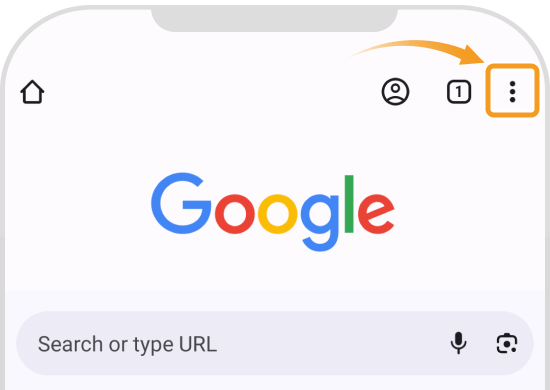
Tap "Settings".

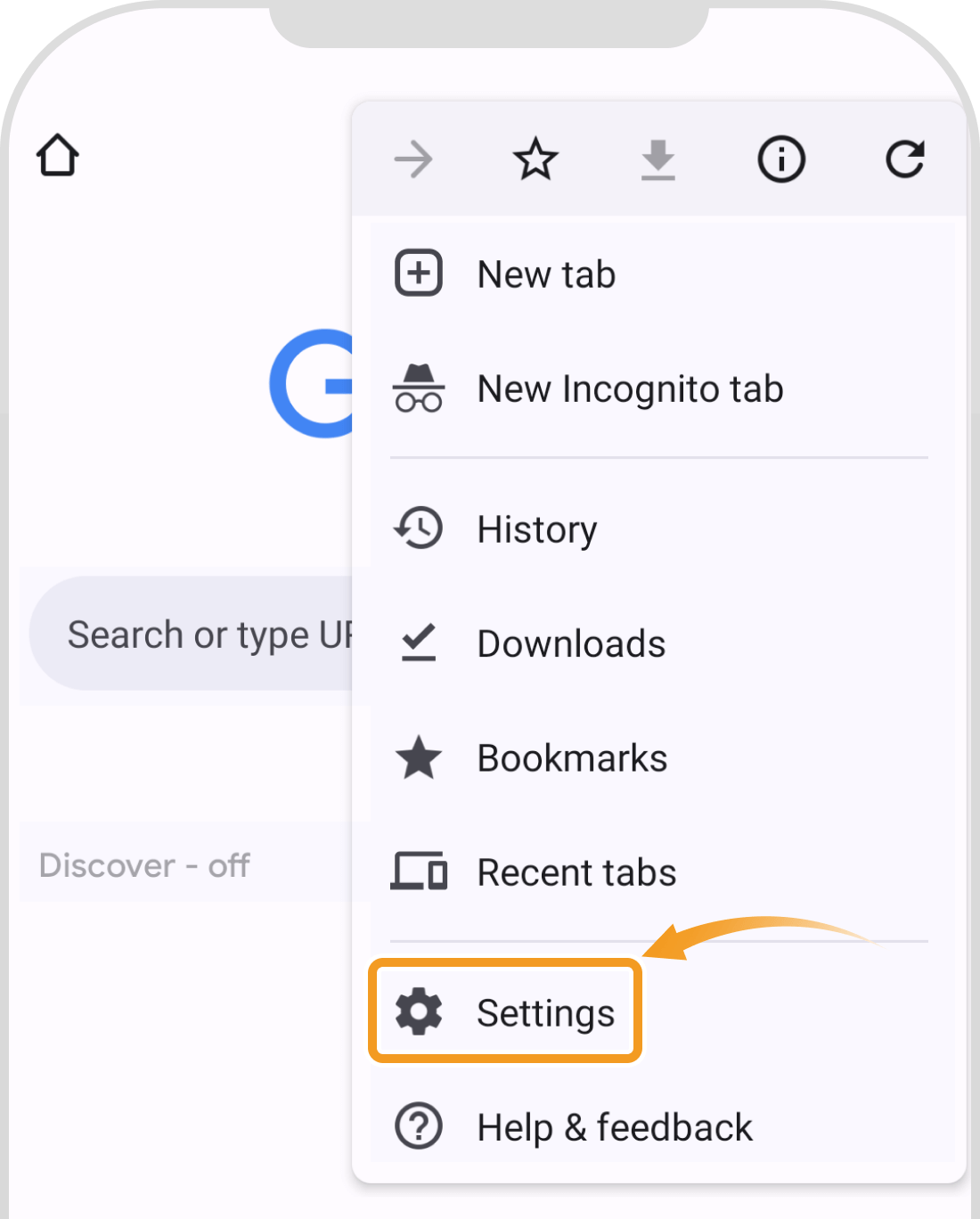
Tap "Site settings".
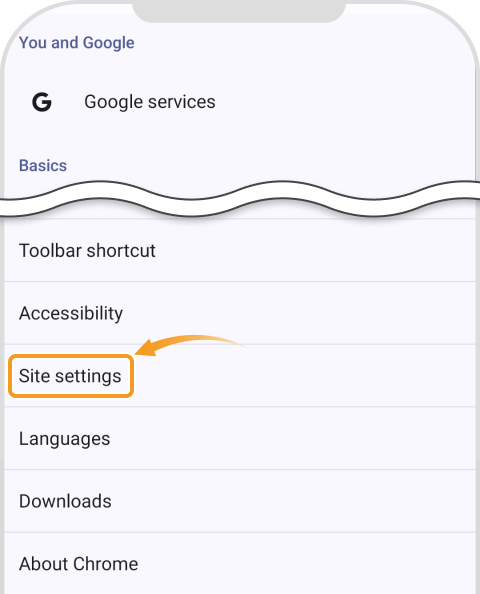
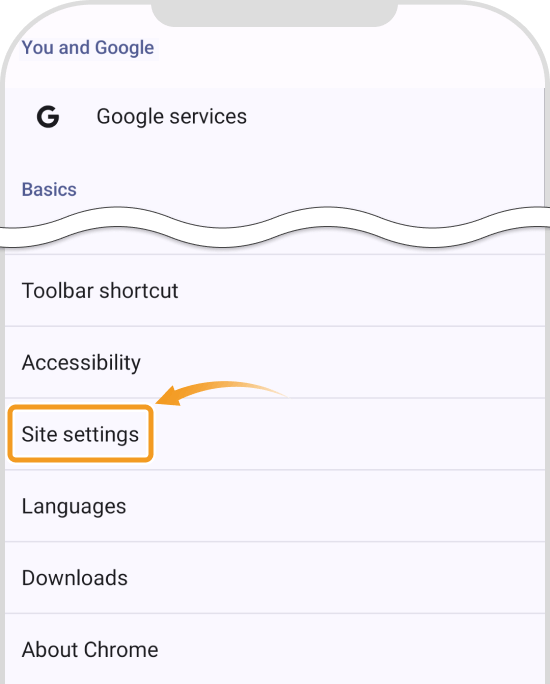
Choose Camera and Microphone.
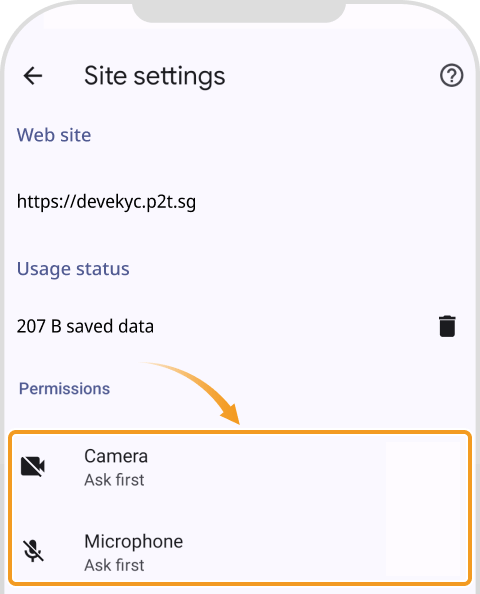
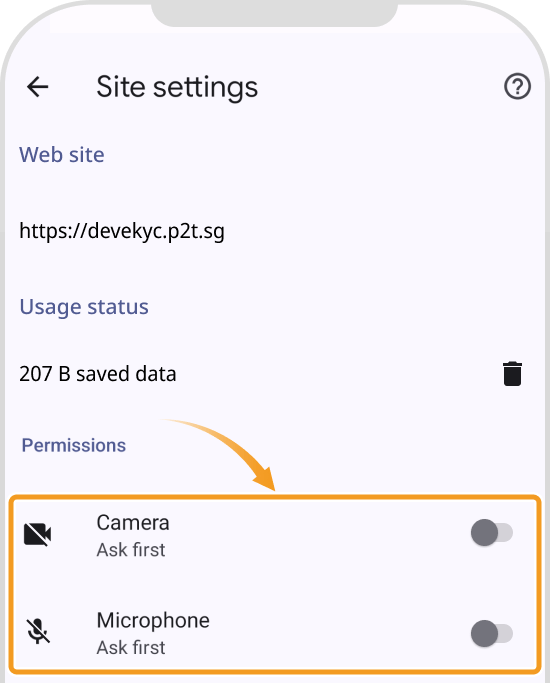
Slide the button to the right. The button will change its color and the camera and microphone will be available. (*1)
(*1)These steps may differ depending on your device.
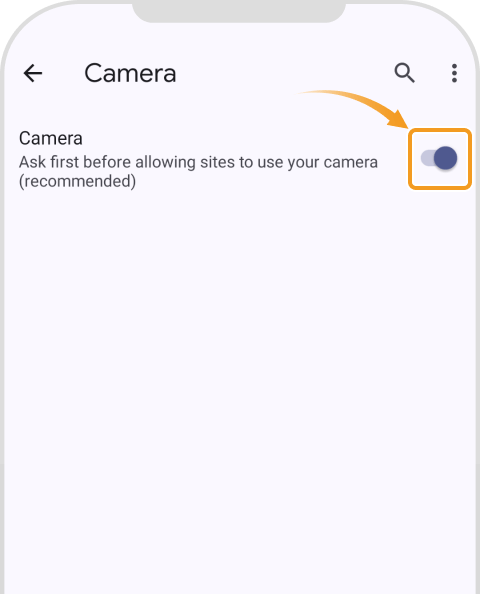
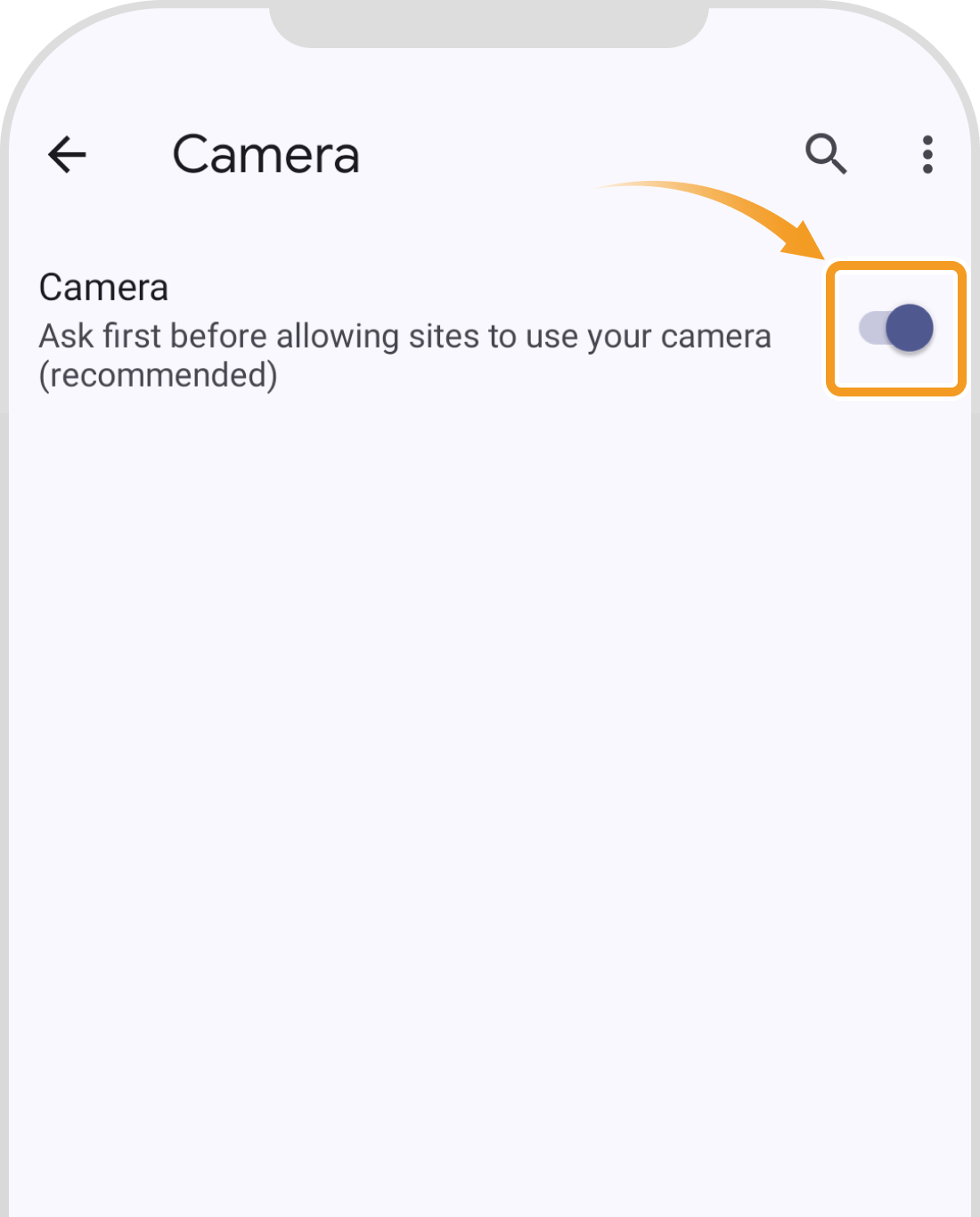
If eKYC (https://ekyc.p2t.sg) is under Blocked, tap the URL and choose "Allow".
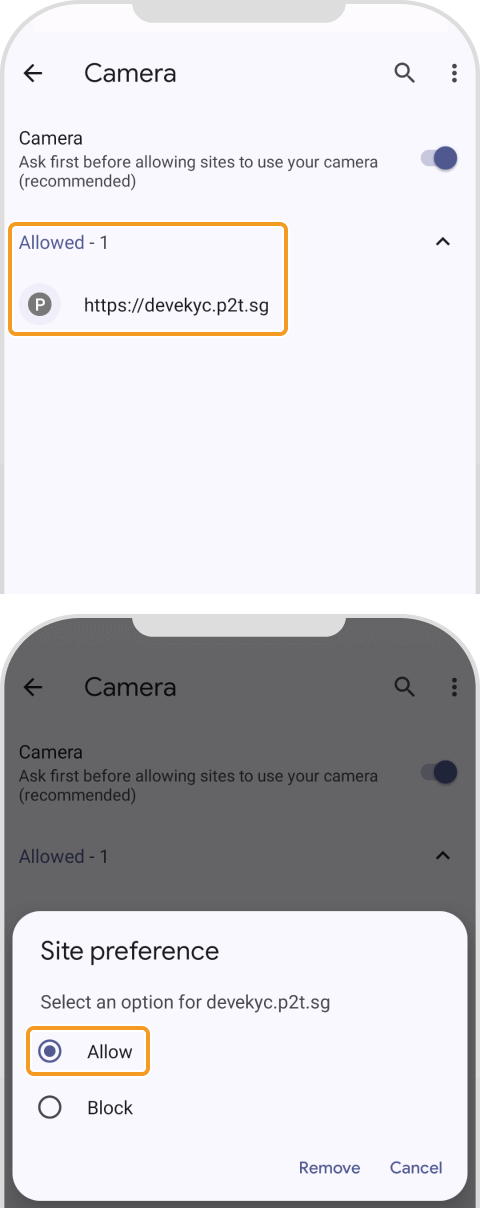
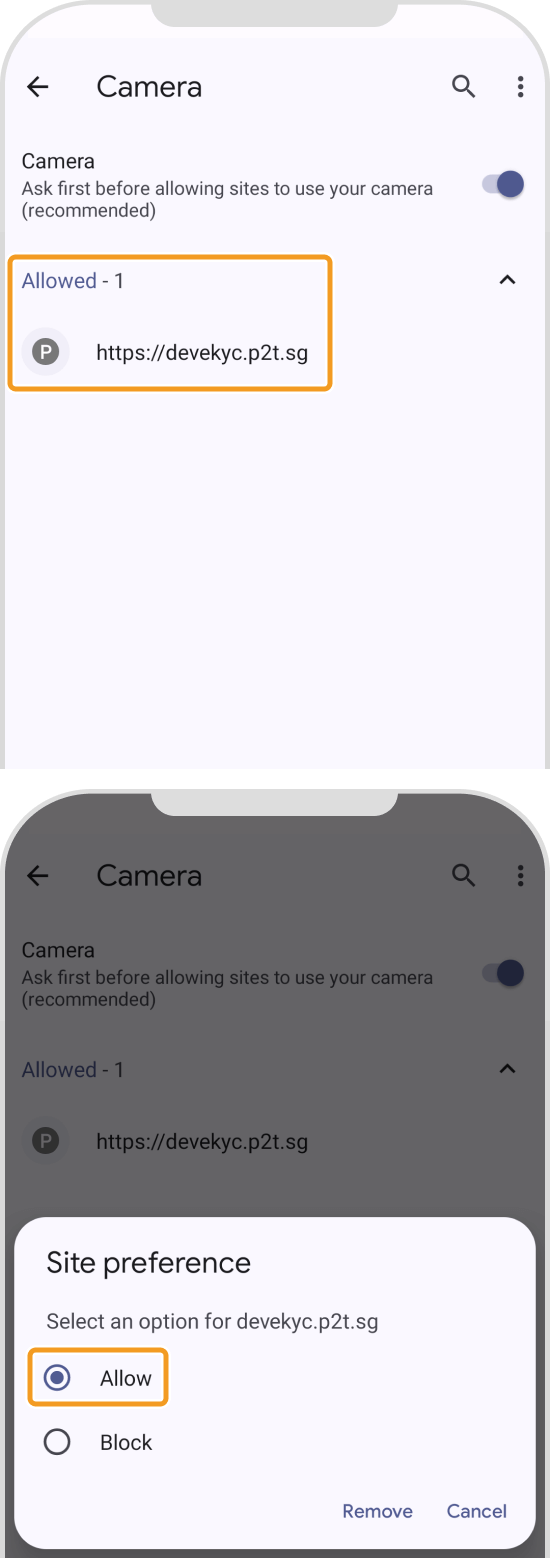
Tap Settings on the home screen.

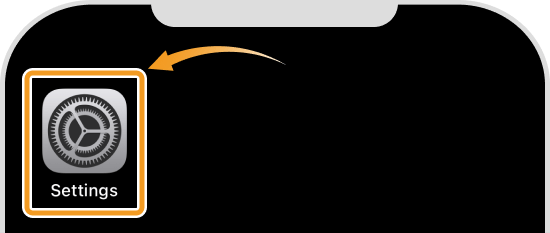
Tap "Safari".
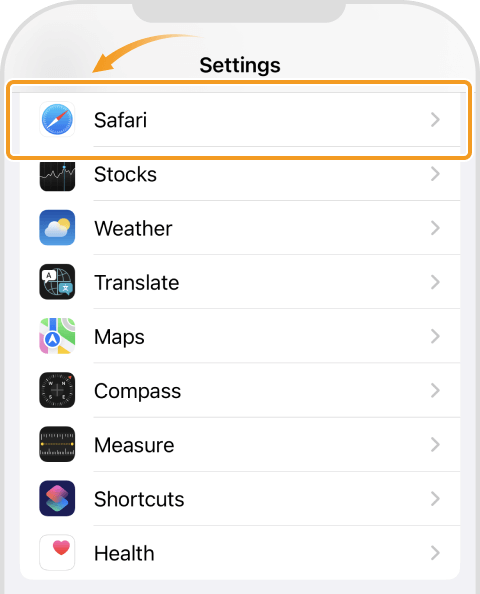
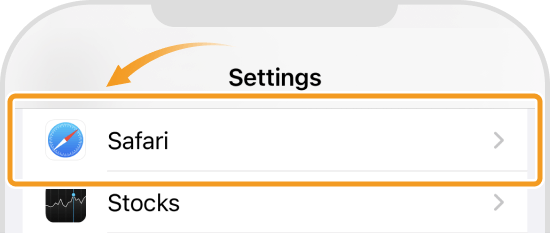
In the Settings for Websites section, tap Camera and Microphone.
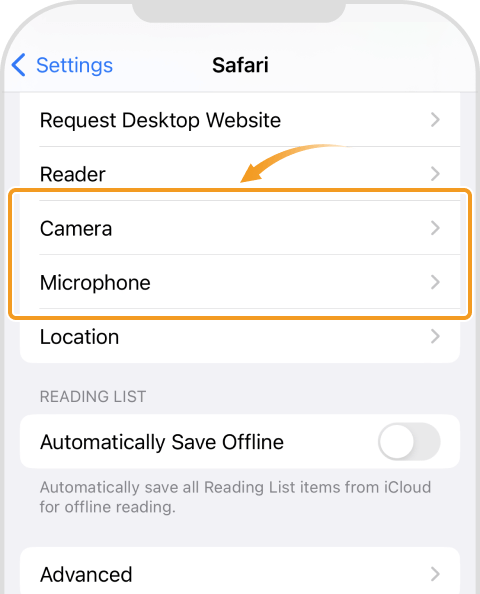
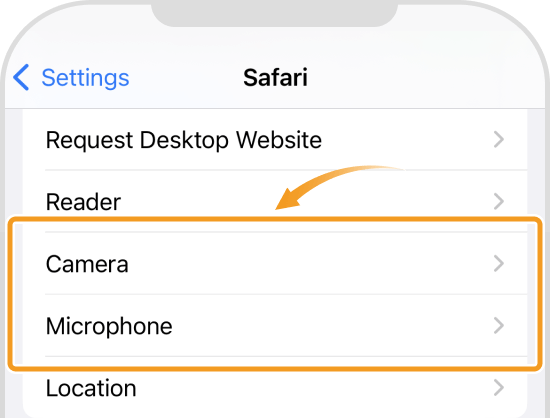
Choose "Allow" instead of "Ask" or "Deny" to enable the camera and microphone.
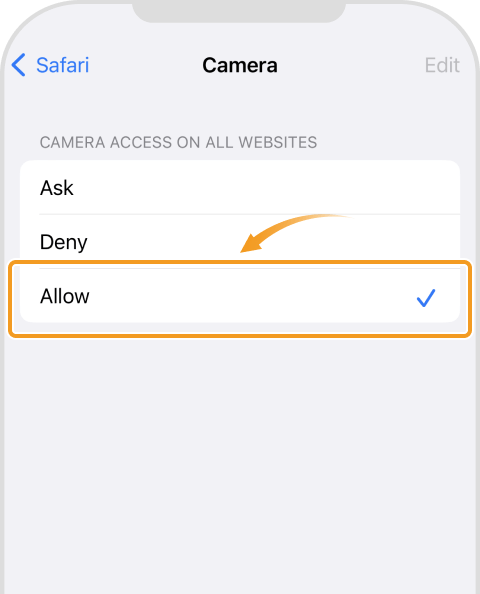
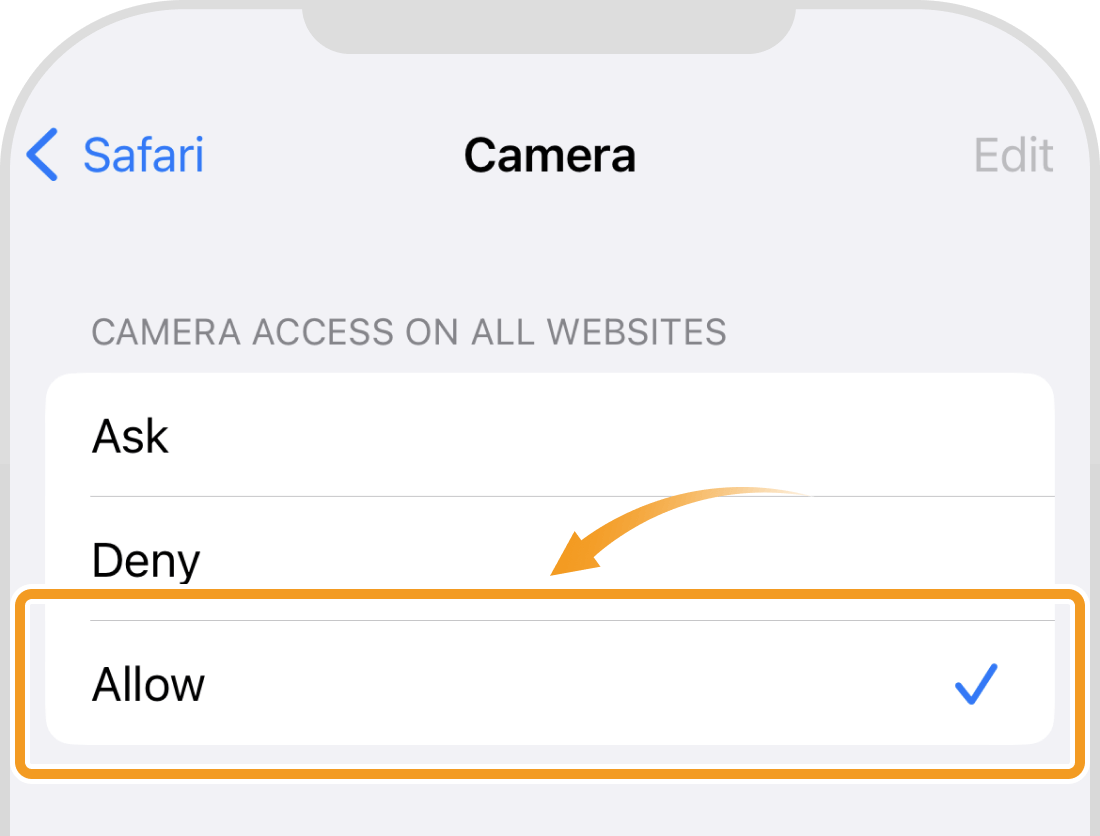
When it's set to Allow, the camera can be accessed at any time. After identity verification is complete, change the settings as needed.
Tap Settings on the home screen.
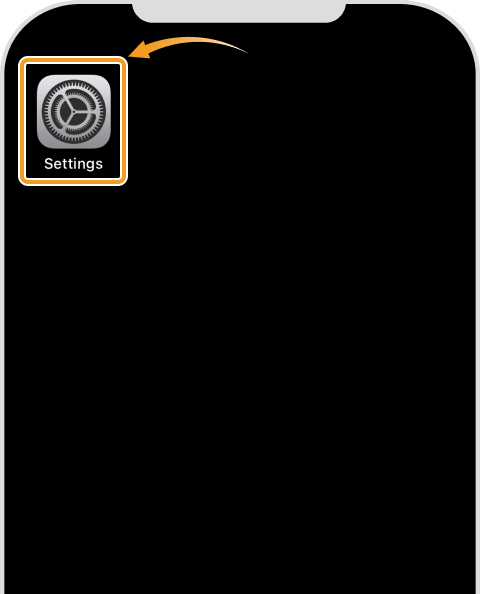
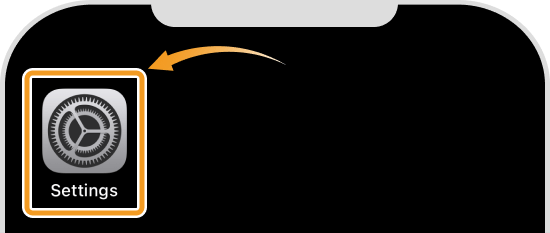
Tap "Chrome".

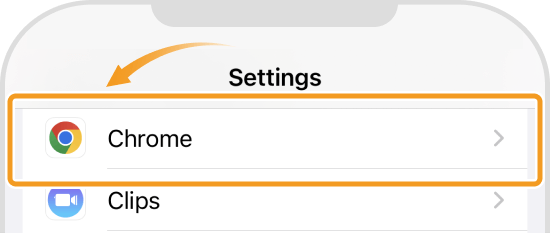
Slide the button to the right for Camera and Microphone. The button will change its color and the camera and microphone will be available.
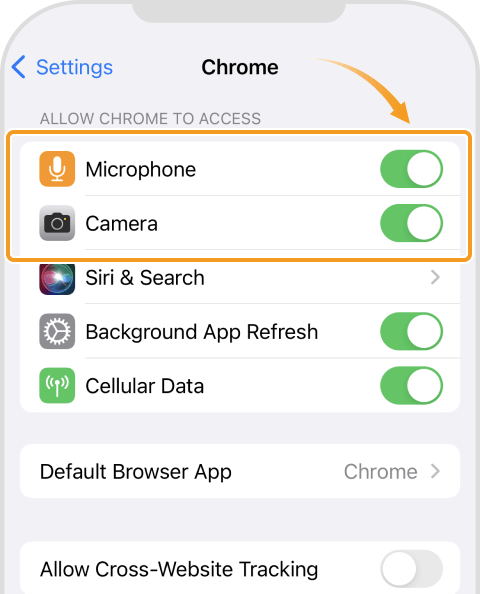
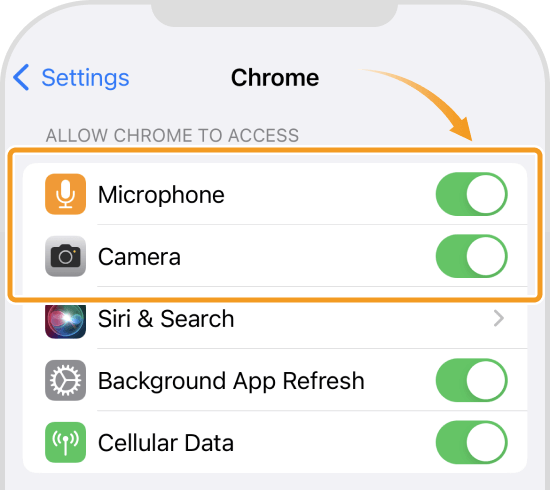
![]()
Created
:2023.11.21
![]()
Last updated
:2025.05.09
Was this article helpful?
That’s Great!
Thank you for your feedback
Sorry! We couldn't be helpful
Thank you for your feedback
Feedback sent
We appreciate your effort and will try to fix the article
We hope you find this article useful. Any comments or suggestions will be greatly appreciated.
We are also looking for writers with extensive experience in forex and crypto to join us.
Please contact us at support@myforex.com

Disclaimer:
All information and content provided on this website is provided for informational purposes only and is not intended to solicit any investment. Although all efforts are made in order to ensure that the information is correct, no guarantee is provided for the accuracy of any content on this website. Any decision made shall be the responsibility of the investor and Myforex does not take any responsibility whatsoever regarding the use of any information provided herein.
The content provided on this website belongs to Myforex and, where stated, the relevant licensors. All rights are reserved by Myforex and the relevant licensors, and no content of this website, whether in full or in part, shall be copied or displayed elsewhere without the explicit written permission of the relevant copyright holder. If you wish to use any part of the content provided on this website, please ensure that you contact Myforex.