Created
:2023.07.31

Our portfolios retrieve your trade data via MetaTrader4/5 servers.You can share your trading data with other users or track your trading activity. Furthermore, there is no limit to the number of portfolios you can register. You can register multiple portfolios with one account.
Please follow the steps below to create a new portfolio.
After logging in to Client Manager, open the left sidebar and choose "Create" under "Portfolio".
After logging in to Client Manager, tap the 3 lines icon in the top left corner and choose "Create" under "Portfolio".
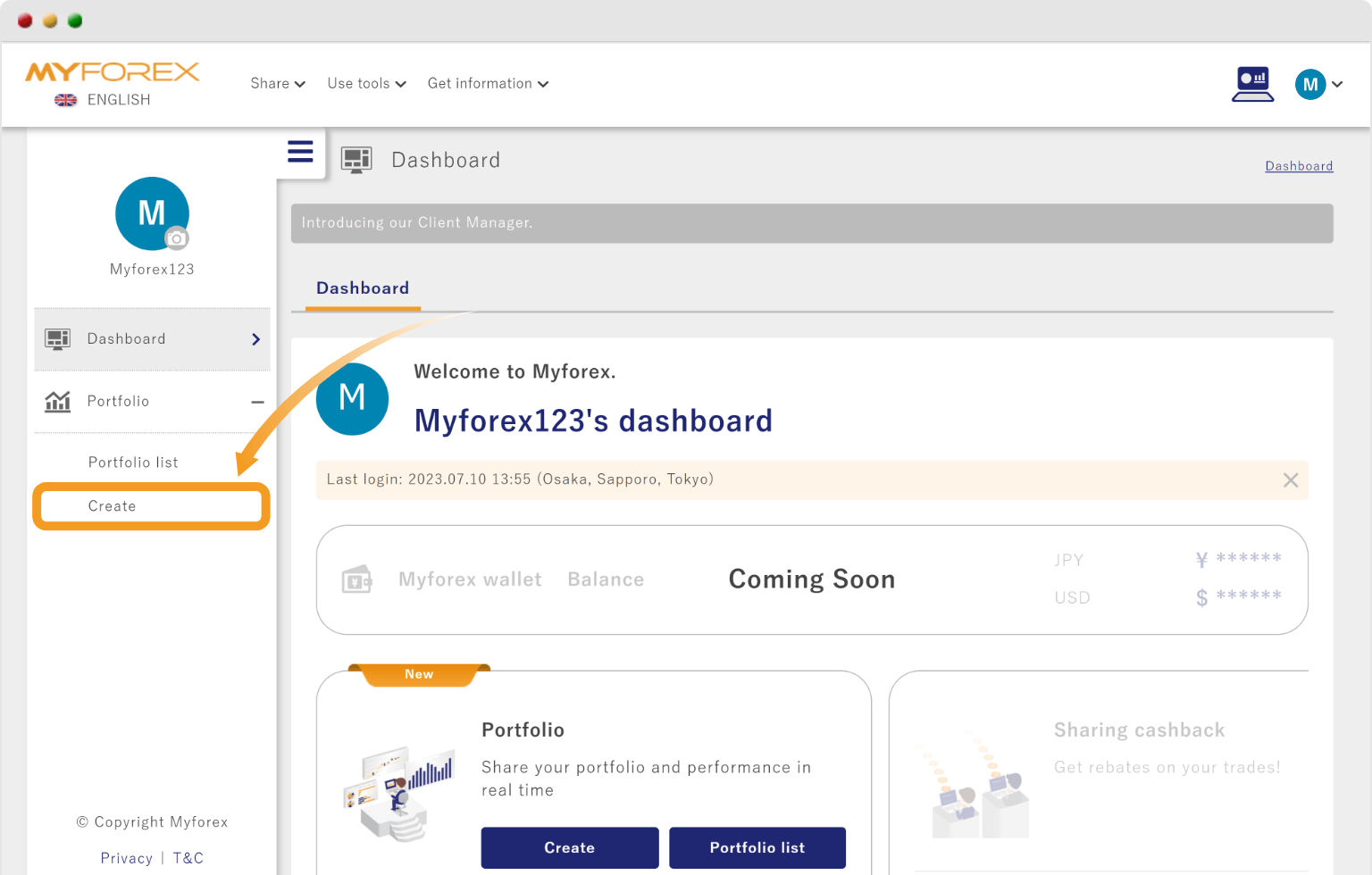
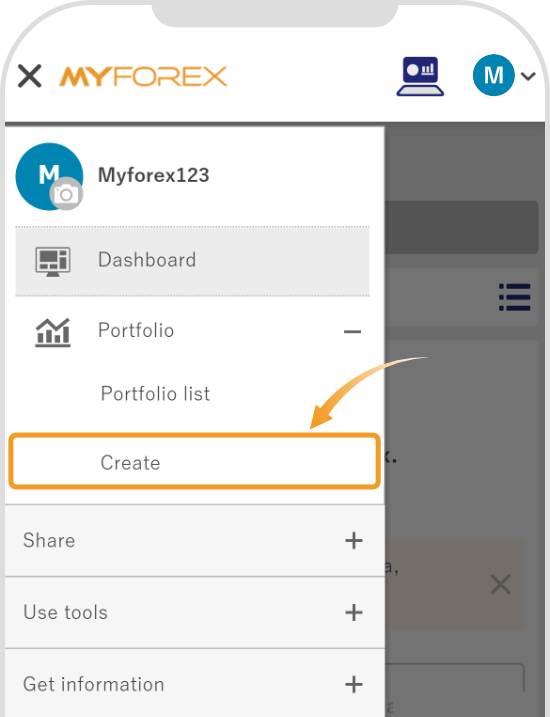
Choose the trading platform of your account from (1) MetaTrader4 or 5, and (2) the server. Next, enter your (3) account ID and (4) password. After filling in all the fields, tap (5) "Check".
Choose the trading platform of your account from (1) MetaTrader4 or 5, and (2) the server. Next, enter your (3) account ID and (4) password. After filling in all the fields, tap (5) "Check".
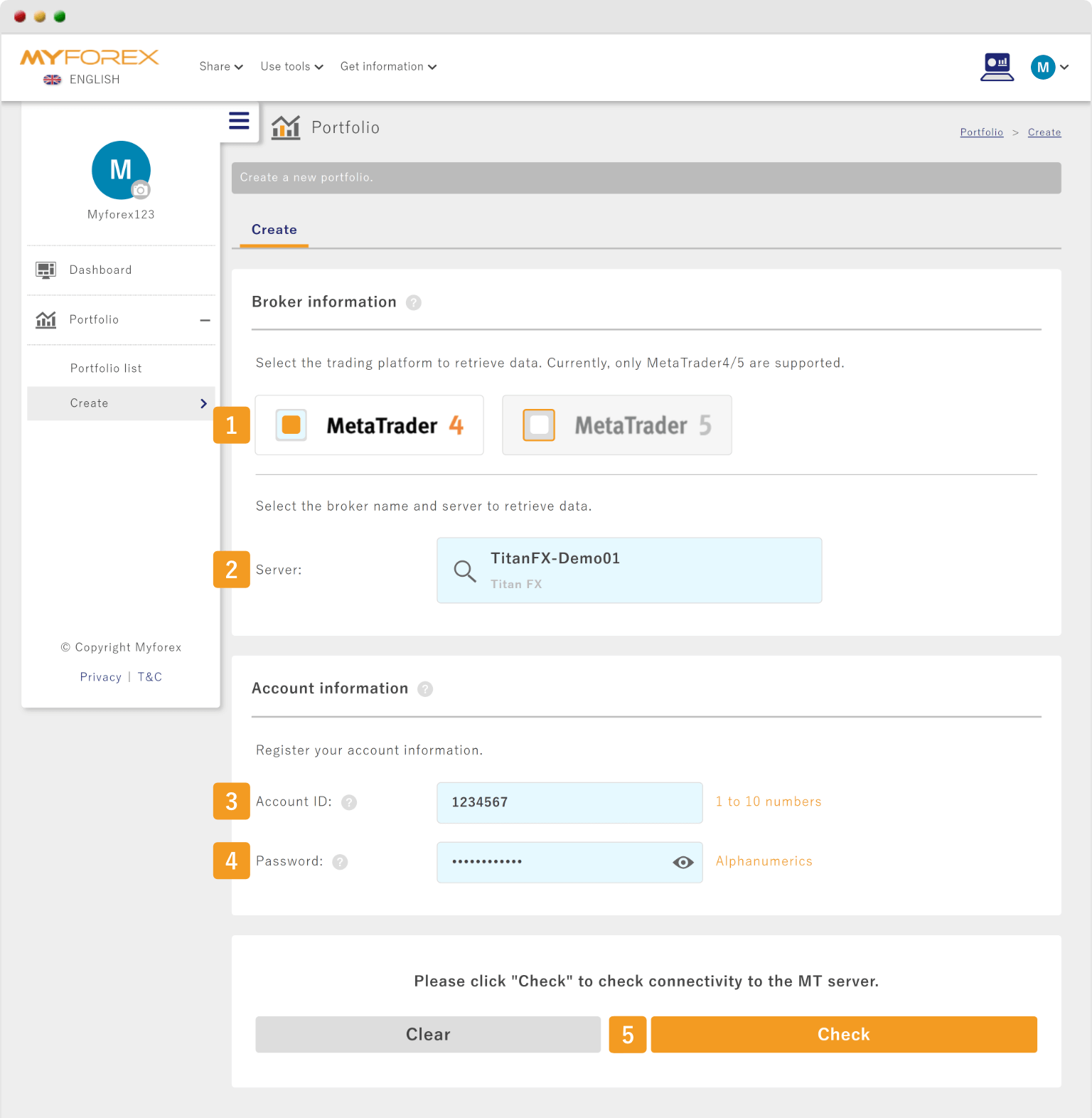
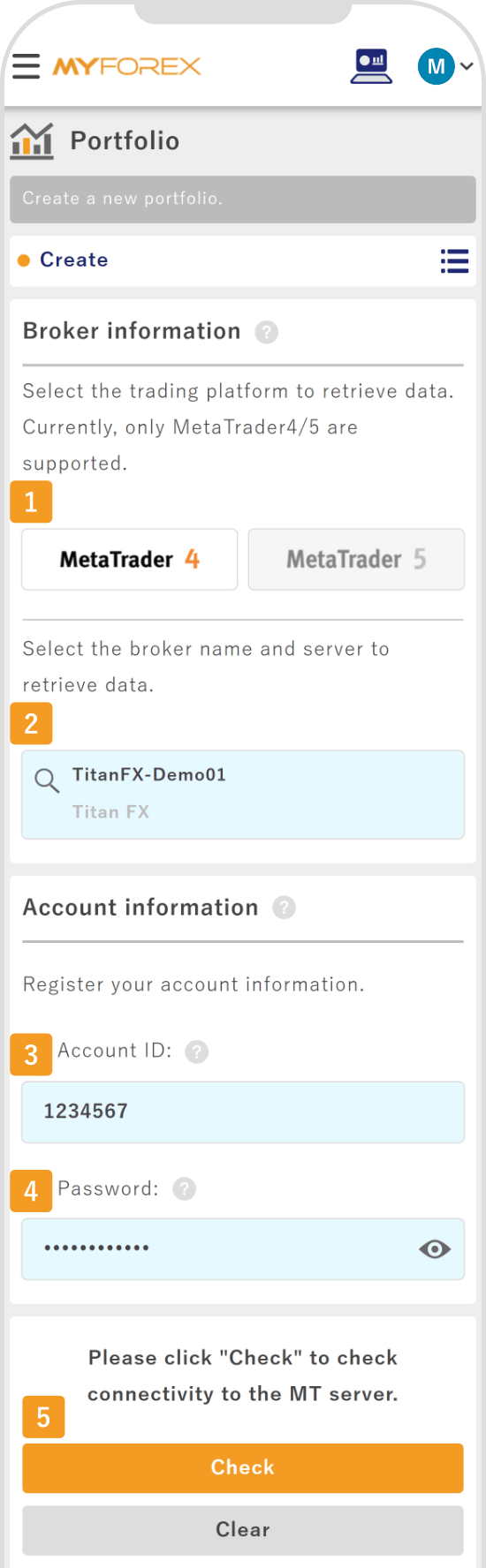
In the server field, enter the first letter of the server name to see the corresponding server list. If the corresponding server list does not appear in the list, it may not be registered with Myforex. In that case, please contact us via the contact form, including the name of your broker and the server name, so we can check whether you can register it as a portfolio.
When the message "Server connectivity checked" appears, click "Next".
When the message "Server connectivity checked" appears, tap "Next".
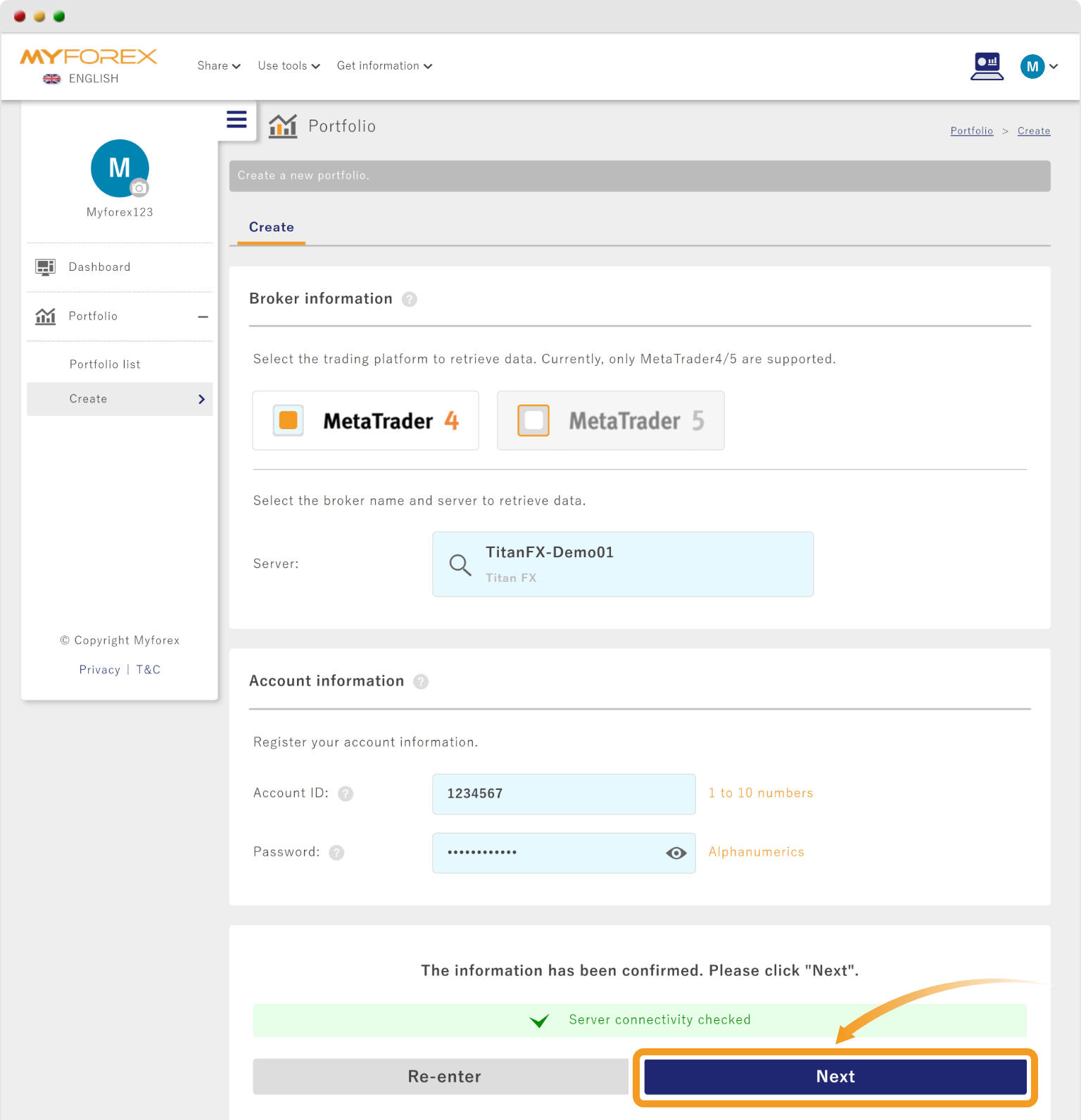
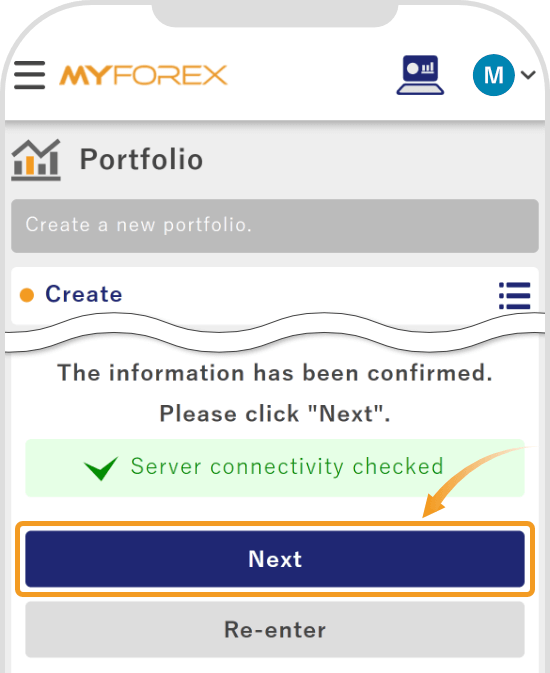
On the confirmation page, make sure that everything is correct and click "Register".
On the confirmation page, make sure that everything is correct and tap "Register".
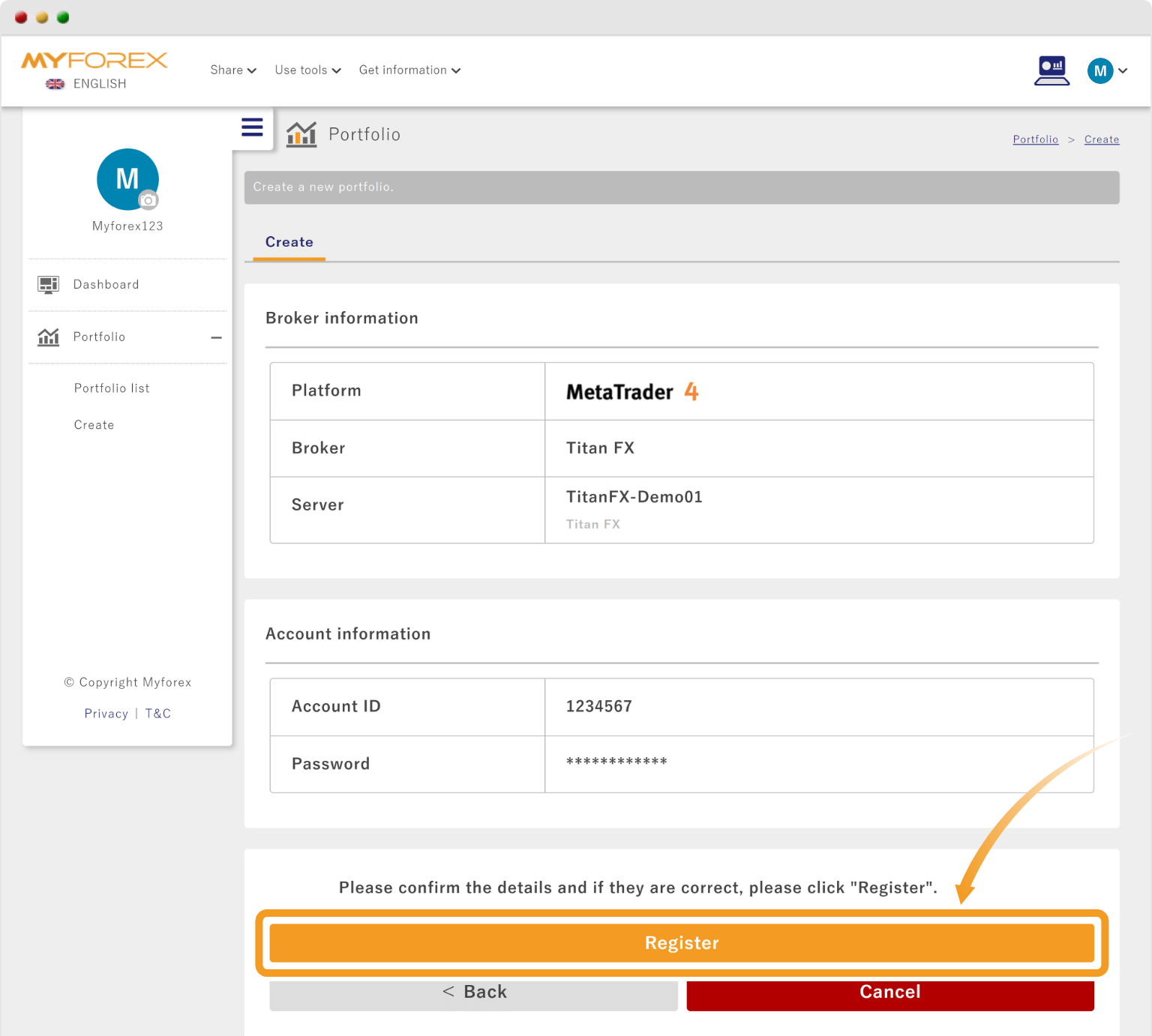

It will take about a minute to retrieve the data from the MT server. Once the message "Trade data has been retrieved successfully!" appears, click "View your portfolio".

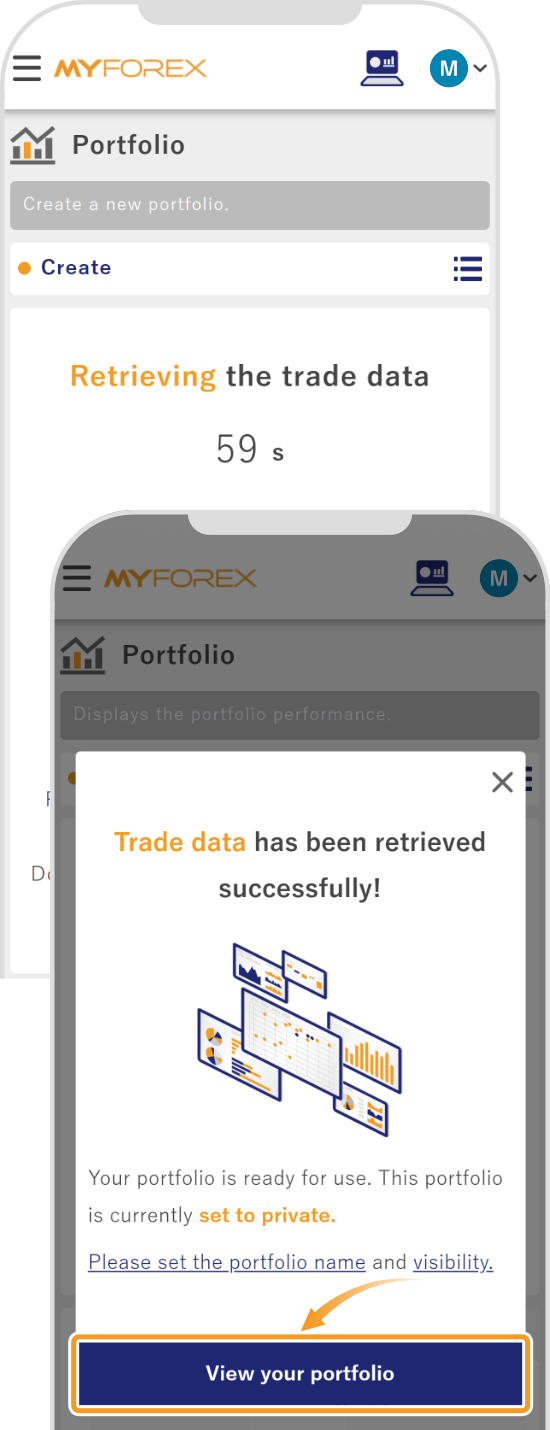
The following email will be sent to you.
Subject:【Myforex】Your portfolio has been registered
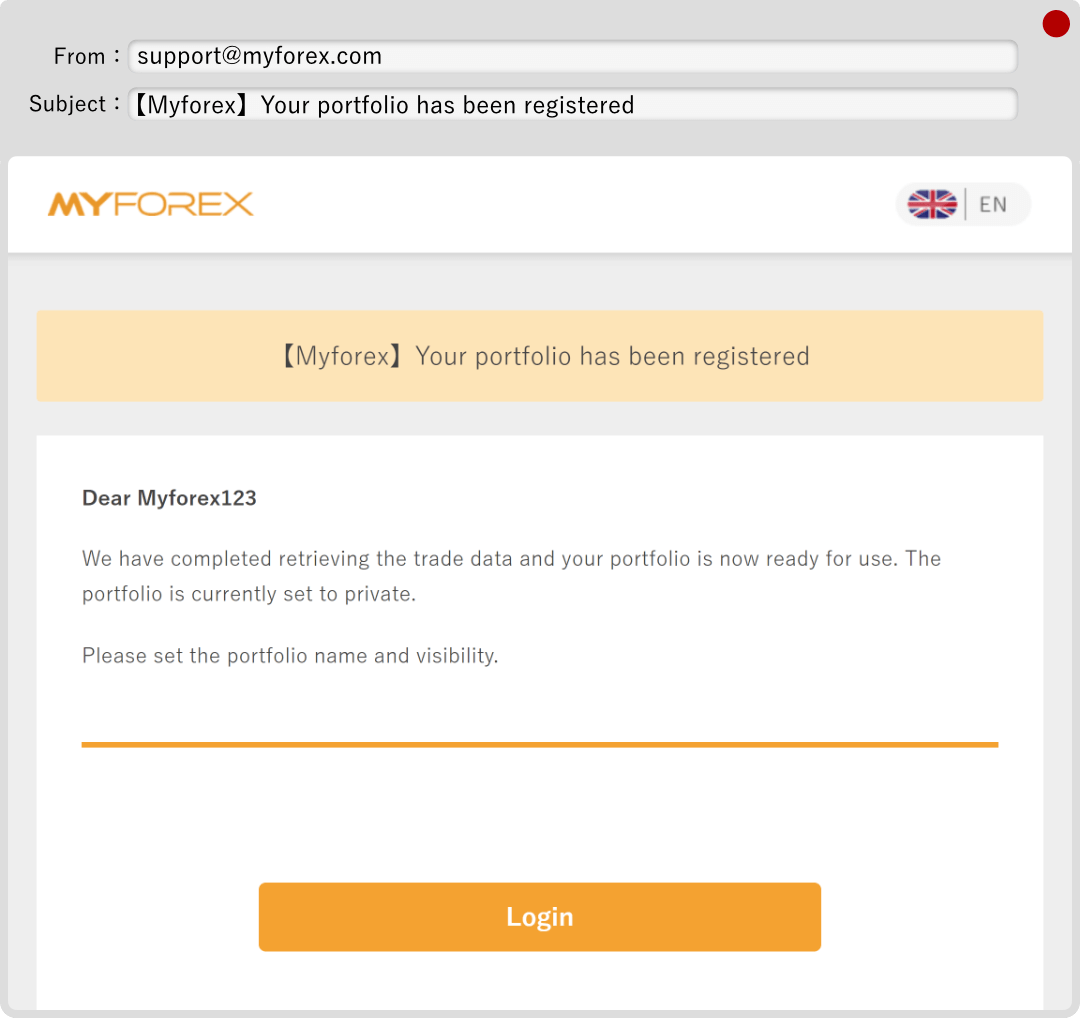
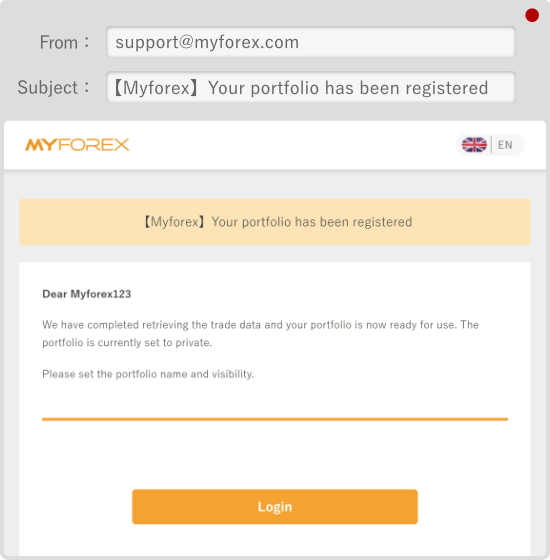
If it takes more than one minute to retrieve trade data, a message will pop up. You will be notified by the above email after the data retrieval is complete. Proceed to the next step after receiving the email.

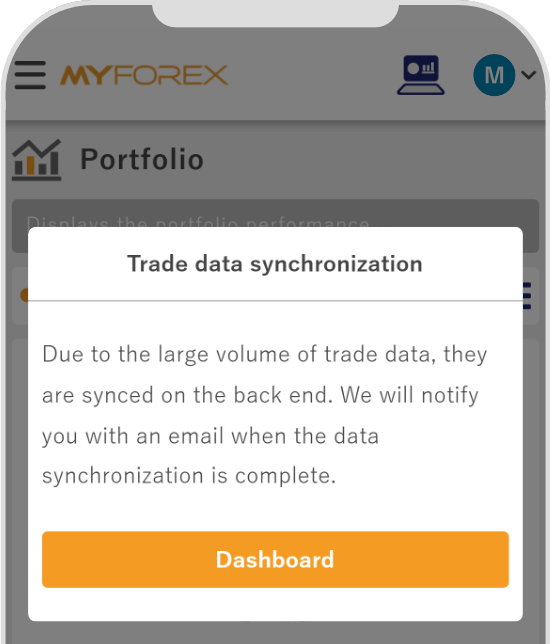
On (1) the portfolio settings, choose your (2) account type and (3) trading style and click (4) "Update". Then check your (5) portfolio name and (6) portfolio description and edit them if necessary. Once finished, click (7) "Update".
On (1) the portfolio settings, choose your (2) account type and (3) trading style and tap (4) "Update". Then check your (5) portfolio name and (6) portfolio description and edit them if necessary. Once finished, tap (7) "Update".
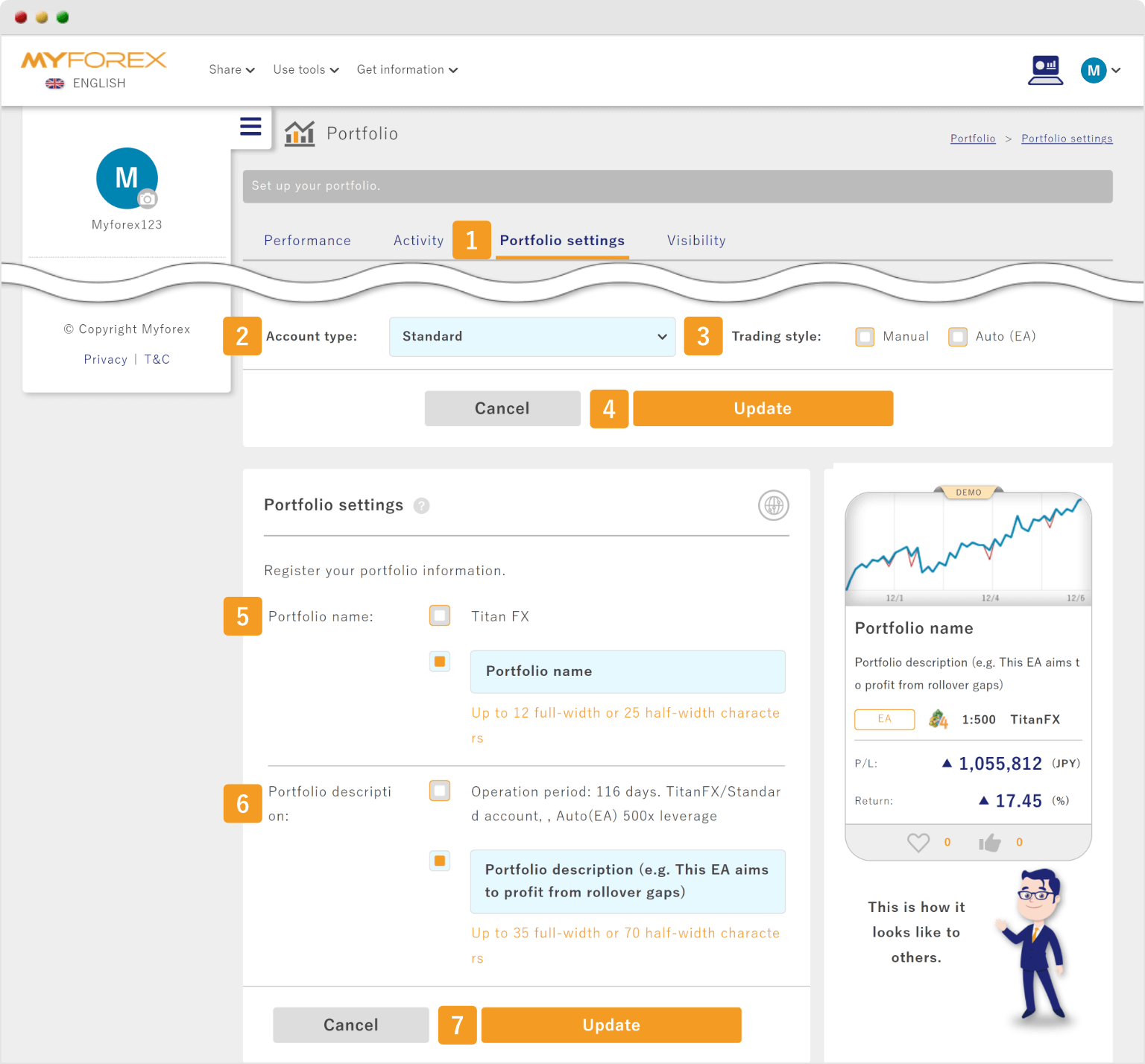
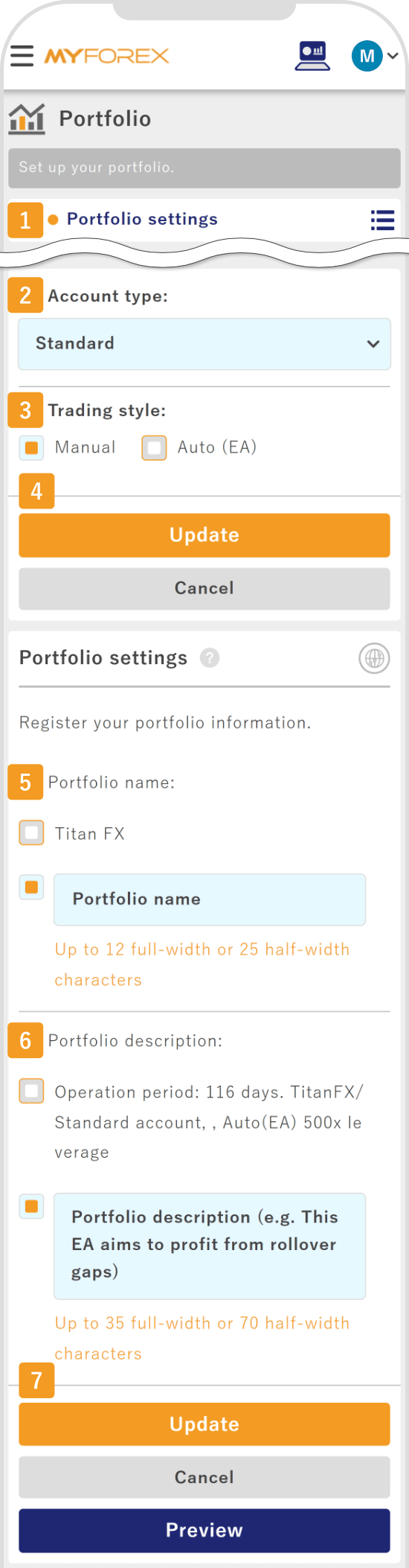
When setting up your portfolio, please make sure that you select the account type that is set up with your broker. If you select the wrong account type, the symbol name will not match the one on your registered broker.
Next, on (1) the visibility settings page, set your portfolio visibility. Choose (2) "Public" or "Private". If you choose "Public", also choose (3) "Visible to all users" or "Visible only to Myforex users". Click (4) "Update".
Next, on (1) the visibility settings page, set your portfolio visibility. Choose (2) "Public" or "Private". If you choose "Public", also choose (3) "Visible to all users" or "Visible only to Myforex users". Tap (4) "Update".
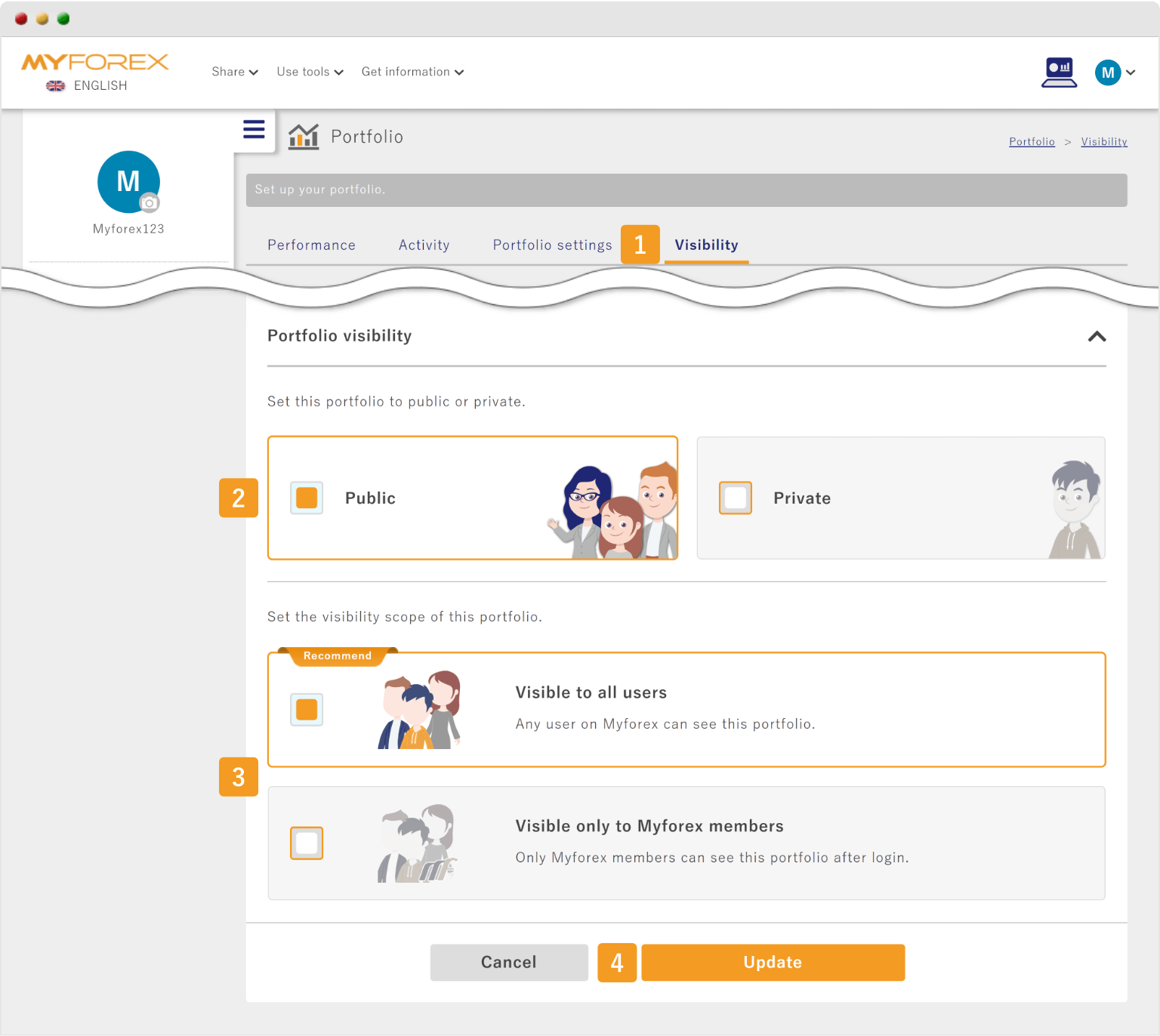
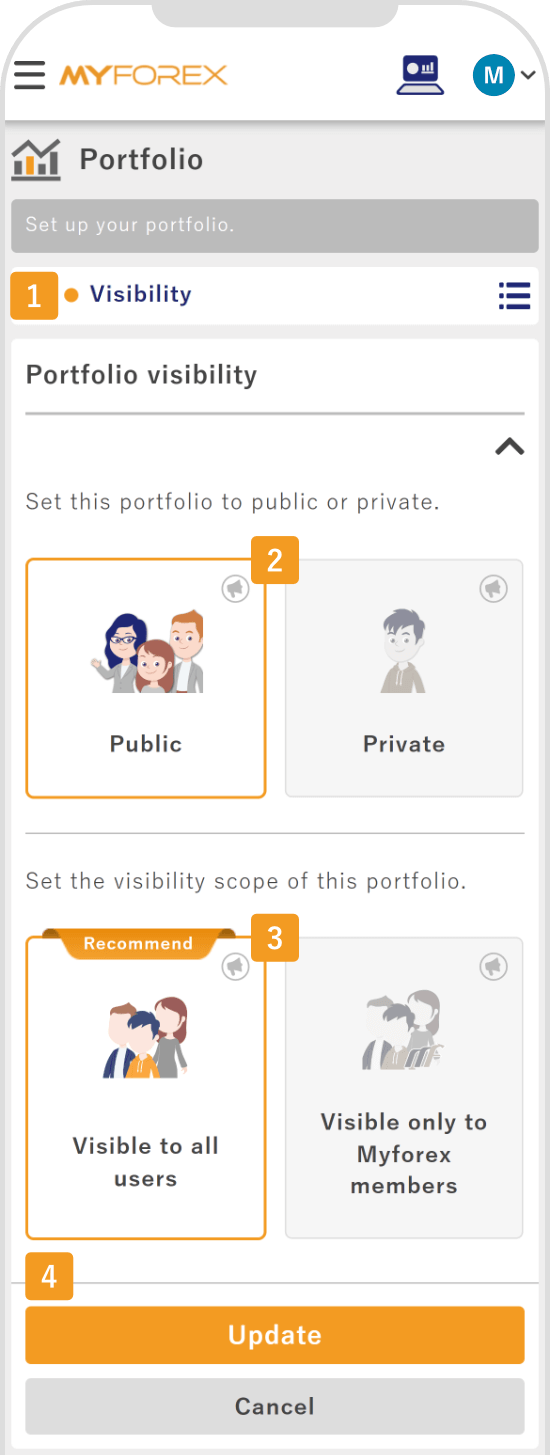
After the portfolio is registered, you will receive the message "Portfolio information has been updated" at the top of the page.
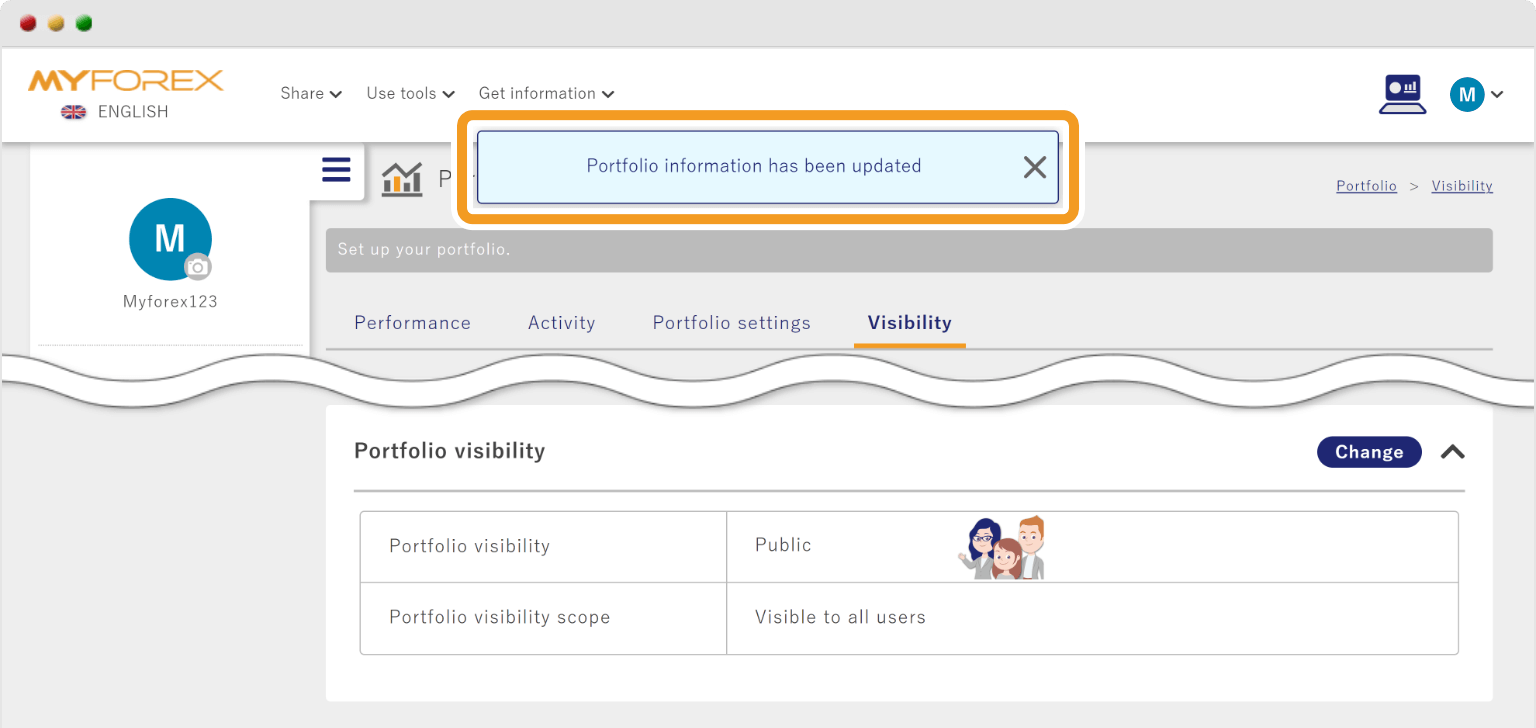
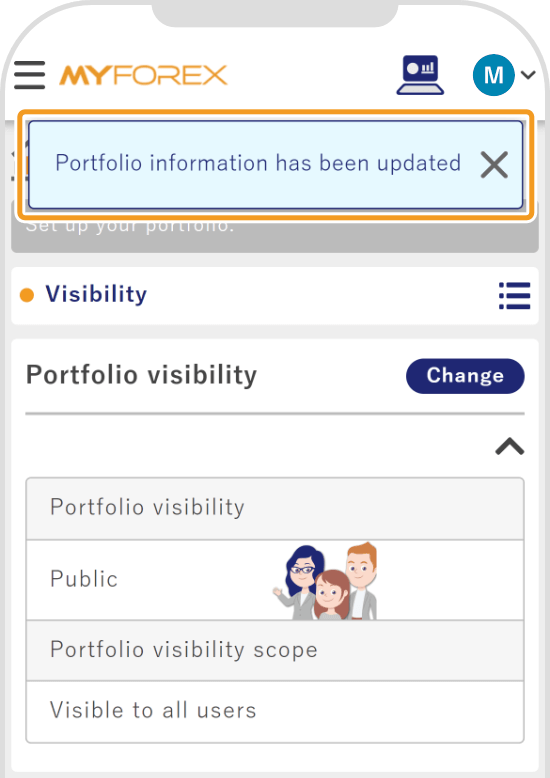
![]()
Created
:2023.07.31
![]()
Last updated
:2025.11.28
Was this article helpful?
That’s Great!
Thank you for your feedback
Sorry! We couldn't be helpful
Thank you for your feedback
Feedback sent
We appreciate your effort and will try to fix the article
We hope you find this article useful. Any comments or suggestions will be greatly appreciated.
We are also looking for writers with extensive experience in forex and crypto to join us.
Please contact us at support@myforex.com

Disclaimer:
All information and content provided on this website is provided for informational purposes only and is not intended to solicit any investment. Although all efforts are made in order to ensure that the information is correct, no guarantee is provided for the accuracy of any content on this website. Any decision made shall be the responsibility of the investor and Myforex does not take any responsibility whatsoever regarding the use of any information provided herein.
The content provided on this website belongs to Myforex and, where stated, the relevant licensors. All rights are reserved by Myforex and the relevant licensors, and no content of this website, whether in full or in part, shall be copied or displayed elsewhere without the explicit written permission of the relevant copyright holder. If you wish to use any part of the content provided on this website, please ensure that you contact Myforex.