Created
:2023.07.31

You can change your portfolio visibility anytime. Choose private, visible to all users, or visible only to Myforex members according to your preference.
Please follow the steps below to set up the portfolio visibility.
After logging in to Client Manager, open the left sidebar and choose a portfolio under "Portfolio".
After logging in to Client Manager, tap the 3 lines icon in the top left corner and choose the portfolio to edit under "Portfolio".
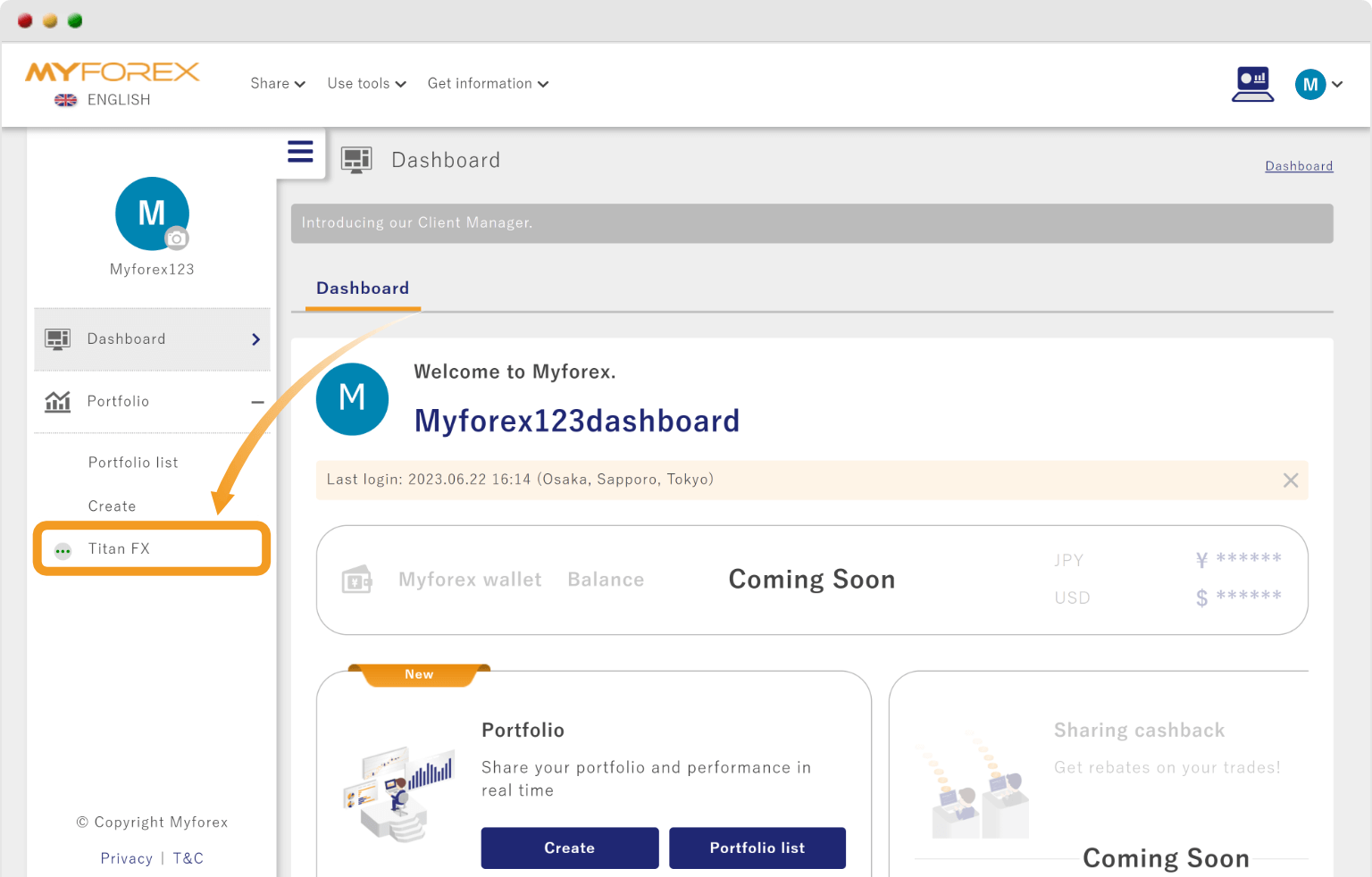
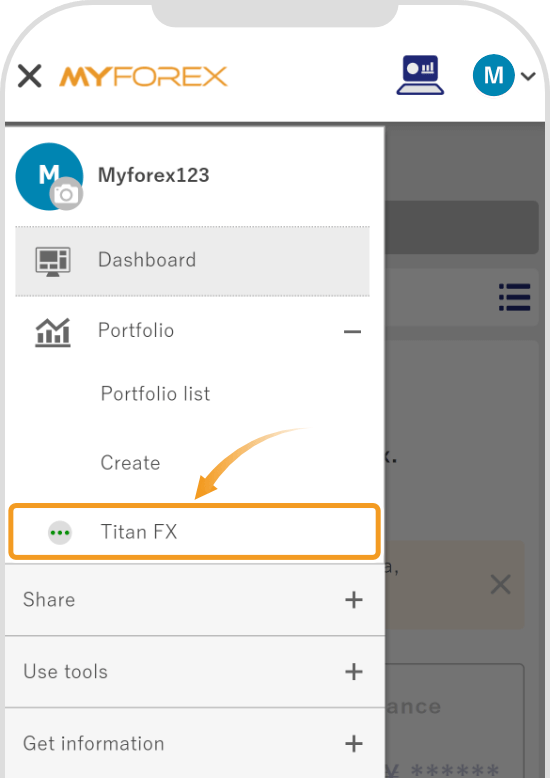
Go to (1) Visibility and click (2) "Change" in the portfolio visibility section.
Go to (1) Visibility and tap (2) "Change" in the portfolio visibility section.
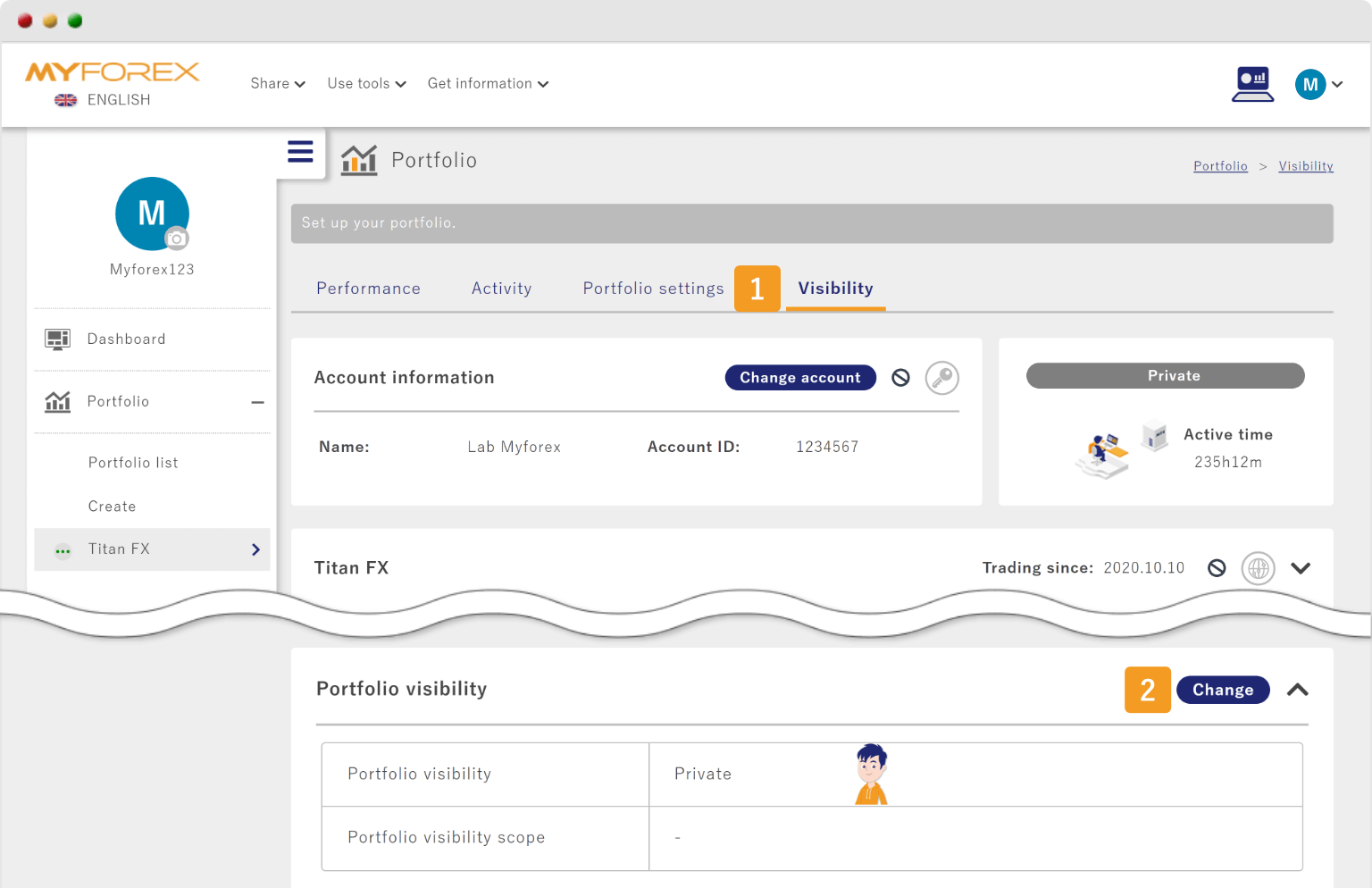
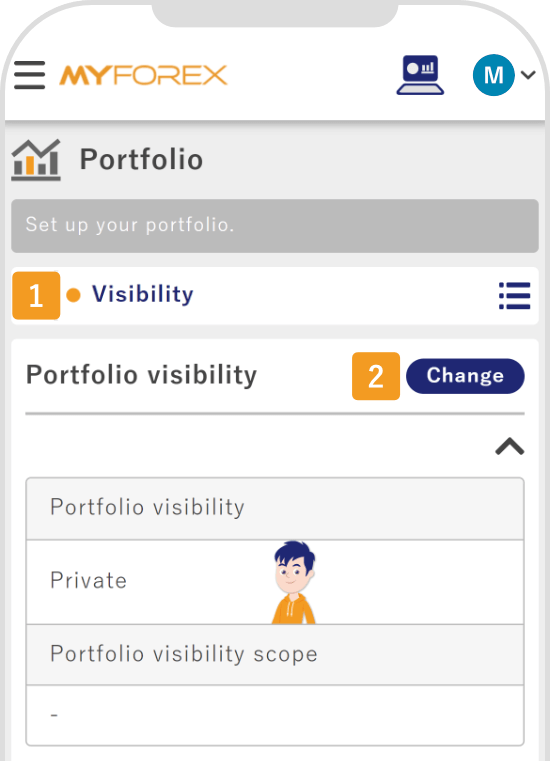
Choose "Public" to make your portfolio accessible to others, or "Private" to make it private.
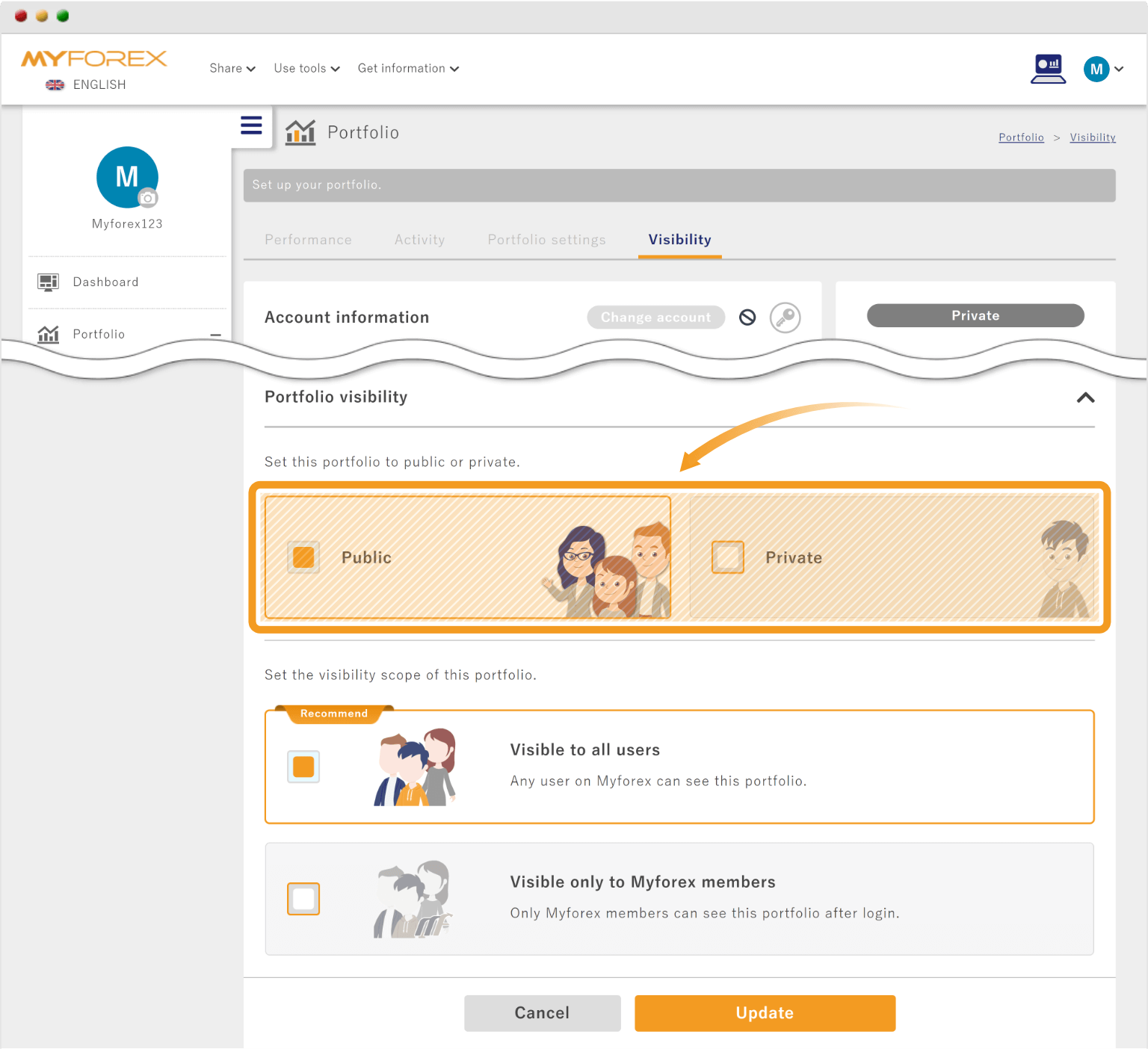
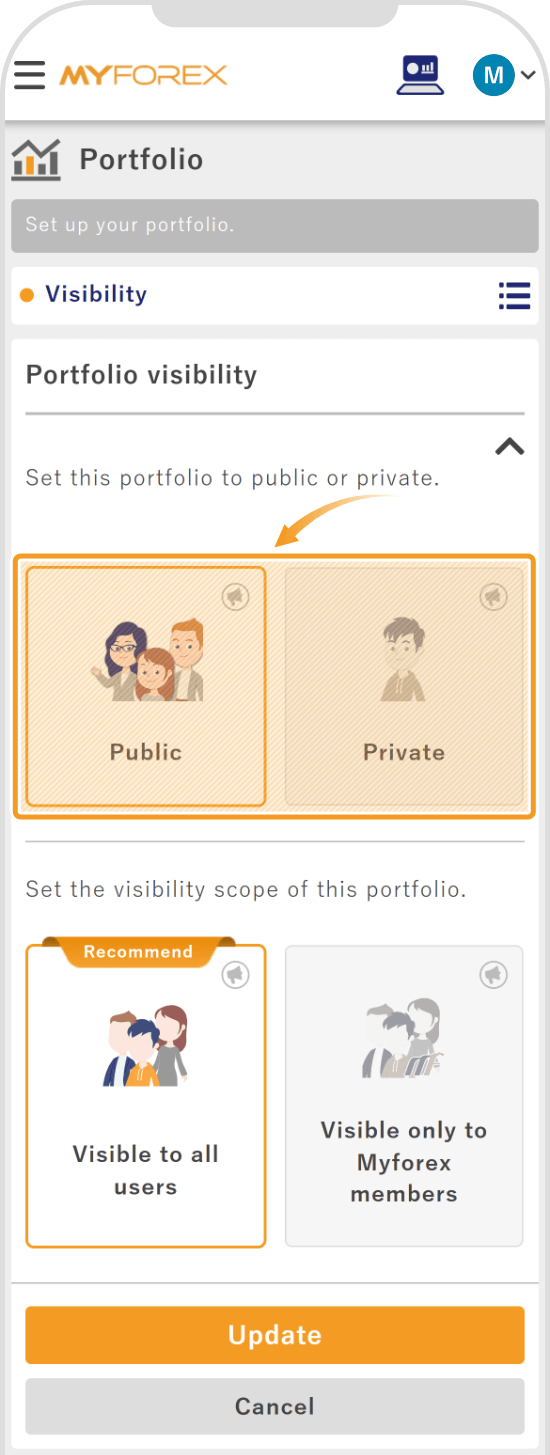
If "Public" is selected, a pop-up window will appear. Read the message and click "Close".
If "Public" is selected, a pop-up window will appear. Read the message and tap "Close".
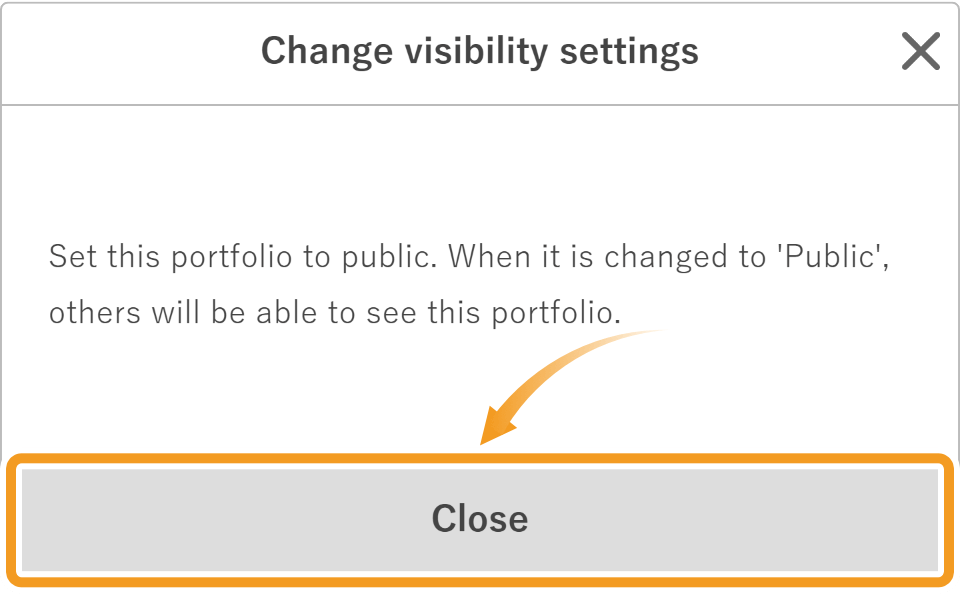
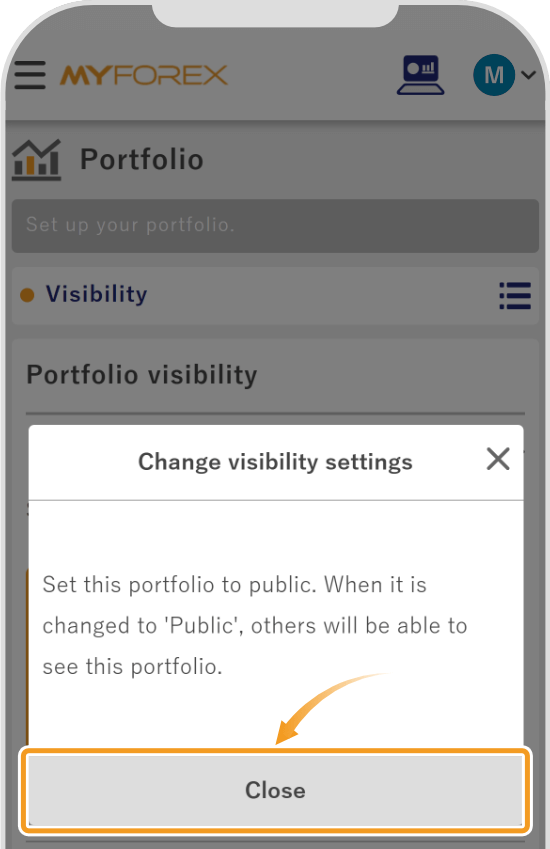
If you choose public, select (1) either "visible to all users" or "visible only to Myforex users". Click (2) "Update".
If you choose public, select (1) either "visible to all users" or "visible only to Myforex users". Tap (2) "Update".
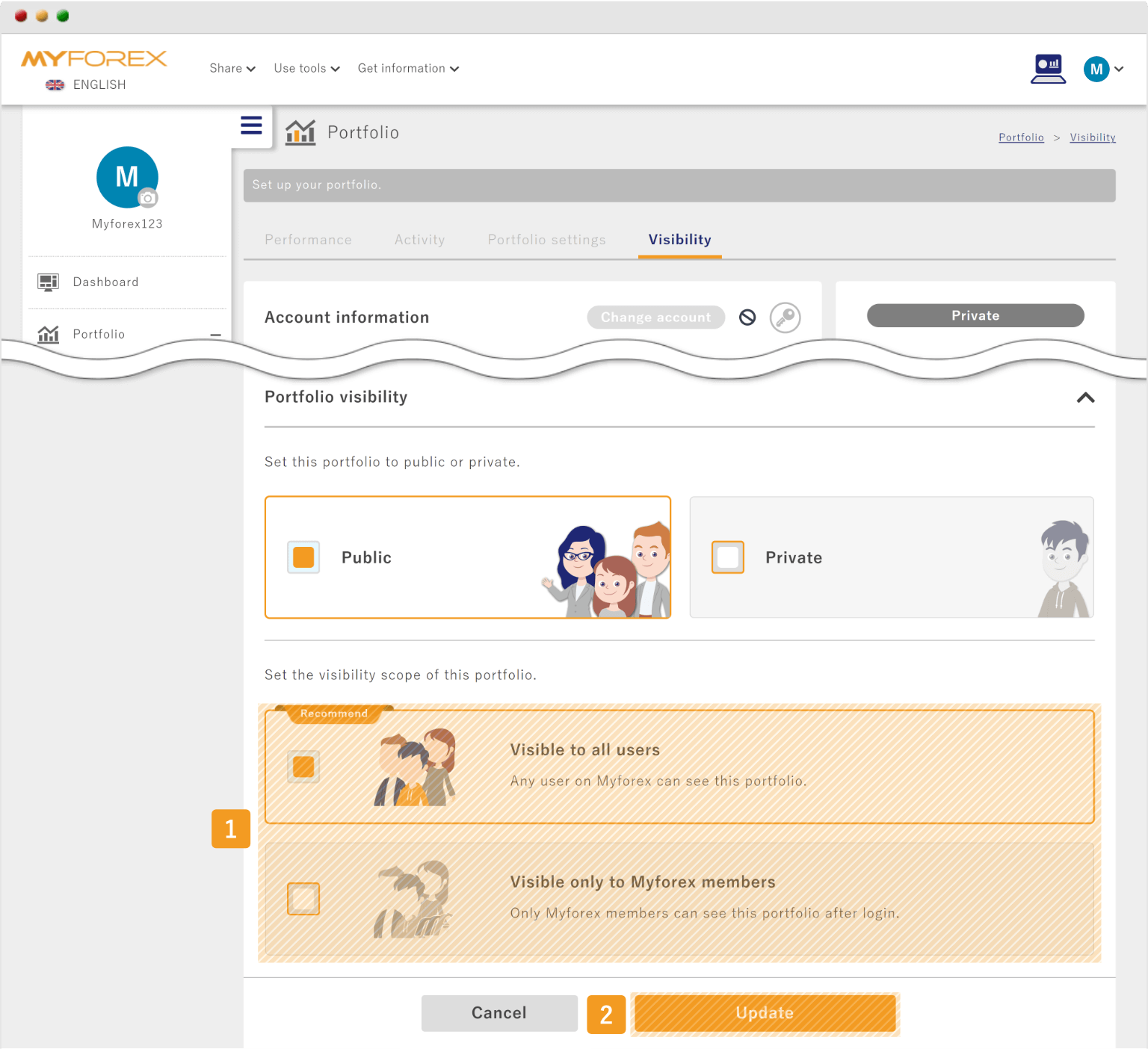
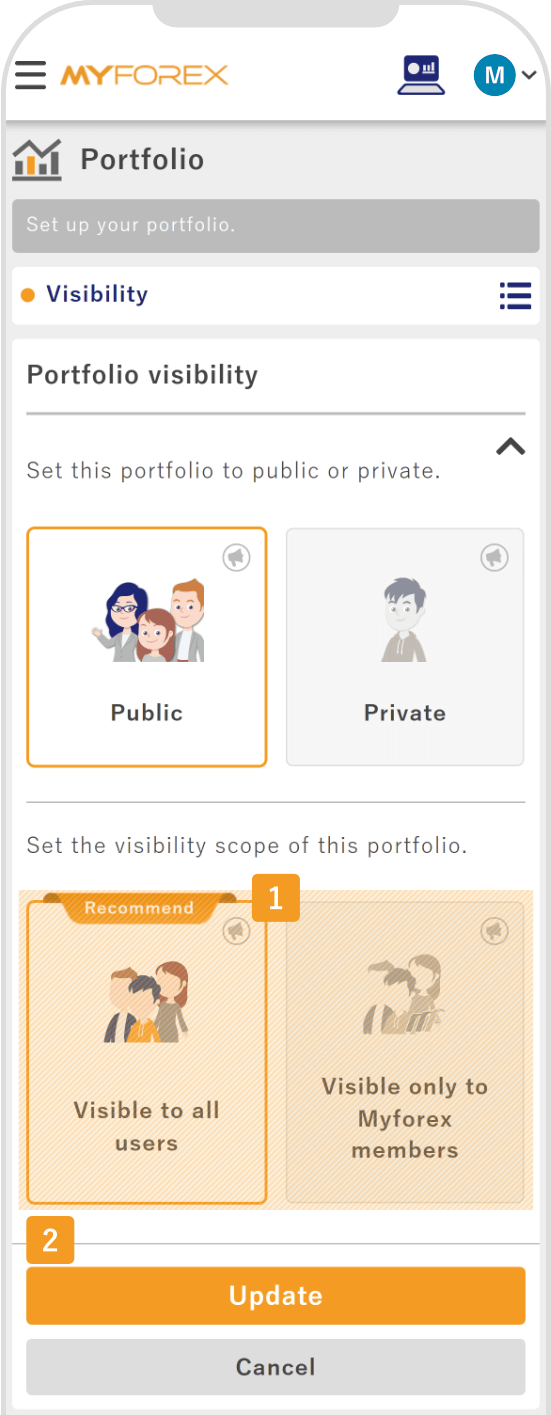
The settings will be changed and the message "Portfolio information has been updated" will appear.
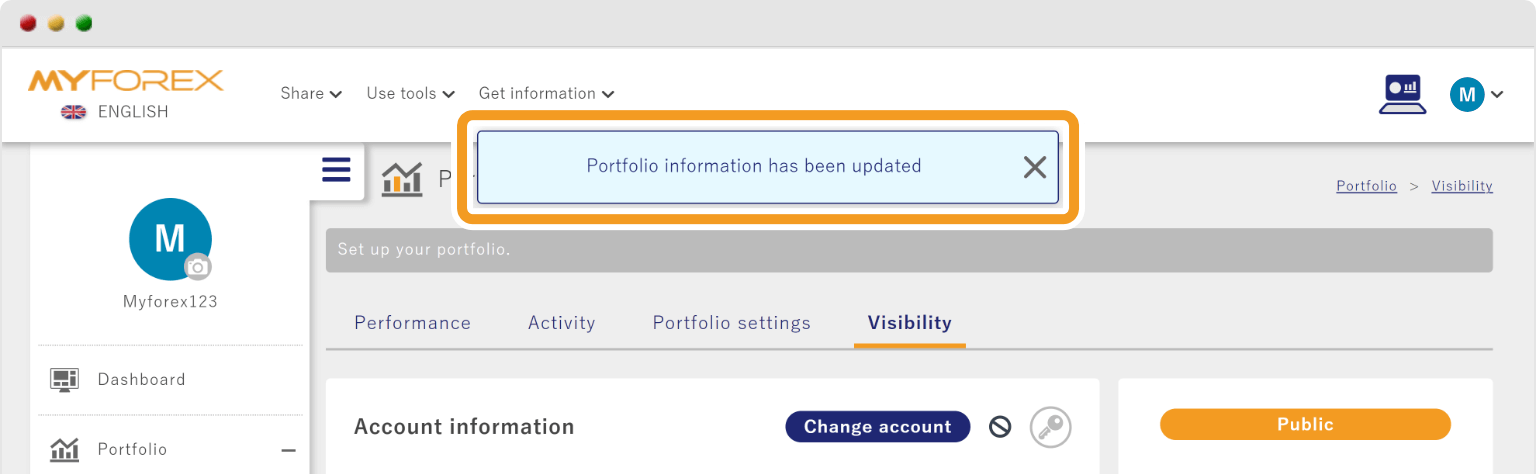
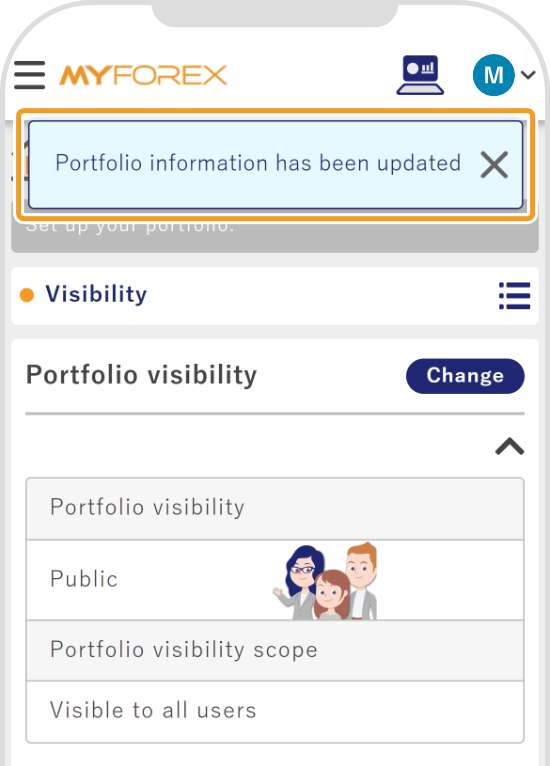
If the visibility is set to public, the portfolio will be listed on the Portfolio page.
For how to check public portfolios, please refer to the following page.
Related article: Where do I find public portfolios?
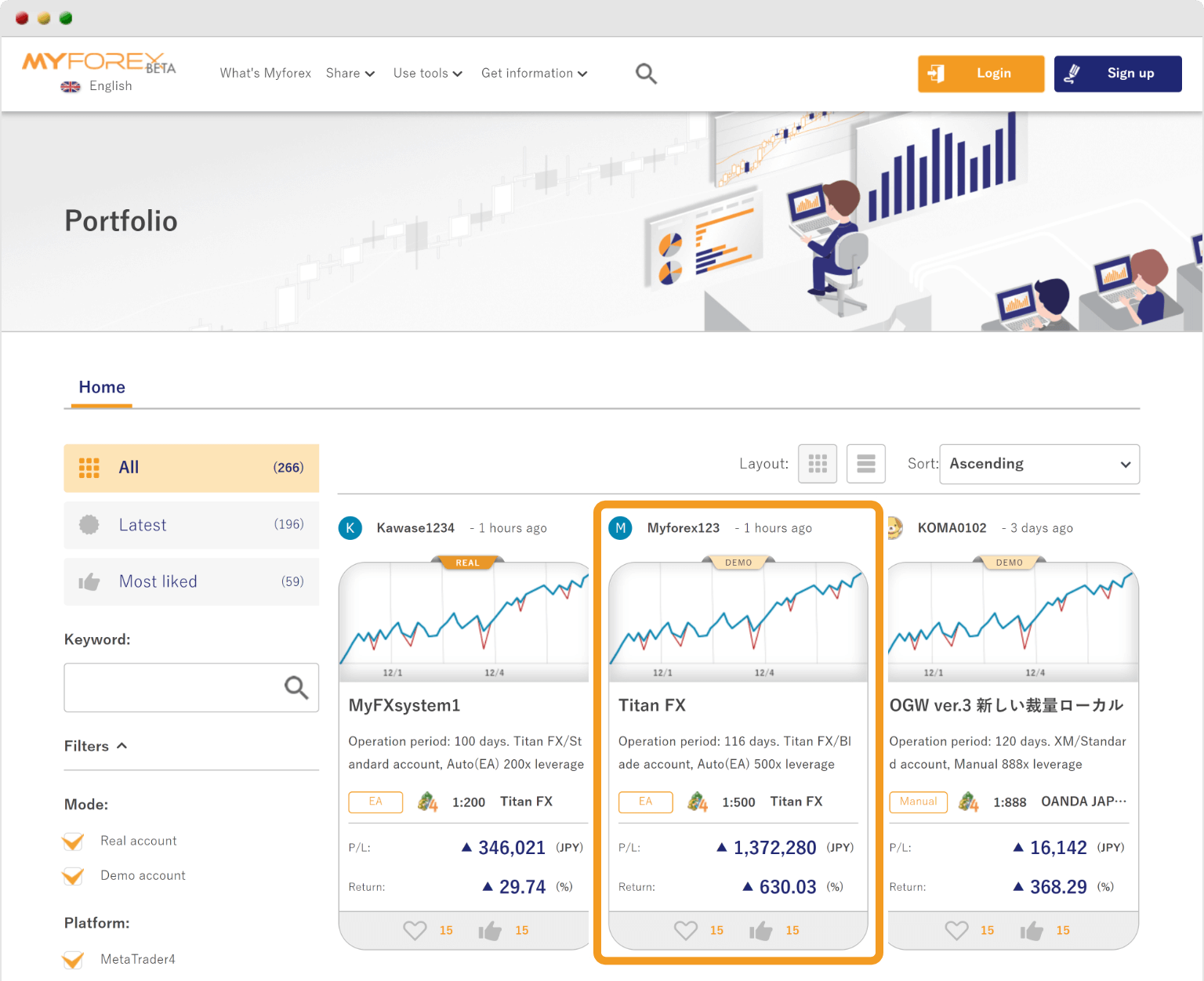
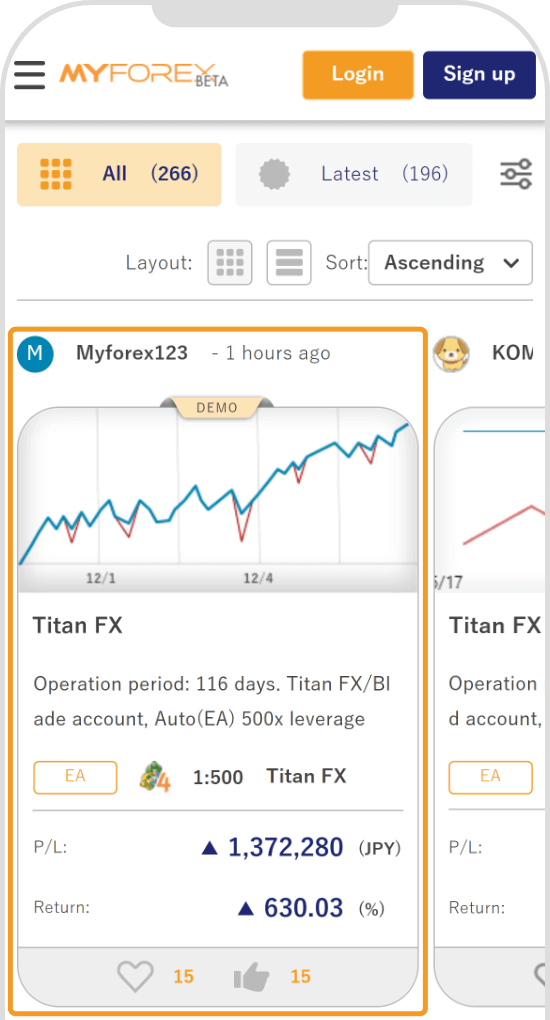
Portfolios that are visible only to Myforex members can be accessed after logging in to the Client Manager.
To log in to the Client Manager, please see the following page.
Related article: How do I log into the Myforex Client Manager?
![]()
Created
:2023.07.31
![]()
Last updated
:2024.11.06
Was this article helpful?
That’s Great!
Thank you for your feedback
Sorry! We couldn't be helpful
Thank you for your feedback
Feedback sent
We appreciate your effort and will try to fix the article
We hope you find this article useful. Any comments or suggestions will be greatly appreciated.
We are also looking for writers with extensive experience in forex and crypto to join us.
Please contact us at support@myforex.com

Disclaimer:
All information and content provided on this website is provided for informational purposes only and is not intended to solicit any investment. Although all efforts are made in order to ensure that the information is correct, no guarantee is provided for the accuracy of any content on this website. Any decision made shall be the responsibility of the investor and Myforex does not take any responsibility whatsoever regarding the use of any information provided herein.
The content provided on this website belongs to Myforex and, where stated, the relevant licensors. All rights are reserved by Myforex and the relevant licensors, and no content of this website, whether in full or in part, shall be copied or displayed elsewhere without the explicit written permission of the relevant copyright holder. If you wish to use any part of the content provided on this website, please ensure that you contact Myforex.